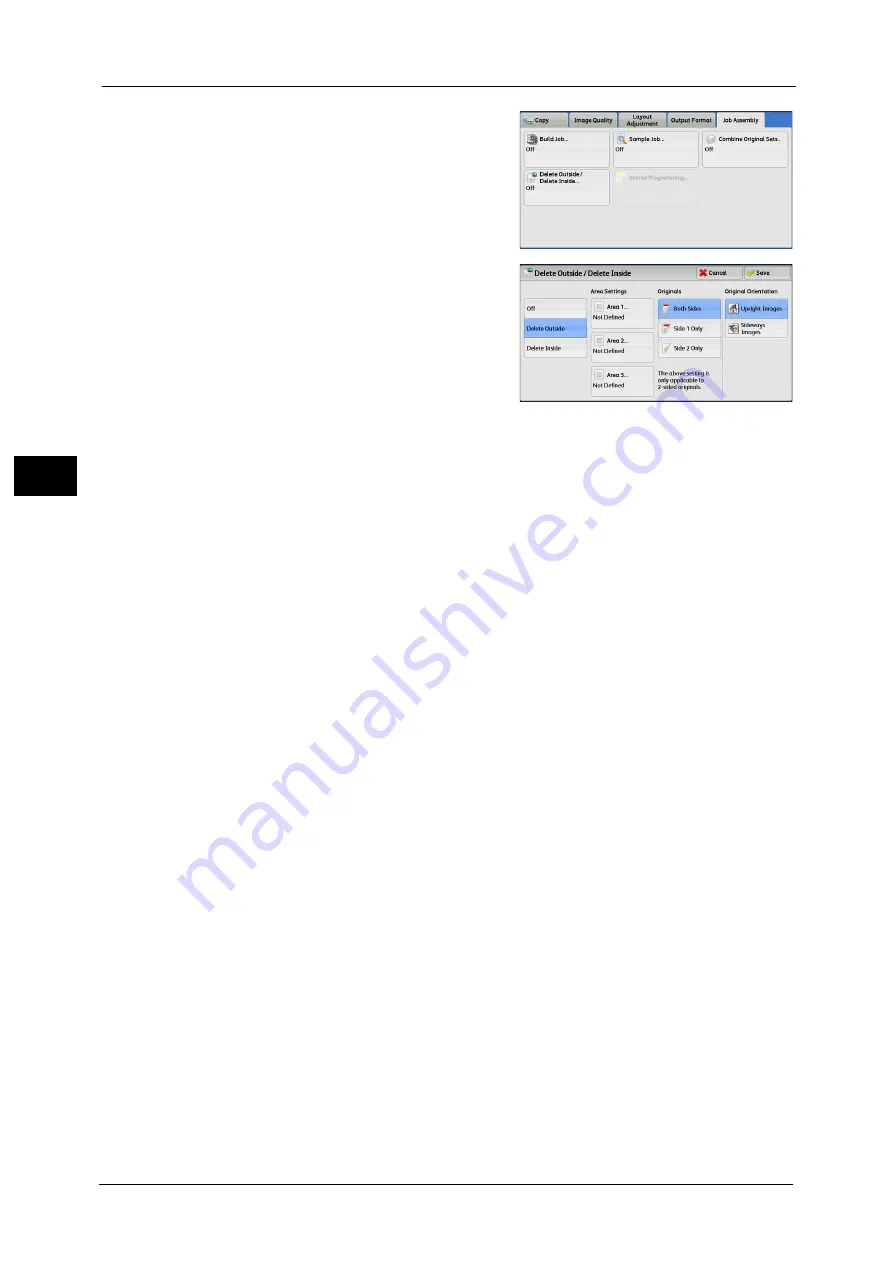
3 Copy
164
Co
py
3
1
Select [Delete Outside/Delete Inside].
2
Select any option.
Off
No area is deleted.
Delete Outside
Deletes the outside of the selected area.
Delete Inside
Deletes the inside of the selected area.
Area Settings
Displays the [Delete Outside/Delete Inside - Area 1 (Area 2 or Area 3)] screen. You can
specify up to three areas.
Refer to "[Delete Outside/Delete Inside - Area 1 (Area 2 or Area 3)] Screen" (P.165).
Originals
When the original document is a 2-sided document, specify from which side the specified
area is to be deleted.
z
Both Sides
Applies the settings to both sides of the document.
z
Side 1 Only
Applies the settings to Side 1 of the document.
z
Side 2 Only
Applies the settings to Side 2 of the document.
Original Orientation
Allows you to specify the orientation of the document so that the machine can identify the
top of the document.
Note
•
If the [Original Orientation] setting differs from the actual document orientation, the machine may
not detect the top of the document correctly.
z
Upright Images
Select this option when placing the top edge of the document against the top side of the
document glass or document feeder.
z
Sideways Images
Summary of Contents for Color C60
Page 1: ...User Guide Color C70 Printer Color C60 Printer...
Page 10: ...10...
Page 13: ...Preface 13 Before Using the Machine 1...
Page 74: ...2 Product Overview 74 Product Overview 2...
Page 101: ...Copy 101 Copy 3 1 Use and to select from seven density levels...
Page 166: ...3 Copy 166 Copy 3...
Page 182: ...4 Scan 182 Scan 4 Original Size Specifying a Scan Size P 243 4 Press the Start button...
Page 256: ...4 Scan 256 Scan 4...
Page 290: ...7 Stored Programming 290 Stored Programming 7...
Page 314: ...10 Job Status 314 Job Status 10 Print this Job Report Prints the Job Report...
Page 352: ...11 Computer Operations 352 Computer Operations 11...
Page 353: ...12 Appendix This chapter contains a glossary of terms used in this guide z Glossary 354...
Page 358: ...12 Appendix 358 Appendix 12...
















































