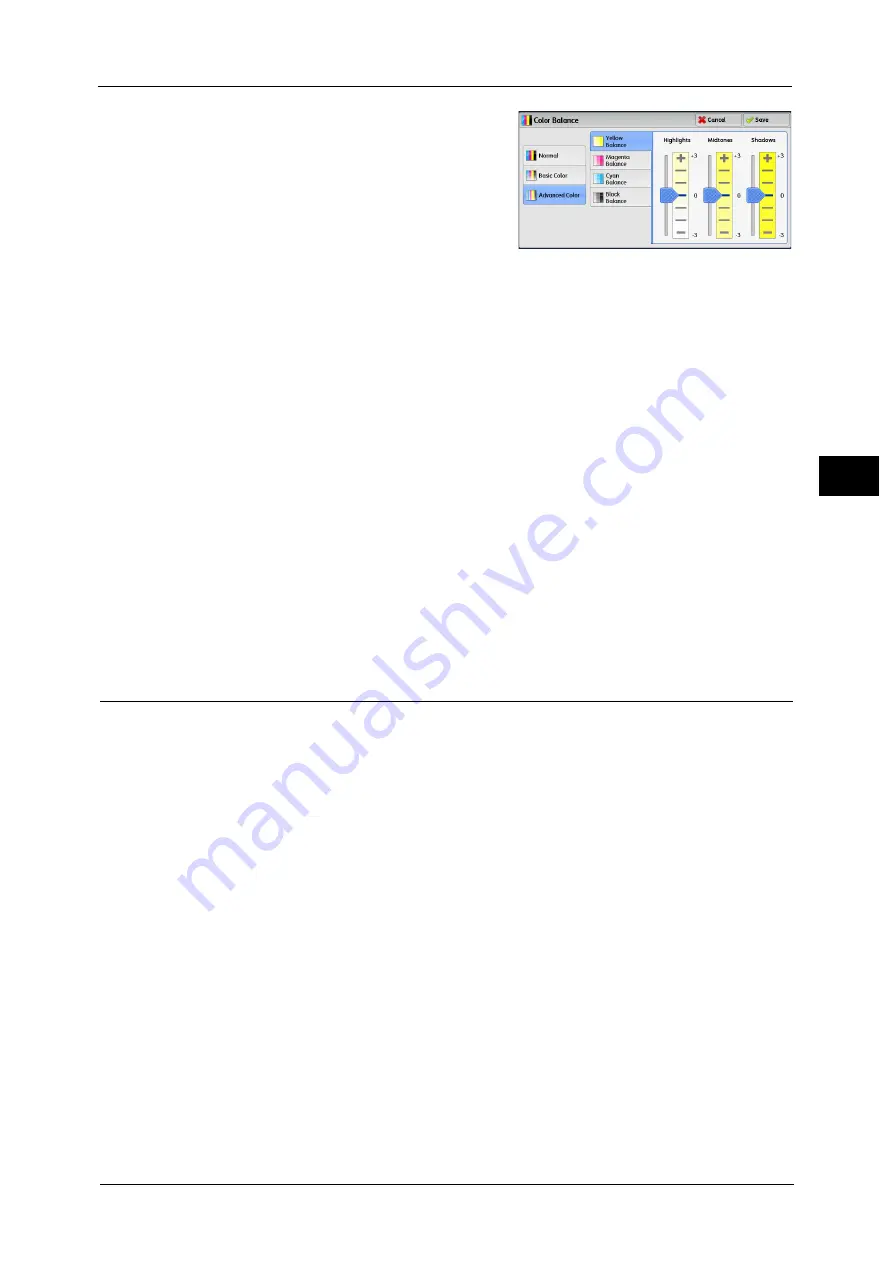
Image Quality
107
Co
py
3
Advanced Color
Allows you to adjust the density level for each
toner color (yellow, magenta, cyan, black) which
is divided to [Highlights], [Midtones], and
[Shadows].
Highlights
Allows you to adjust the color strength of low-density areas.
Example:
If low-density yellow is printed darker, adjust the color strength in the minus (-) direction
under [Yellow Balance] > [Highlights].
Midtones
Allows you to adjust the color strength of medium-density areas.
Example:
If medium-density yellow is printed lighter, adjust the color strength in the plus (+) direction
under [Yellow Balance] > [Midtones].
Shadows
Allows you to adjust the color strength of high-density areas.
Example:
If high-density yellow is printed lighter, adjust the color strength in the plus (+) direction
under [Yellow Balance] > [Shadows].
Color Shift (Adjusting the Color Tone)
This feature allows you to adjust the tone of the colors to be reproduced in copies, by a
maximum of two levels in two directions.
On the screen, the [Original Color] slider represents the color tone of the original document,
and the [Copy Color] slider represents the color tone of output copies. Selecting a button on
the screen moves the [Original Color] slider to adjust the tone of the colors.
For example, when the [Original Color] slider is moved to the left, the Y (yellow) cell on the
[Original Color] slider becomes closer to the R (red) cell on the [Copy Color] slider, and thus
a yellow fruit appears more reddish and riper-looking. At the same time, the tone of all the
other colors changes. The red color appears more magentish, and the green color appears
more yellowish.
Conversely, when the [Original Color] slider is moved to the right, the Y (yellow) cell on the
[Original Color] slider becomes closer to the G (green) cell on the [Copy Color] slider, and thus
a yellow fruit appears more greenish. At the same time, the tone of all the other colors
changes. The magenta color appears more reddish, and the red color appears more
yellowish.
Note
•
Ensure that [Output Color] is set to [Color] on the [Copy] screen. [Color Shift] is not available when
[Output Color] is set to [Black & White].
•
If [Color Shift] is set concurrently with [Color Effects], the setting made in [Color Effects] will be
cleared.
Summary of Contents for Color C60
Page 1: ...User Guide Color C70 Printer Color C60 Printer...
Page 10: ...10...
Page 13: ...Preface 13 Before Using the Machine 1...
Page 74: ...2 Product Overview 74 Product Overview 2...
Page 101: ...Copy 101 Copy 3 1 Use and to select from seven density levels...
Page 166: ...3 Copy 166 Copy 3...
Page 182: ...4 Scan 182 Scan 4 Original Size Specifying a Scan Size P 243 4 Press the Start button...
Page 256: ...4 Scan 256 Scan 4...
Page 290: ...7 Stored Programming 290 Stored Programming 7...
Page 314: ...10 Job Status 314 Job Status 10 Print this Job Report Prints the Job Report...
Page 352: ...11 Computer Operations 352 Computer Operations 11...
Page 353: ...12 Appendix This chapter contains a glossary of terms used in this guide z Glossary 354...
Page 358: ...12 Appendix 358 Appendix 12...






























