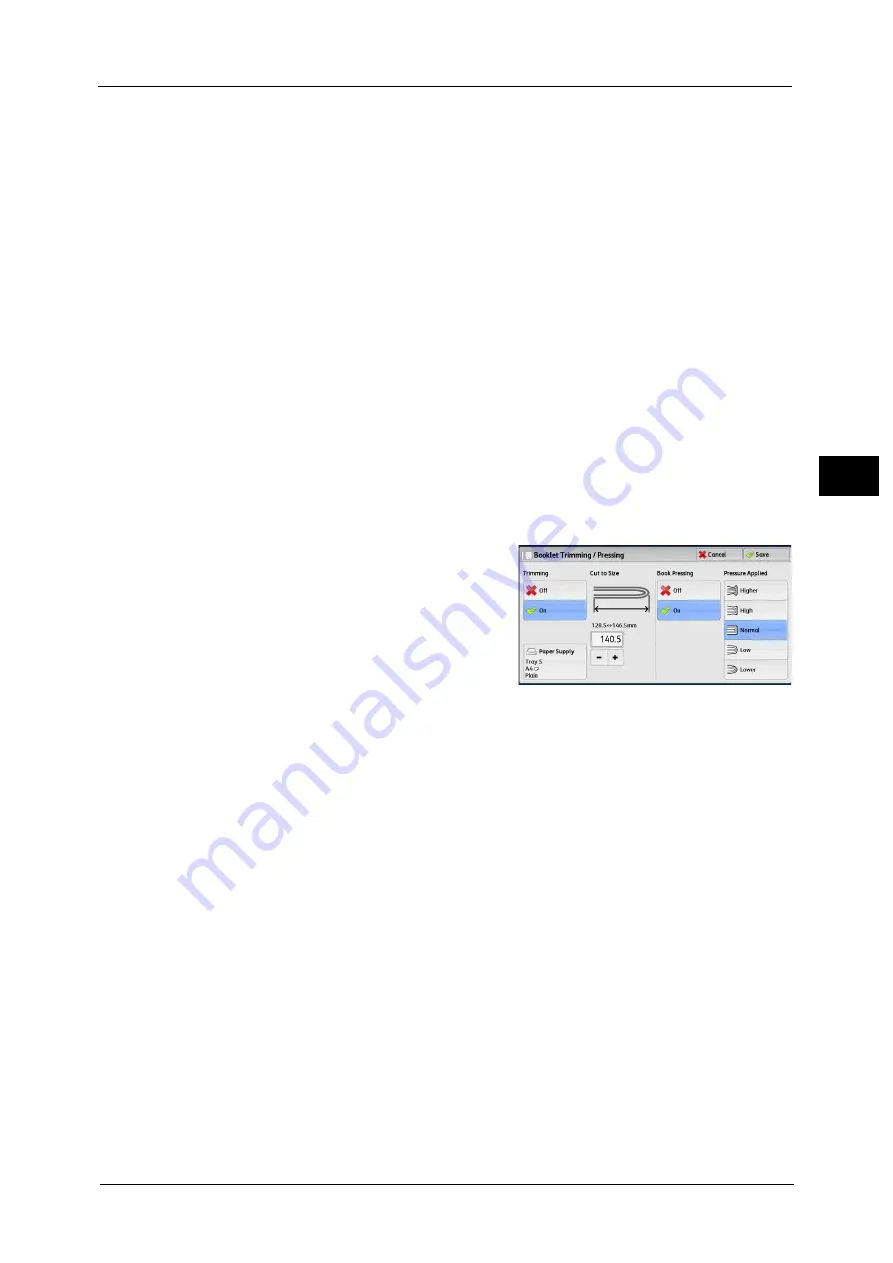
Output Format
127
Co
py
3
Fold & Staple
A booklet is created. The number of copies that can be folded and stapled is 2 to 16 (when
90 gsm paper is used).
For the paper type and the number of sheets that can be stapled, refer to "16 Appendix" > "The Paper Type and the Number
of Sheets That Can Be Stapled" in the Administrator Guide.
Trimming/Pressing
When the Trimmer Squarefold (optional) is installed, [Booklet Trimming/Pressing] becomes
available if you select [Fold Only] or [Fold & Staple].
You can specify whether to trim the fore edge of a booklet, and whether to press the booklet
spine.
[Booklet Trimming/Pressing] Screen
When the Trimmer Squarefold (optional) is installed, [Trimming] and [Book Pressing]
become available if you select [Fold Only] or [Fold & Staple] on the [Booklet Creation - Fold
& Staple] screen.
Trimming is a feature that trims the fore edge of a booklet, which is opposite of the booklet
spine, in order to finish the edge neatly.
Book Pressing is a feature that presses the spine of a booklet to flatten the spine.
Important •
If outputs are not stapled, or if your finished booklet is four pages or less, paper may be jammed or
wrinkled, resulting in a poor shaped spine.
1
Select any item.
Trimming
z
Off
Does not trim the fore edge of booklets.
z
On
Trims the fore edge of booklets.
z
Paper Supply
Displays [Paper Supply] screen.
Select the paper tray to be used. Select the tray with paper loaded in landscape
orientation.
z
Cut to Size
Displays the width of the finished booklet after being trimmed by the amount specified
in [Default Trim Margin]. Change the value as necessary.
Note
•
You can specify the value of [Default Trim Margin] in the System Administration mode. For more
information, refer to "5 System Settings" > "Copy Service Settings" > "Copy Control" > "Default Trim
Margin" in the Administrator Guide.
Book Pressing
z
Off
Summary of Contents for Color C60
Page 1: ...User Guide Color C70 Printer Color C60 Printer...
Page 10: ...10...
Page 13: ...Preface 13 Before Using the Machine 1...
Page 74: ...2 Product Overview 74 Product Overview 2...
Page 101: ...Copy 101 Copy 3 1 Use and to select from seven density levels...
Page 166: ...3 Copy 166 Copy 3...
Page 182: ...4 Scan 182 Scan 4 Original Size Specifying a Scan Size P 243 4 Press the Start button...
Page 256: ...4 Scan 256 Scan 4...
Page 290: ...7 Stored Programming 290 Stored Programming 7...
Page 314: ...10 Job Status 314 Job Status 10 Print this Job Report Prints the Job Report...
Page 352: ...11 Computer Operations 352 Computer Operations 11...
Page 353: ...12 Appendix This chapter contains a glossary of terms used in this guide z Glossary 354...
Page 358: ...12 Appendix 358 Appendix 12...
















































