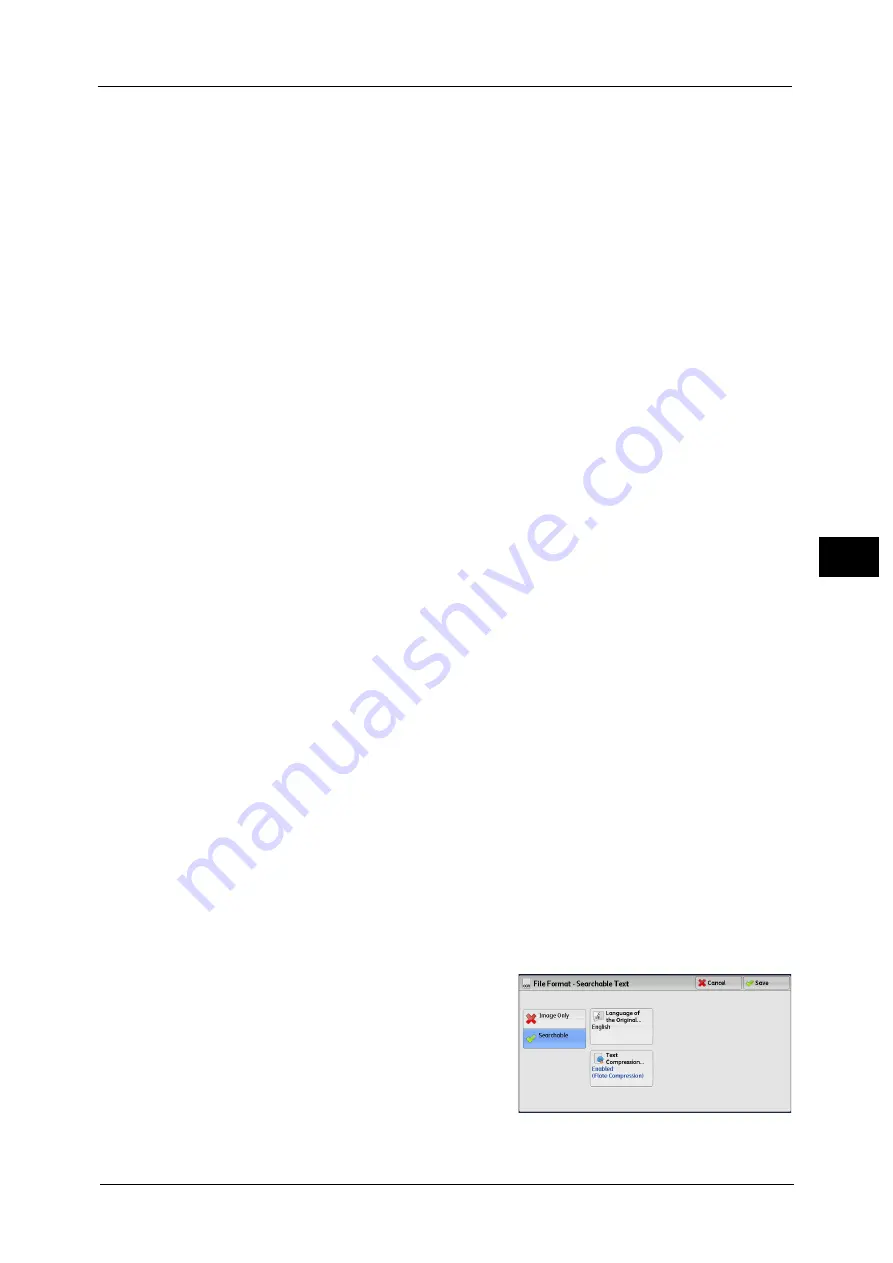
203
Sca
n
4
Optimize For Quick Web View
Optimizes the PDF file so that it is displayed faster on a web browser.
DocuWorks Security
Displays [File Format - DocuWorks Security] screen.
Allows you to configure security on the data saved as a DocuWorks file to prevent
unauthorized access.
Refer to "[File Format - DocuWorks Security] Screen" (P.206).
DocuWorks Signature
Displays the [File Format - DocuWorks Signature] screen.
A visible signature added to a file enables to detect alterations in the file, or prevent
impersonation of the sender.
z
Off
No visible signature is added.
z
On
Adds a visible signature using the certificate of the machine.
Note
•
The items used in the signature are different depending on the machine configuration and settings
in the System Administration mode.
z
Signature Location
Select the position where the signature is displayed when you select [On] in [DocuWorks
Signature].
Note
•
The certificate of the machine is used for DocuWorks digital signature. A user certificate cannot be
used for the digital signature.
XPS Signature
Displays the [File Format - XPS Signature] screen.
A visible signature added to a file enables to detect alterations in the file, or prevent
impersonation of the sender.
z
Off
No visible signature is added.
z
On
Adds a visible signature using the certificate of the machine.
Note
•
XPS stands for XML Paper Specification.
•
The items used in the signature are different depending on the machine configuration and settings
in the System Administration mode.
[File Format - Searchable Text] Screen
Allows you to select whether to perform character recognition in PDF and DocuWorks files.
1
Select any option.
Summary of Contents for Color C60
Page 1: ...User Guide Color C70 Printer Color C60 Printer...
Page 10: ...10...
Page 13: ...Preface 13 Before Using the Machine 1...
Page 74: ...2 Product Overview 74 Product Overview 2...
Page 101: ...Copy 101 Copy 3 1 Use and to select from seven density levels...
Page 166: ...3 Copy 166 Copy 3...
Page 182: ...4 Scan 182 Scan 4 Original Size Specifying a Scan Size P 243 4 Press the Start button...
Page 256: ...4 Scan 256 Scan 4...
Page 290: ...7 Stored Programming 290 Stored Programming 7...
Page 314: ...10 Job Status 314 Job Status 10 Print this Job Report Prints the Job Report...
Page 352: ...11 Computer Operations 352 Computer Operations 11...
Page 353: ...12 Appendix This chapter contains a glossary of terms used in this guide z Glossary 354...
Page 358: ...12 Appendix 358 Appendix 12...
















































