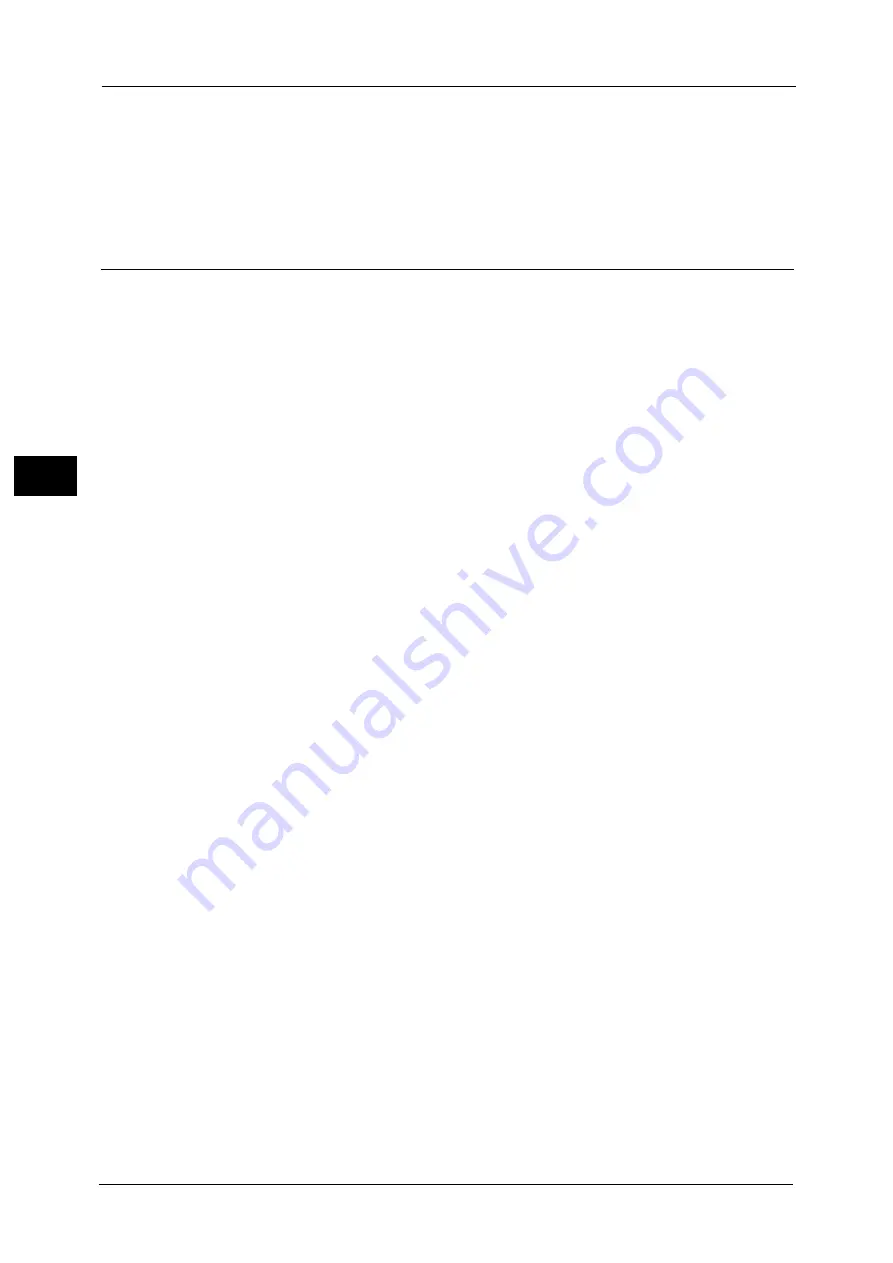
3 Copy
142
Co
py
3
Outline
When you copy a document that has been copied with Watermark Effect, the text
embedded in the background of the copy is printed as outline text.
You can specify the size, density, and other settings for the text to be printed with Watermark in the System Administration
mode. For more information, refer to "5 Tools" > "Common Service Settings" > "Watermark" in the Administrator Guide.
Secure Watermark (Managing Document Security)
Secure Watermark is a security management feature to embed a copy protection digital
code into a document, to restrict the document to be duplicated. The digital code enables
you to analyze "when", "from which machine", and "by whom" the document was output.
Important •
This feature is only supported on Fuji Xerox manufactured machines that are compatible to Secure
Watermark.
•
The copy protection of a document, the analysis function of digital codes, and the restrictive effect
of hidden text using the Secure Watermark feature is not warranted to always function. The feature
may not function depending on the document or settings. For more information, contact our
Customer Support Center.
•
We assume no responsibility for a damage caused by using or not being able to use the Secure
Watermark feature.
•
Using the Secure Watermark feature may degrade print quality as follows:
- Colors may become darker.
- Text in documents may become hard to read.
- Dots such as decimal characters and periods may become hard to read.
•
The Secure Watermark feature may not work properly for a document if its size is smaller than A5, if
its background color is not white, or if the Watermark or Secure Watermark feature has already been
used for the document.
•
In some cases, a document may not be printed even if the Secure Watermark feature has not been
used for the document. This happens because the machine incorrectly detects a copy protection
code from the document. In that case, ask the system administrator to temporarily disable [Secure
Watermark Detection] for copy protection codes.
•
If a layout template is specified in [Apply Layout Template to Copy/Print Jobs] under [Force
Annotation] in the System Administration mode, an embedded copy protection code is overlapped
with the text on the layout template. For information on [Force Annotation], refer to "5 Tools" >
"Common Service Settings" > "Force Annotation" in the Administrator Guide.
•
Analyzing output paper allows the system administrator to grasp the identification information of
the user who requested the job. Note that we assume no responsibility for a privacy issue of the user
caused by using the Secure Watermark feature.
•
If you use the Secure Watermark feature to a document that a protection code of the Secure
Watermark feature (including the Copy Management Expansion Kit (optional)) has already been
embedded, the copy protection of a document, the analysis function of digital codes, and the
restrictive effect of hidden text will be ineffective.
•
When [Secure Watermark Detection] is set to [On], it takes longer time for the first page of a
document to be copied than usual as the machine detects a copy protection code.
•
The following settings for the Secure Watermark Effect of the Secure Watermark Kit (optional) are
set to fixed and cannot be changed: print density, embedded text display (outline), and the font size.
•
The Watermark and Secure Watermark features cannot be used simultaneously.
Note
•
To analyze digital codes, an application, ApeosWare Secure Watermark Analyzer (sold separately), is
required. For information on how to use ApeosWare Secure Watermark Analyzer, refer to the
documentation provided with the application.
•
This feature does not appear for some models. An optional component is required. For more
information, contact our Customer Support Center.
Summary of Contents for Color C60
Page 1: ...User Guide Color C70 Printer Color C60 Printer...
Page 10: ...10...
Page 13: ...Preface 13 Before Using the Machine 1...
Page 74: ...2 Product Overview 74 Product Overview 2...
Page 101: ...Copy 101 Copy 3 1 Use and to select from seven density levels...
Page 166: ...3 Copy 166 Copy 3...
Page 182: ...4 Scan 182 Scan 4 Original Size Specifying a Scan Size P 243 4 Press the Start button...
Page 256: ...4 Scan 256 Scan 4...
Page 290: ...7 Stored Programming 290 Stored Programming 7...
Page 314: ...10 Job Status 314 Job Status 10 Print this Job Report Prints the Job Report...
Page 352: ...11 Computer Operations 352 Computer Operations 11...
Page 353: ...12 Appendix This chapter contains a glossary of terms used in this guide z Glossary 354...
Page 358: ...12 Appendix 358 Appendix 12...
















































