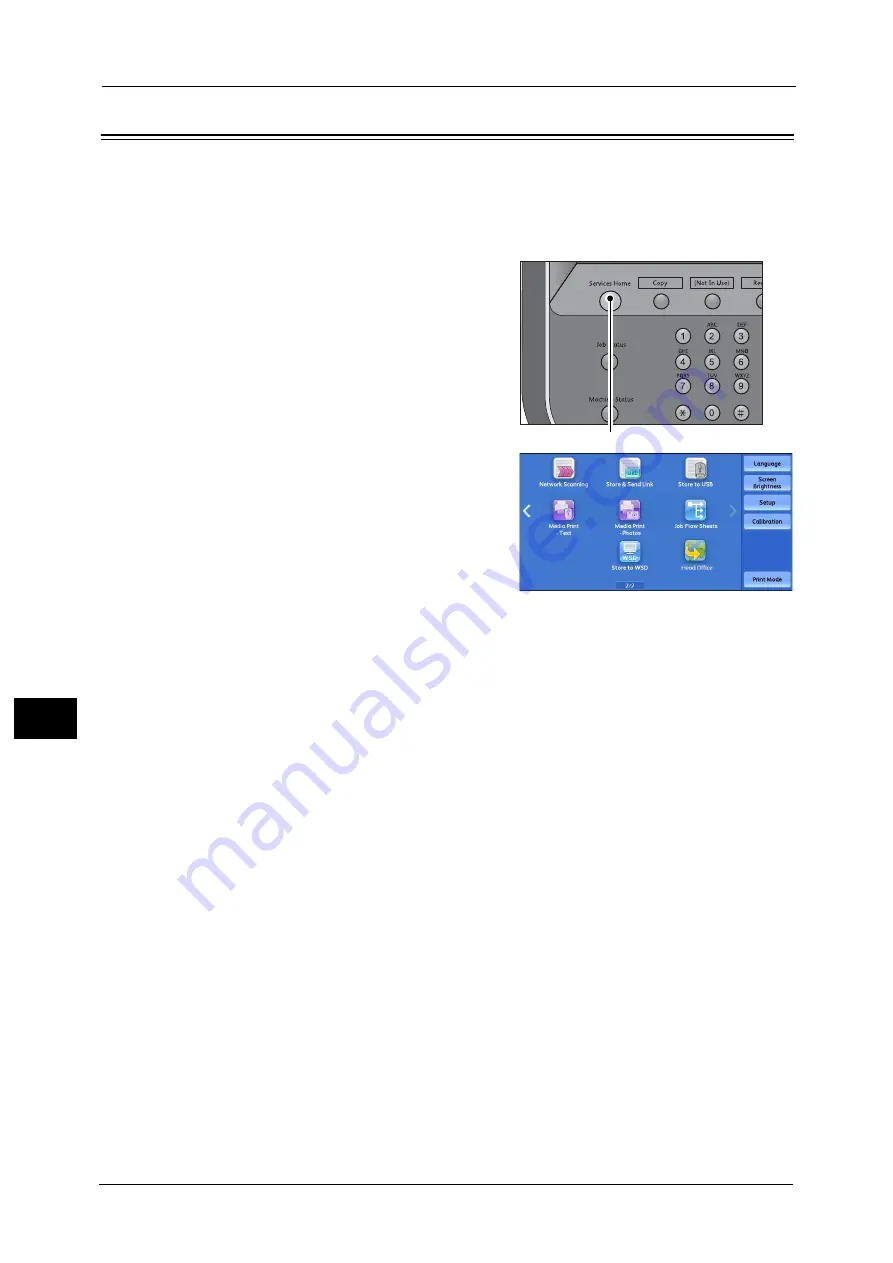
8 Web Applications
294
Web Ap
plicat
io
n
s
8
Accessing Using Buttons Registered on the Services Home screen
You can register frequently used web applications on the Services Home screen as buttons.
The following describes how to access the applications by simply selecting the buttons.
For information on how to assign buttons displayed on the Services Home screen, refer to "5 Tools" > "Common Service
Settings" > "Screen/Button Settings" > "Services Home" in the Administrator Guide.
1
Press the <Services Home> button.
2
Select [Head Office] registered on the Services
Home screen.
Note
•
In this example, an access destination named
[Head Office] is registered in the default
position of the [Web Applications] button.
You can assign the button anywhere on the
screen.
•
WSD stands for Web Services on Devices.
<Services Home> button
Summary of Contents for Color C60
Page 1: ...User Guide Color C70 Printer Color C60 Printer...
Page 10: ...10...
Page 13: ...Preface 13 Before Using the Machine 1...
Page 74: ...2 Product Overview 74 Product Overview 2...
Page 101: ...Copy 101 Copy 3 1 Use and to select from seven density levels...
Page 166: ...3 Copy 166 Copy 3...
Page 182: ...4 Scan 182 Scan 4 Original Size Specifying a Scan Size P 243 4 Press the Start button...
Page 256: ...4 Scan 256 Scan 4...
Page 290: ...7 Stored Programming 290 Stored Programming 7...
Page 314: ...10 Job Status 314 Job Status 10 Print this Job Report Prints the Job Report...
Page 352: ...11 Computer Operations 352 Computer Operations 11...
Page 353: ...12 Appendix This chapter contains a glossary of terms used in this guide z Glossary 354...
Page 358: ...12 Appendix 358 Appendix 12...






























