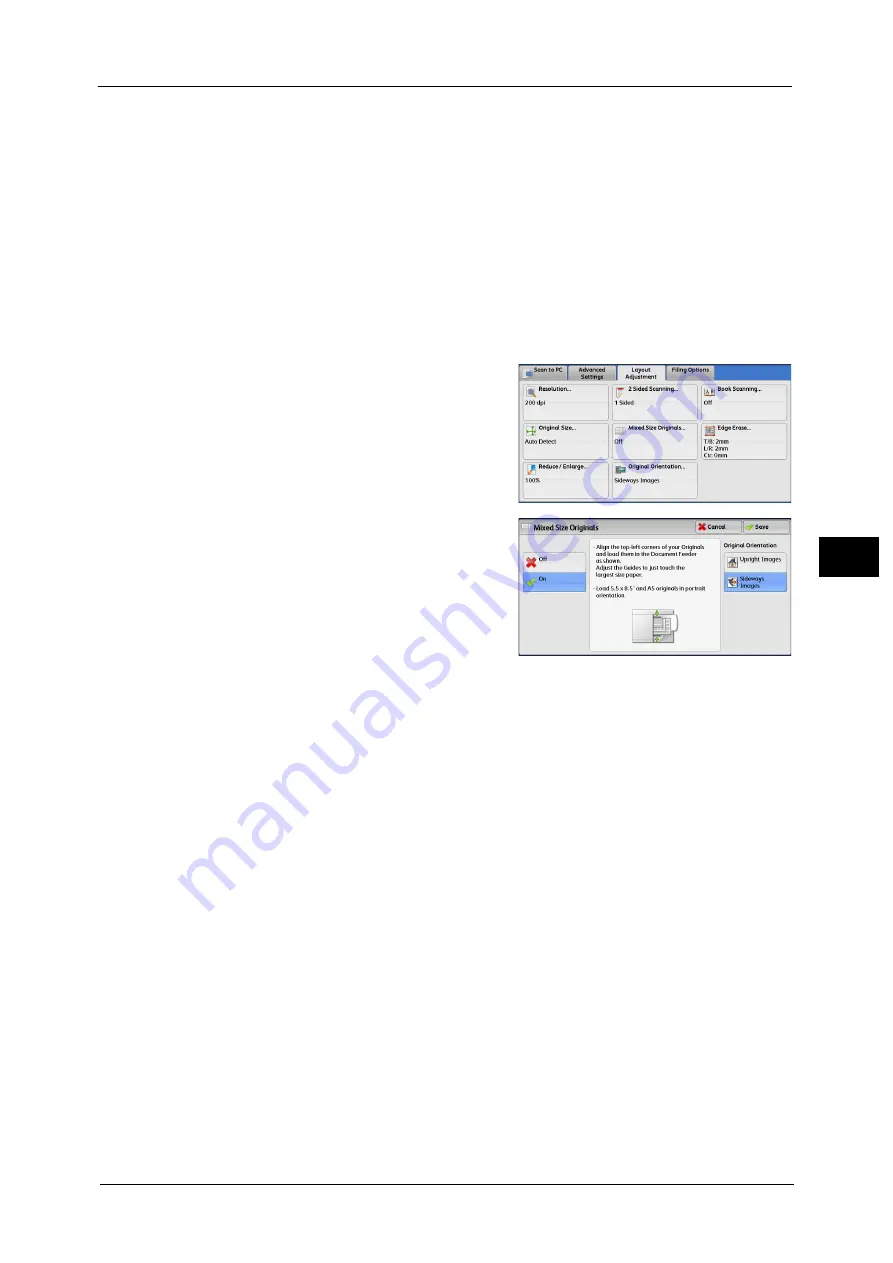
Layout Adjustment
245
Sca
n
4
•
When loading B5 documents together with A3 documents loaded in landscape orientation or A4
documents loaded in portrait orientation, load the B5 documents in portrait orientation.
•
When loading documents, align the top left corners of the documents properly. Otherwise, a paper
jam may occur.
•
The recommended document size combinations are A4 portrait and A3 landscape, or B5 portrait
and B4 landscape. If another combination of document sizes is used, the documents can be fed at
an angle and may not be scanned properly.
Note
•
When you select [Enter Output Size] in [Reduce/Enlarge] and specify the output size in [Output Size],
the scanned data is automatically reduced/enlarged to the specified size. However, since the
scanned image is not rotated, the image will be reduced/enlarged to fit the specified size while
keeping its orientation. For example, when an A3 landscape original is loaded and the output size is
set to A4 portrait, the scanned image is reduced to A5 landscape and printed on A4 portrait paper.
•
If the document size cannot be detected automatically, a screen to enter the document size
appears.
1
Select [Mixed Size Originals].
2
Select any option.
Off
Select this option when all documents are of the same size.
On
When scanning documents of different sizes, the machine automatically detects the size of
each document.
Original Orientation
Set the orientation of the loaded document to specify the top edge of the document.
Note
•
If the [Original Orientation] setting differs from the actual document orientation, the machine may
not detect the top of the document correctly.
z
Upright Images
Select this option when placing the top edge of the document against the top side of the
document glass or document feeder.
z
Sideways Images
Select this option when placing the top edge of the document against the left side of the
document glass or document feeder. Always select [Sideways Images] when the top of
the document is placed facing the left side (horizontal text).
Summary of Contents for Color C60
Page 1: ...User Guide Color C70 Printer Color C60 Printer...
Page 10: ...10...
Page 13: ...Preface 13 Before Using the Machine 1...
Page 74: ...2 Product Overview 74 Product Overview 2...
Page 101: ...Copy 101 Copy 3 1 Use and to select from seven density levels...
Page 166: ...3 Copy 166 Copy 3...
Page 182: ...4 Scan 182 Scan 4 Original Size Specifying a Scan Size P 243 4 Press the Start button...
Page 256: ...4 Scan 256 Scan 4...
Page 290: ...7 Stored Programming 290 Stored Programming 7...
Page 314: ...10 Job Status 314 Job Status 10 Print this Job Report Prints the Job Report...
Page 352: ...11 Computer Operations 352 Computer Operations 11...
Page 353: ...12 Appendix This chapter contains a glossary of terms used in this guide z Glossary 354...
Page 358: ...12 Appendix 358 Appendix 12...






























