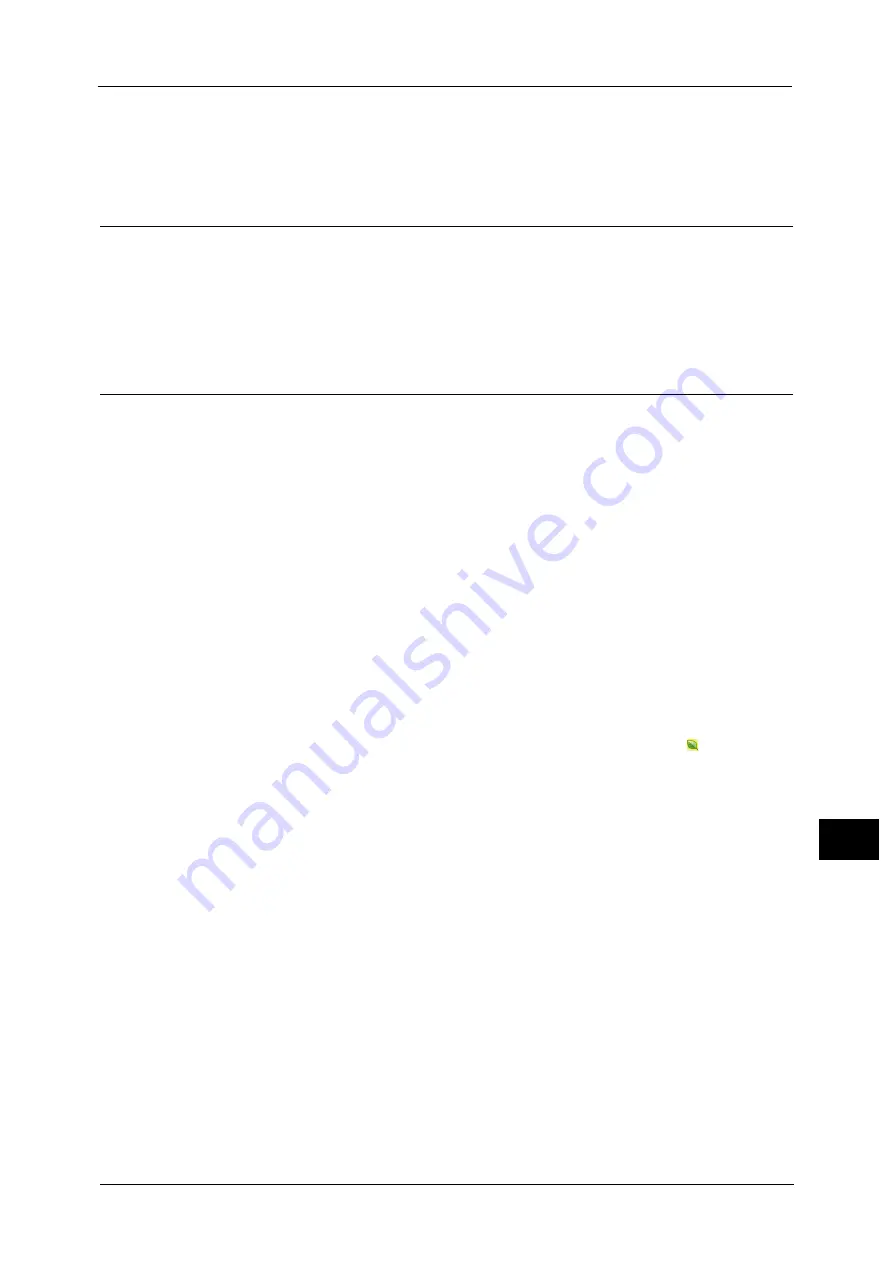
339
Co
m
p
ut
e
r O
p
er
at
io
n
s
11
For information on how to set Private Charge Print, refer to "5 Tools" > "Authentication/Security Settings" > "Authentication"
> "Charge/Private Print Settings" in the Administrator Guide.
For information on how to print a Private Charge Print job, refer to "Private Charge Print" (P.328).
Setup
To print from your computer, your computer must have a print driver installed.
For information on how to install the print driver, refer to the manual included in the Driver CD Kit.
Note
•
When printing using authentication information, you must configure the printer settings on your
computer. Make the necessary settings on the [Configuration] tab of the printer’s properties. For
more information, refer to the print driver's help.
Printing
This following describes how to print documents.
The printing procedure depends on the application software you use. For more information,
refer to the documentation provided with the application.
For more information on print features, click [Help] on the print driver screen to view the print driver's help.
1
Select [Print] from the [File] menu on the application.
2
Confirm [Printer Name] and click [Preferences] if necessary.
3
Set the properties if necessary.
Note
•
You can change the print feature in [Job Type].
4
Click [OK].
5
Click [OK] in the [Print] dialog box.
Note
•
If the document monitor is installed and set to monitor the machine, the notification screen is
displayed when printing has been completed. The document monitor is available in the CDROM of
the Driver CD Kit. For information how to install the document monitor, refer to the manual included
in the Driver CD Kit.
•
Environment-friendliness level is indicated on the notification screen with leaves
. This information
is provided only when [Normal Print] or [Sample Print] is selected in the [Job Type].
Summary of Contents for Color C60
Page 1: ...User Guide Color C70 Printer Color C60 Printer...
Page 10: ...10...
Page 13: ...Preface 13 Before Using the Machine 1...
Page 74: ...2 Product Overview 74 Product Overview 2...
Page 101: ...Copy 101 Copy 3 1 Use and to select from seven density levels...
Page 166: ...3 Copy 166 Copy 3...
Page 182: ...4 Scan 182 Scan 4 Original Size Specifying a Scan Size P 243 4 Press the Start button...
Page 256: ...4 Scan 256 Scan 4...
Page 290: ...7 Stored Programming 290 Stored Programming 7...
Page 314: ...10 Job Status 314 Job Status 10 Print this Job Report Prints the Job Report...
Page 352: ...11 Computer Operations 352 Computer Operations 11...
Page 353: ...12 Appendix This chapter contains a glossary of terms used in this guide z Glossary 354...
Page 358: ...12 Appendix 358 Appendix 12...






























