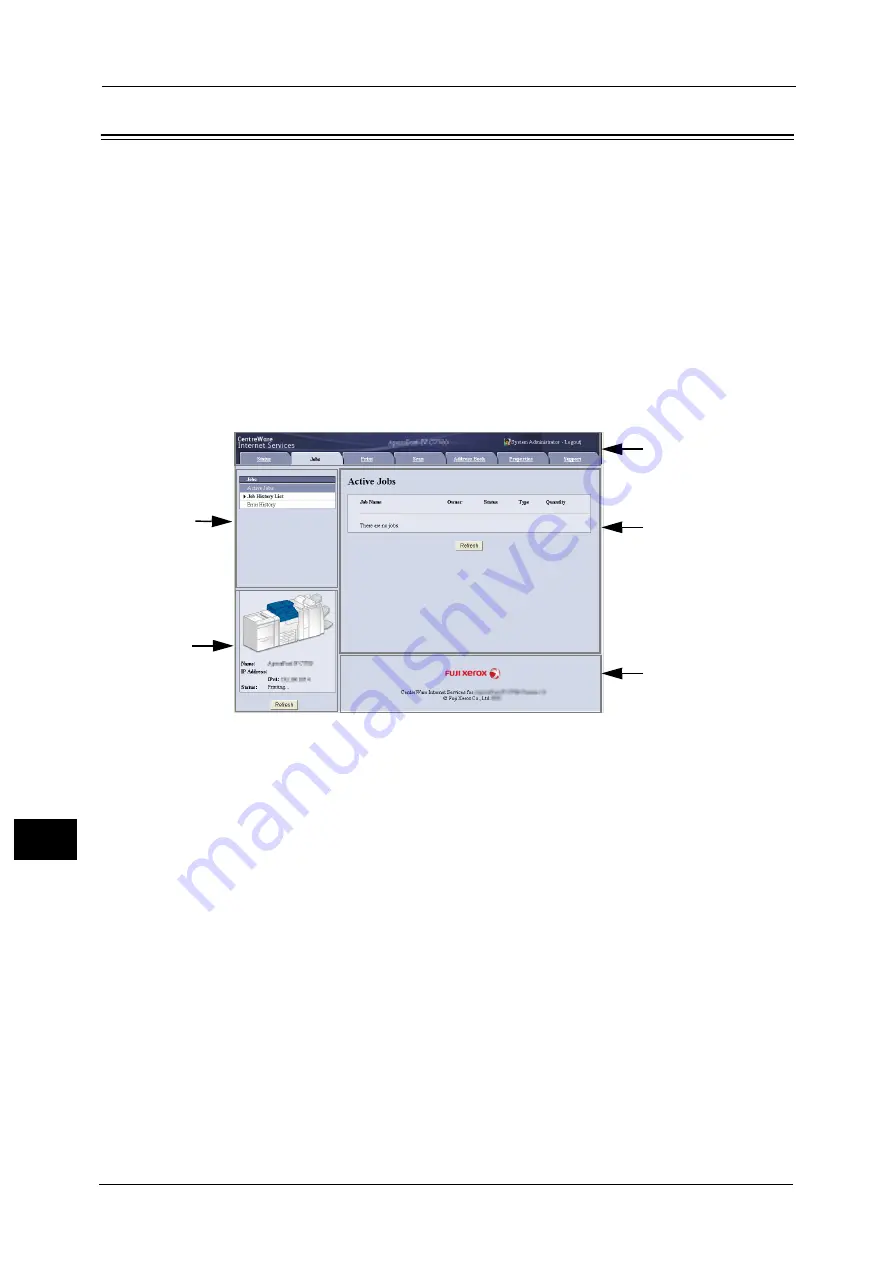
11 Computer Operations
348
Co
m
p
ut
e
r O
p
er
at
io
n
s
11
CentreWare Internet Services
CentreWare Internet Services requires a TCP/IP environment, and enables you to view the
status of the machine and its jobs, as well as change settings via a web browser. You can also
import files stored in a folder.
For information on how to import files, refer to "Importing Using CentreWare Internet Services" (P.346)
For information on the settings of CentreWare Internet Services, refer to "6 CentreWare Internet Services Settings" in the
Administrator Guide.
CentreWare Internet Services Screen
The [CentreWare Internet Services] screen consists of five frames (divided windows). The
information displayed in each frame depends on the selected category: [Status], [Jobs],
[Print], [Scan], [Address Book], [Properties], or [Support].
Note
•
Clicking [Help] in the top frame displays the help for CentreWare Internet Services.
Top Frame
Displays the model of the machine, user information and the tabs (links) to go to each
category.
[Logout] is displayed on the right of the user information when you log in as the
authenticated user using the Authentication feature or as the System Administrator.
Click [Logout] to cancel the Authentication mode or log out of the System Administrator
mode.
Upper Left Frame
Displays the menu tree (list of the setting items) of the selected category. The item selected
from the menu tree is displayed on the upper right frame.
For the [Print] and [Support] tabs, the machine information and status, and the [Refresh]
button are displayed on this frame instead of the menu tree. Click the [Refresh] button to
update the displayed information.
Upper Right Frame
Displays the screens to display or configure the setting of the item selected on the category
tab or the menu tree.
Top frame
Upper left frame
Lower left frame
Lower right frame
Upper right frame
Summary of Contents for Color C60
Page 1: ...User Guide Color C70 Printer Color C60 Printer...
Page 10: ...10...
Page 13: ...Preface 13 Before Using the Machine 1...
Page 74: ...2 Product Overview 74 Product Overview 2...
Page 101: ...Copy 101 Copy 3 1 Use and to select from seven density levels...
Page 166: ...3 Copy 166 Copy 3...
Page 182: ...4 Scan 182 Scan 4 Original Size Specifying a Scan Size P 243 4 Press the Start button...
Page 256: ...4 Scan 256 Scan 4...
Page 290: ...7 Stored Programming 290 Stored Programming 7...
Page 314: ...10 Job Status 314 Job Status 10 Print this Job Report Prints the Job Report...
Page 352: ...11 Computer Operations 352 Computer Operations 11...
Page 353: ...12 Appendix This chapter contains a glossary of terms used in this guide z Glossary 354...
Page 358: ...12 Appendix 358 Appendix 12...






























