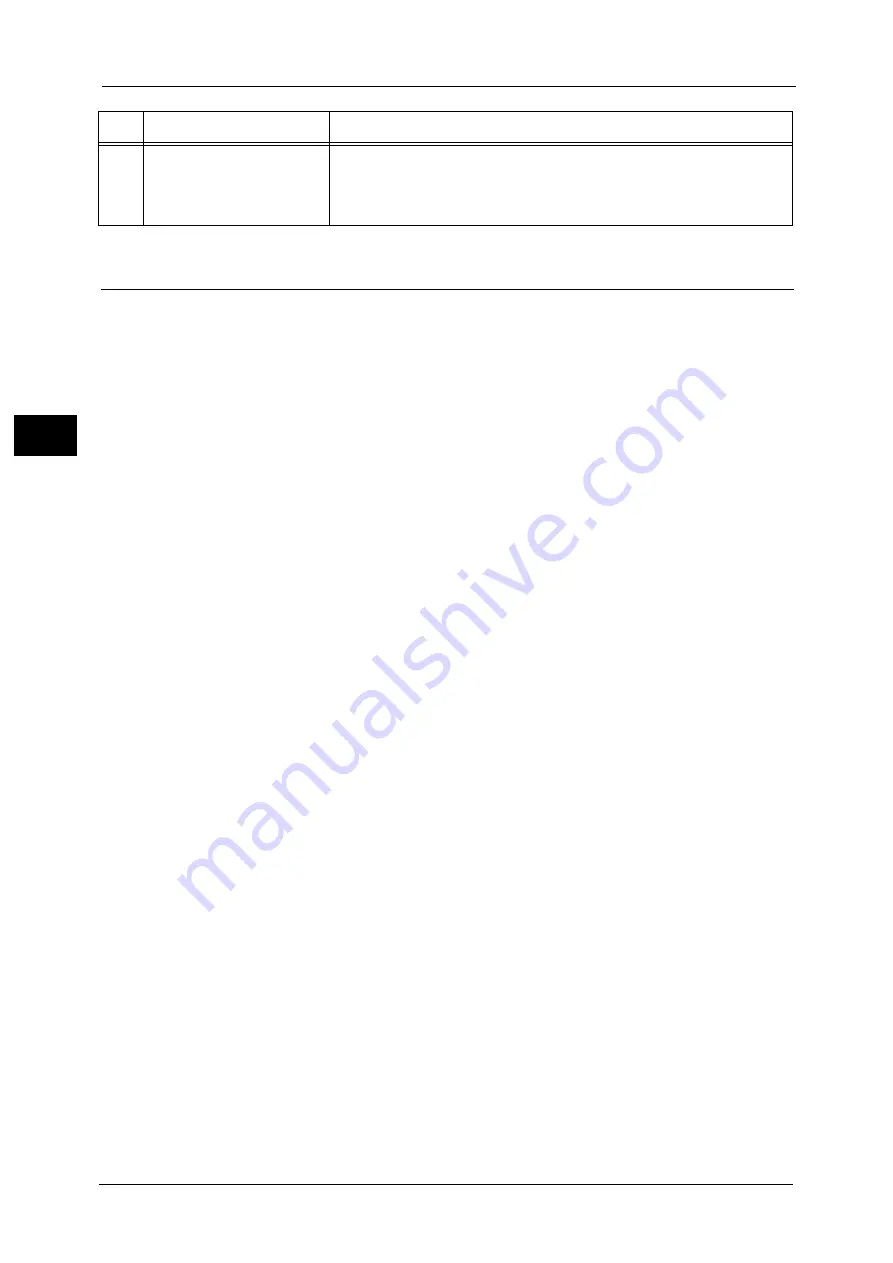
2 Product Overview
66
Pr
o
d
uct
O
v
er
v
iew
2
Screens and Buttons Displayed
You can register or change the services and buttons displayed on the touch screen.
You can customize the following screens:
Note
•
The following settings may have been changed by the system administrator. Use the machine
according to the changes that have been made.
Setting the Initial Screen
You can set the screen displayed after switching the power on or exiting the Power Saver
mode.
Setting the Screen Displayed after Auto Clear
You can select [Last Selection Screen] or [Services Home] for the screen to be displayed after
Auto Clear.
Assigning Services to the Custom Buttons
You can assign services to the custom buttons on the control panel: Custom 1 to Custom 3.
By assigning frequently-used services to the custom buttons, you can switch to the services
without returning to the Services Home screen.
Note
•
By default, "Copy" is assigned to the <Custom Button 1>, "Review" is assigned to the <Custom Button
2>, and "Review" is assigned to the <Custom Button 3>.
Customizing the Services Home Screen
You can customize the layout of services and buttons on the Services Home screen that is
displayed when you press the <Services Home> button on the control panel.
For information on how to customize the Services Home screen, refer to "1 Before Using the Machine" > "Customizing the
Control Panel" > "Customizing the Button Layout" > "Services Home" in the Administrator Guide.
20
<Services Home> button
Press this button to display the Services Home screen.
You can change the services displayed on the Services Home screen. For more information,
refer to "1 Before Using the Machine" > "Customizing the Control Panel" > "Customizing the
Button Layout" in the Administrator Guide.
No.
Component
Function
Summary of Contents for Color C60
Page 1: ...User Guide Color C70 Printer Color C60 Printer...
Page 10: ...10...
Page 13: ...Preface 13 Before Using the Machine 1...
Page 74: ...2 Product Overview 74 Product Overview 2...
Page 101: ...Copy 101 Copy 3 1 Use and to select from seven density levels...
Page 166: ...3 Copy 166 Copy 3...
Page 182: ...4 Scan 182 Scan 4 Original Size Specifying a Scan Size P 243 4 Press the Start button...
Page 256: ...4 Scan 256 Scan 4...
Page 290: ...7 Stored Programming 290 Stored Programming 7...
Page 314: ...10 Job Status 314 Job Status 10 Print this Job Report Prints the Job Report...
Page 352: ...11 Computer Operations 352 Computer Operations 11...
Page 353: ...12 Appendix This chapter contains a glossary of terms used in this guide z Glossary 354...
Page 358: ...12 Appendix 358 Appendix 12...
















































