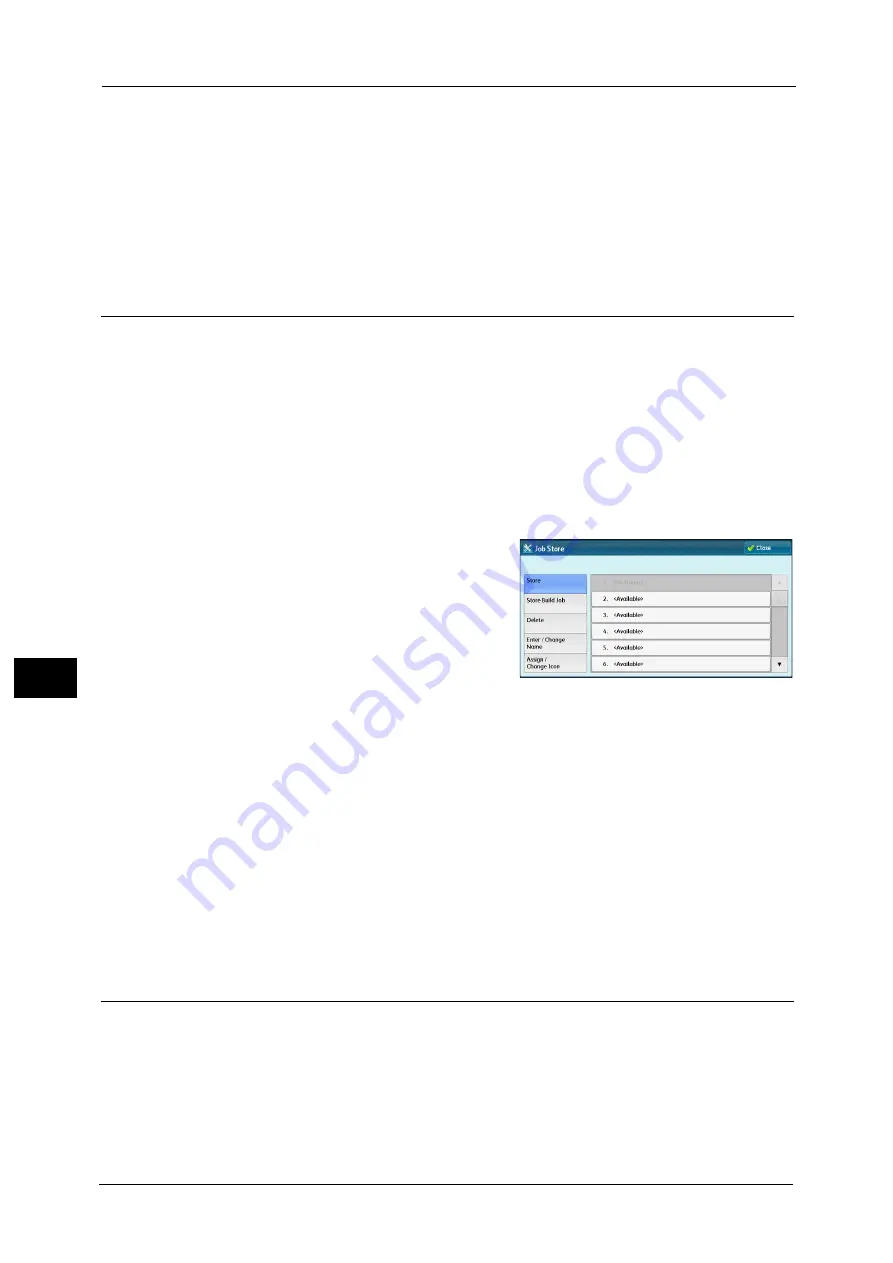
7 Stored Programming
284
Sto
red
P
rog
ra
mmi
ng
7
Enter/Change Name
Enter or change the name of a stored program.
Refer to "Entering/Changing a Stored Program Name" (P.287).
Assign/Change Icon
Specify an icon for a registered stored program.
Refer to "Assigning/Changing Icons for Stored Programs" (P.287).
Registering Stored Programs
Up to 100 actions can be registered with one stored program. Up to 40 stored programs can
be registered in the machine.
The following describes how to register actions with stored programs.
Important •
If registered settings such as tray paper size and comments, or default values in the System Settings
are changed after a stored program is registered, the program's content also changes.
Note
•
Services using System Settings, Job Flow Sheet, Network Scanning, or Address Book
cannot be registered.
•
The registering procedure for a stored program is canceled when the <Interrupt> button
is pressed, the Auto Clear feature causes a time-out, or a pop-up window (paper jam,
etc.) appears.
1
Select [Store].
2
Select a number to register a stored program.
Note
•
Once a job is stored to a button, it cannot be overwritten.
3
Set the feature you want to register.
Note
•
The machine sounds an audible tone while a stored program is being registered.
•
Press the <Interrupt> button to cancel registration.
You can change the volume of the sound that notifies that a stored program is being registered. For information on the
setting, refer to "5 Tools" > "Common Service Settings" > "Audio Tones" > "Stored Programming Tone" in the Administrator
Guide.
4
Press the <Start> or <Clear All> button.
Note
•
If no name is entered for a registered stored program, the name becomes "(No Name)".
For information on how to name a registered stored program, refer to "Entering/Changing a Stored Program Name" (P.287).
Notes and Restrictions on Registering Stored Programs
The following notes and restrictions apply when you register stored programs.
z
When registering a stored program to select a paper size or type loaded on the bypass
tray, register both the paper size and the paper type. If only the paper size or type is
registered, the stored program may not be called properly.
z
If any of the following operations is performed while a stored program is being registered,
the stored program may not be registered or may not work correctly.
Summary of Contents for Color C60
Page 1: ...User Guide Color C70 Printer Color C60 Printer...
Page 10: ...10...
Page 13: ...Preface 13 Before Using the Machine 1...
Page 74: ...2 Product Overview 74 Product Overview 2...
Page 101: ...Copy 101 Copy 3 1 Use and to select from seven density levels...
Page 166: ...3 Copy 166 Copy 3...
Page 182: ...4 Scan 182 Scan 4 Original Size Specifying a Scan Size P 243 4 Press the Start button...
Page 256: ...4 Scan 256 Scan 4...
Page 290: ...7 Stored Programming 290 Stored Programming 7...
Page 314: ...10 Job Status 314 Job Status 10 Print this Job Report Prints the Job Report...
Page 352: ...11 Computer Operations 352 Computer Operations 11...
Page 353: ...12 Appendix This chapter contains a glossary of terms used in this guide z Glossary 354...
Page 358: ...12 Appendix 358 Appendix 12...






























