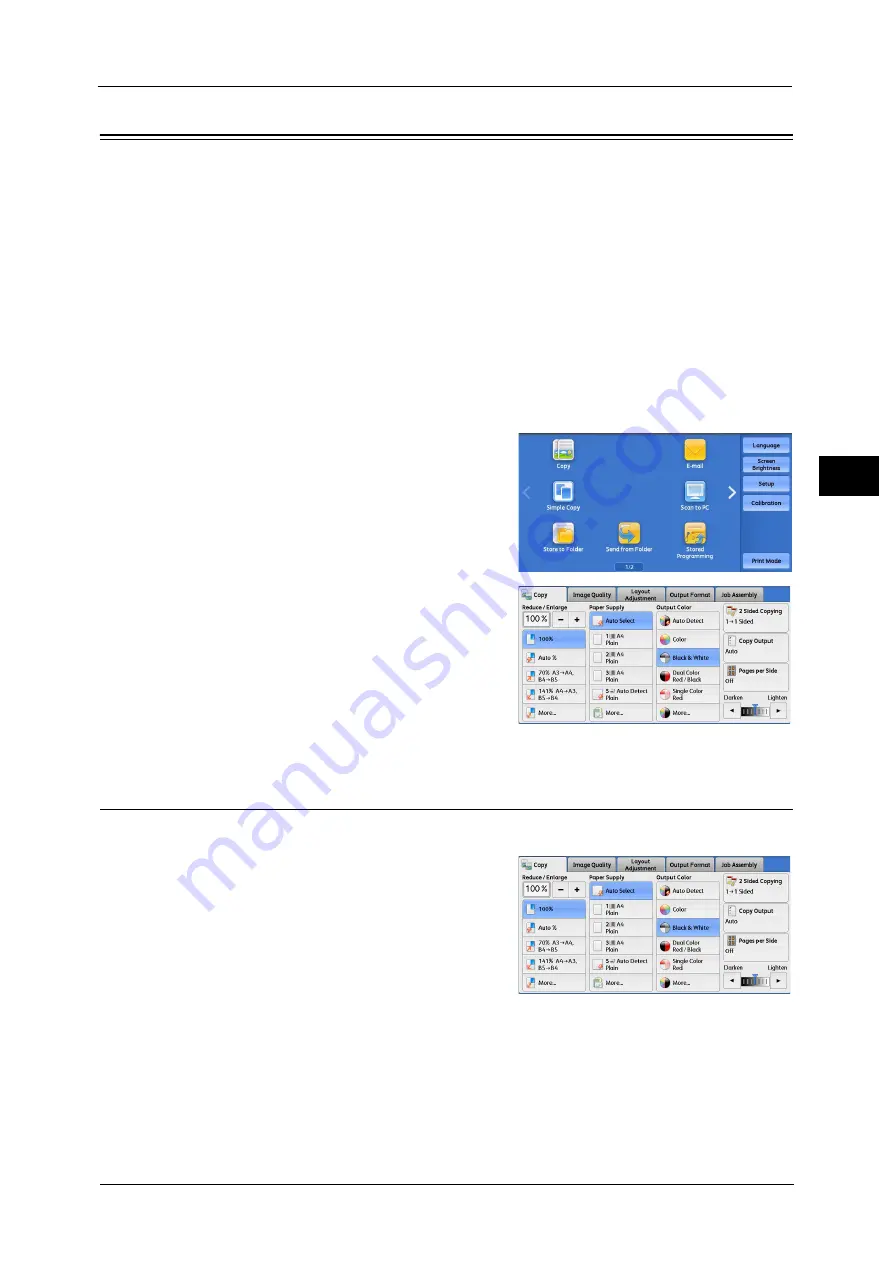
Copy
89
Co
py
3
Copy
You can select [Copy] or [Simple Copy] on the Services Home screen to set the features for
the Copy service.
This section describes the features you can select on the [Copy] screen.
You can customize the layout of the features displayed on the [Copy] screen. For more information, refer to "5 Tools" > "Copy
Service Settings" > "Copy Tab - Features Allocation" in the Administrator Guide.
1
Select [Copy] on the Services Home screen.
2
Select a feature on the [Copy] screen.
Reduce/Enlarge (Making Enlarged/Reduced Copies)
This feature allows you to select a copy ratio to enlarge or reduce the size of copies.
1
Specify a copy ratio.
Note
•
You can use the numeric keypad to specify a
value, or [+] and [-] to specify reduction/
enlargement ratios directly.
100%
Copies at the same image size as the original document.
Auto %
Automatically determines the copy ratio based on the document size and the paper size
specified in [Paper Supply], and copies the document to fit into the paper.
Summary of Contents for Color C60
Page 1: ...User Guide Color C70 Printer Color C60 Printer...
Page 10: ...10...
Page 13: ...Preface 13 Before Using the Machine 1...
Page 74: ...2 Product Overview 74 Product Overview 2...
Page 101: ...Copy 101 Copy 3 1 Use and to select from seven density levels...
Page 166: ...3 Copy 166 Copy 3...
Page 182: ...4 Scan 182 Scan 4 Original Size Specifying a Scan Size P 243 4 Press the Start button...
Page 256: ...4 Scan 256 Scan 4...
Page 290: ...7 Stored Programming 290 Stored Programming 7...
Page 314: ...10 Job Status 314 Job Status 10 Print this Job Report Prints the Job Report...
Page 352: ...11 Computer Operations 352 Computer Operations 11...
Page 353: ...12 Appendix This chapter contains a glossary of terms used in this guide z Glossary 354...
Page 358: ...12 Appendix 358 Appendix 12...






























