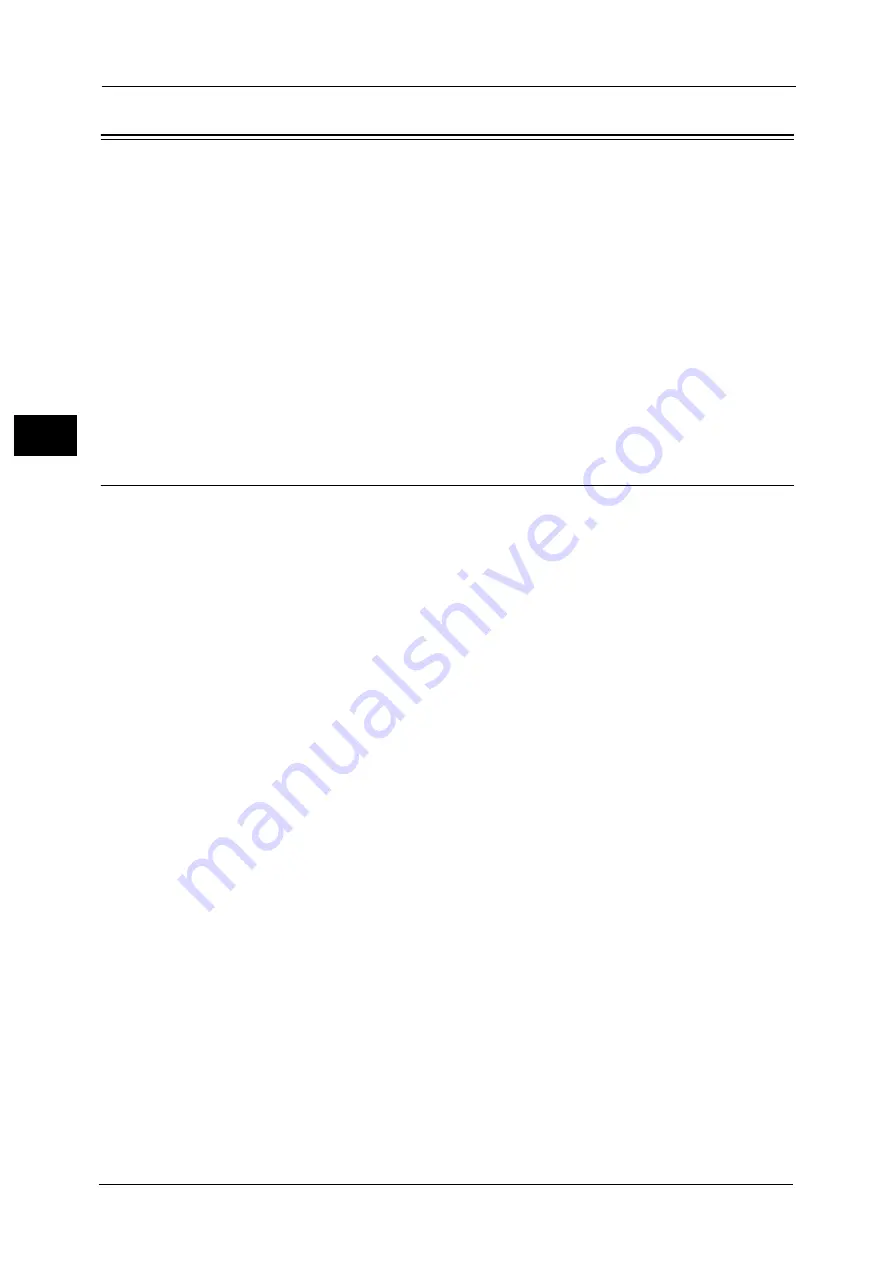
2 Product Overview
62
Pr
o
d
uct
O
v
er
v
iew
2
Power Saver Mode
The machine is equipped with the Power Saver mode that saves electricity by reducing
power consumption.
The Power Saver feature has two modes: Low Power mode and Sleep mode.
Low Power Mode
In this mode, the power to the control panel is lowered to save power.
Sleep Mode
In this mode, the power supply to devices such as hard disk drive is suspended and the power
is lowered more than in the Low Power mode.
The machine is also equipped with the feature to save electricity by supplying power only to
the devices necessary to activate the machine when the machine exits the Power Saver
mode.
Entering the Power Saver Mode
When the machine enters the Power Saver mode, the touch screen is lit off and the <Power
Saver> button on the control panel is lit on.
The machine enters the Power Saver mode by the following instances:
z
Pressing the <Power Saver> button
z
The machine is not operated, data is not received, or a job is not processed until the
machine enters the Power Saver mode.
For how to change the interval for entering the Power Saver mode, refer to "1 Before Using the Machine" > "Power Saver
Mode" > "Changing the Interval for Entering Power Saver Mode" in the Administrator Guide.
Note
•
When the machine displays an error such as paper jams, it does not enter the Power Saver mode.
•
When the machine enters the Power Saver mode while a user is authenticated, the machine exits the
authentication mode.
•
When the <Power Saver> button is pressed, the machine enters the Power Saver mode after 5
seconds.
•
When you press the <Power Saver> button soon after the touch screen is lit off and when the
machine does not enter the Power Saver mode completely, it may take time to exit the mode. Wait a
few seconds until the machine is ready to exit the Power Saver mode and push the <Power Saver>
button again.
Summary of Contents for Color C60
Page 1: ...User Guide Color C70 Printer Color C60 Printer...
Page 10: ...10...
Page 13: ...Preface 13 Before Using the Machine 1...
Page 74: ...2 Product Overview 74 Product Overview 2...
Page 101: ...Copy 101 Copy 3 1 Use and to select from seven density levels...
Page 166: ...3 Copy 166 Copy 3...
Page 182: ...4 Scan 182 Scan 4 Original Size Specifying a Scan Size P 243 4 Press the Start button...
Page 256: ...4 Scan 256 Scan 4...
Page 290: ...7 Stored Programming 290 Stored Programming 7...
Page 314: ...10 Job Status 314 Job Status 10 Print this Job Report Prints the Job Report...
Page 352: ...11 Computer Operations 352 Computer Operations 11...
Page 353: ...12 Appendix This chapter contains a glossary of terms used in this guide z Glossary 354...
Page 358: ...12 Appendix 358 Appendix 12...






























