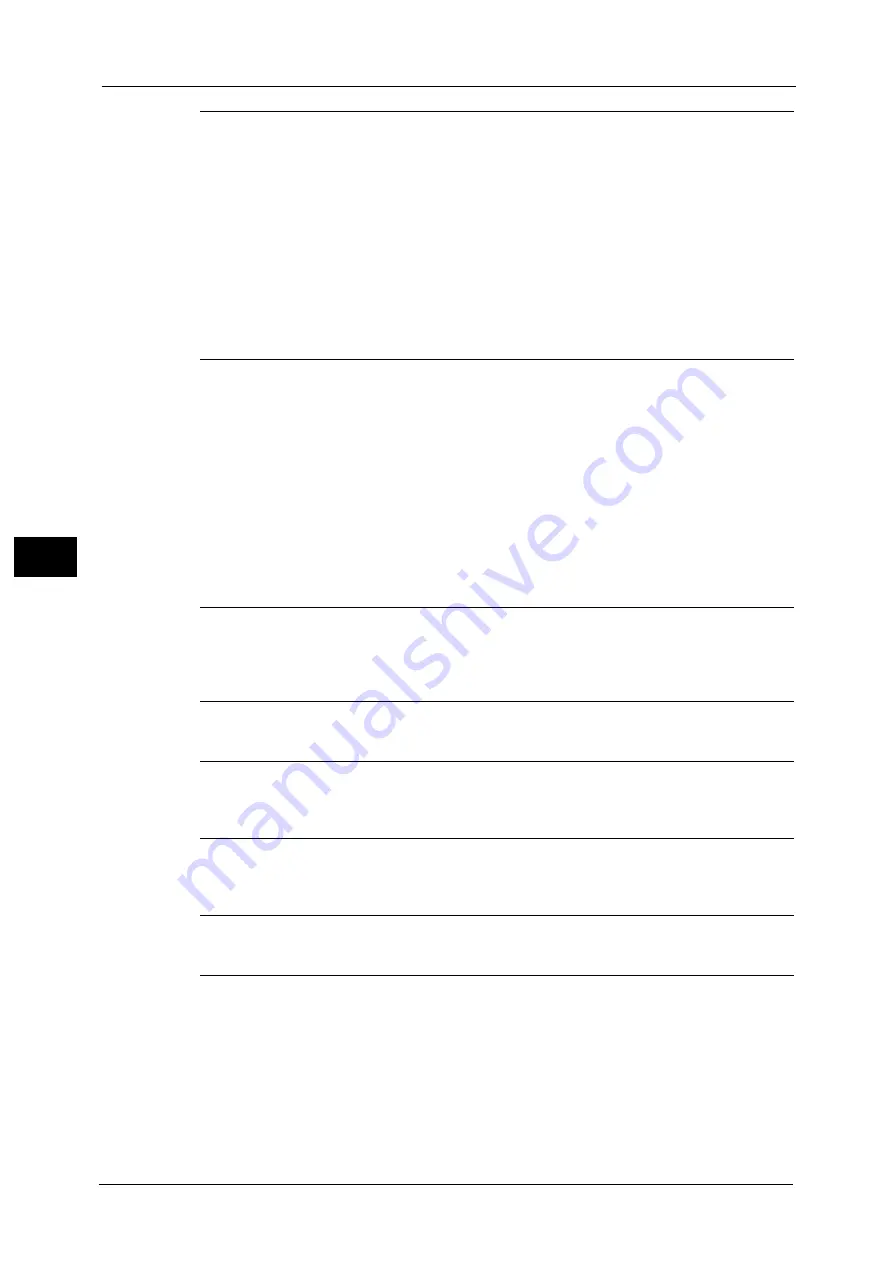
5 Tools
144
To
ols
5
EP Diagnostic Request/Repair Request (P.175)
Check Smart Card Details (P.176)
Adjust Paper Registration (P.177)
Delete All Certificates/Initialize Settings (P.178)
Default Watermark Effect (P.178)
Watermark/Background Contrast (P.179)
Force Watermark - Copy (P.179)
Force Watermark - Client Print (P.180)
Force Watermark - Print Stored File (P.180)
Force Watermark - Media Print (P.180)
Custom Watermark 1 to 3 (P.180)
Print this Sample List (P.180)
Secure Watermark Control (P.181)
Digital Codes Settings (P.181)
Force Secure Watermark (P.181)
Secure Watermark Defaults (P.182)
Secure Watermark Effect (P.182)
Apply Layout Template to Copy/Print Jobs (P.183)
Delete Layout Template (P.184)
Print Universal Unique ID (P.184)
Print Universal Unique ID (P.184)
Print Position Adjustment (P.184)
Print Position (Side 2) (P.185)
Image Log Control (ApeosPort Series
Models Only) (P.185)
Notify Job Completion by E-mail (P.187)
E-mail Addresses 1 to 5 (P.187)
Summary of Contents for ApeosPort-V C2276
Page 14: ...14 ...
Page 42: ...1 Before Using the Machine 42 Before Using the Machine 1 ...
Page 334: ...5 Tools 334 Tools 5 ...
Page 356: ...7 Printer Environment Settings 356 Printer Environment Settings 7 ...
Page 388: ...9 Scanner Environment Settings 388 Scanner Environment Settings 9 ...
Page 396: ...10 Using IP Fax SIP 396 Using IP Fax SIP 10 ...
Page 408: ...12 Using the Server Fax Service 408 Using the Server Fax Service 12 ...






























