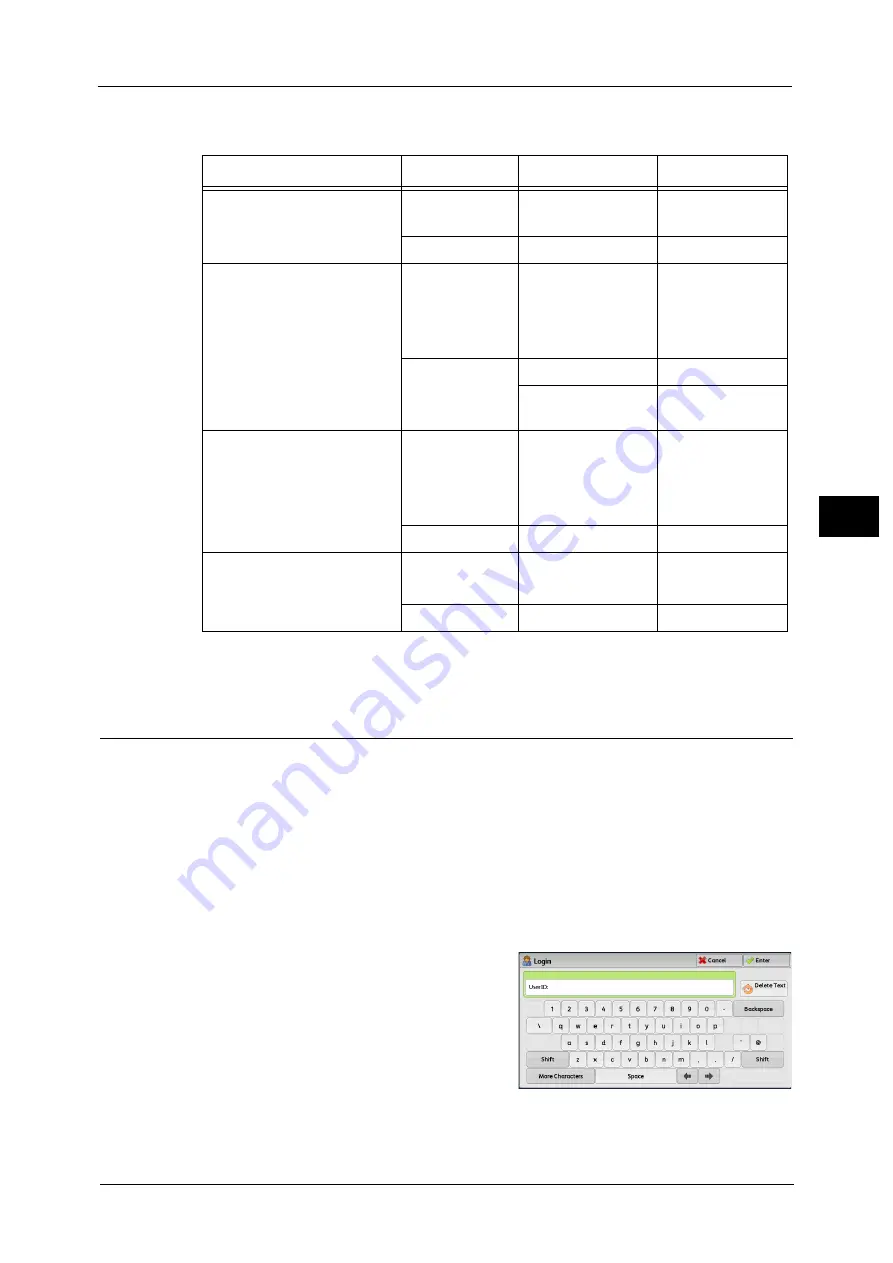
Billing Information
135
Ma
ch
in
e
S
ta
tu
s
4
The table below shows which billing meter is counted depending on the combination of area
of paper and the output color.
*1 : 279 mm or more in the primary scanning direction and 400 mm or more in the secondary scanning direction.
*2 : 297 x 420 mm represents the area of a A3 paper sheet.
User Account Billing Information
You can check the number of pages printed by user.
When the Auditron mode is enabled, you can check the billing meters for the currently
authenticated user ID.
Note
•
[User Account Billing Information] is displayed when the [Accounting Type] is set to [Local
Accounting].
For more information on the Auditron mode, refer to "Accounting" (P.312).
1
Press the <Log In/Out> button.
To check the billing meter of a currently authenticated user ID
1) Enter the user ID with the numeric keypad
or the keyboard displayed on the screen,
and select [Enter].
When a password is required, select [Next]
and enter the user's passcode, and select
[Enter].
2) Press the <Machine Status> button.
Area of Paper
Output Color
Meter for Counting Number of Counts
Smaller than 279 x 400 mm
(0.1116 m
2
)
Black & White
Black Impressions
1
Full Color
Color Impressions
1
279 x 400 mm (0.1116m
2
)
or larger
*1
and smaller than
297 x 420 mm
*2
x 1.5
(0.18700m
2
)
Black & White
Black Impressions
1
Full Color
Color Impressions
1
Color Large
Impressions
1
297 x 420 mm
*2
x 1.5
(0.18711 m
2
) or larger and
297 x 420 mm
*2
x 2.0
(0.249480 m
2
) or smaller
Black & White
Black Impressions
2
Full Color
Color Impressions
2
Larger than 297 x 420 mm
*2
x 2.0 (0.249480 m
2
)
Black & White
Black Impressions
3
Full Color
Color Impressions
3
Summary of Contents for ApeosPort-V C2276
Page 14: ...14 ...
Page 42: ...1 Before Using the Machine 42 Before Using the Machine 1 ...
Page 334: ...5 Tools 334 Tools 5 ...
Page 356: ...7 Printer Environment Settings 356 Printer Environment Settings 7 ...
Page 388: ...9 Scanner Environment Settings 388 Scanner Environment Settings 9 ...
Page 396: ...10 Using IP Fax SIP 396 Using IP Fax SIP 10 ...
Page 408: ...12 Using the Server Fax Service 408 Using the Server Fax Service 12 ...






























