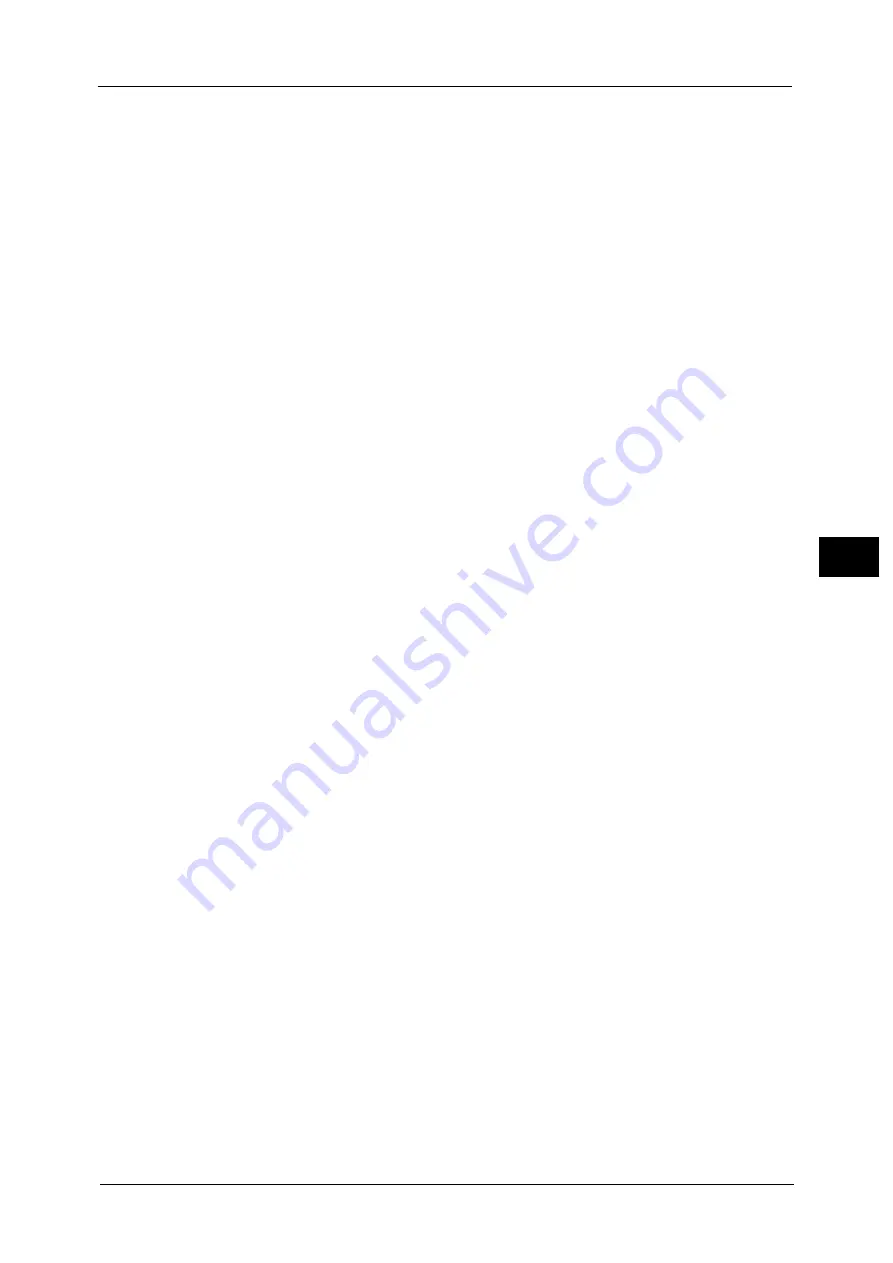
Connectivity & Network Setup
215
To
ols
5
Adobe Communication Protocol
Standard
Select this when the output protocol of the print driver is in the ASCII format.
Binary
Select this when the output protocol of the print driver is in the BCP format.
TBCP
Select this when the output protocol of the print driver is in the TBCP format.
RAW
Select this when the output protocol of the print driver is in the ASCII or binary format.
The data is printed without being controlled by the Adobe communication protocol.
PostScript Wait Timeout
The machine automatically terminates a connection when the machine does not receive
data for a certain period of time. When data is being printed with [RAW] is selected for
[Adobe Communication Protocol], select [Disabled] if you want to use the time period set in
[Auto Eject Time] or select [Enabled] if you want to use the timeout period of PostScript.
LPD
Port Status
Select [Enabled] to use LPD.
Port Number
Enter a port number for LPD from 1 to 65535.
The default value is 515.
Important •
Do not use the numbers assigned to the other ports.
Maximum Number of Sessions
Enter the maximum number of client sessions using LPD. You can enter a number from 1 to
10 in 1 session increments.
The default value is 5.
SMB Client
Port Status
Select [Enabled] to use SMB when you use the Scan to PC (SMB) service or SMB
authentication service.
IPP
Port Status
Select [Enabled] to use IPP.
Set this when you want to use IPP (Internet Printing Protocol) to print via the Internet.
Added Port Number
Select [Disabled] when you want to set the machine does not accept IPP from other than
the standard port number, or select [Enabled] when accepts all port numbers.
Enter a port number for IPP other than the standard port number from 1 to 65535.
The default value is 80.
Summary of Contents for ApeosPort-V C2276
Page 14: ...14 ...
Page 42: ...1 Before Using the Machine 42 Before Using the Machine 1 ...
Page 334: ...5 Tools 334 Tools 5 ...
Page 356: ...7 Printer Environment Settings 356 Printer Environment Settings 7 ...
Page 388: ...9 Scanner Environment Settings 388 Scanner Environment Settings 9 ...
Page 396: ...10 Using IP Fax SIP 396 Using IP Fax SIP 10 ...
Page 408: ...12 Using the Server Fax Service 408 Using the Server Fax Service 12 ...






























