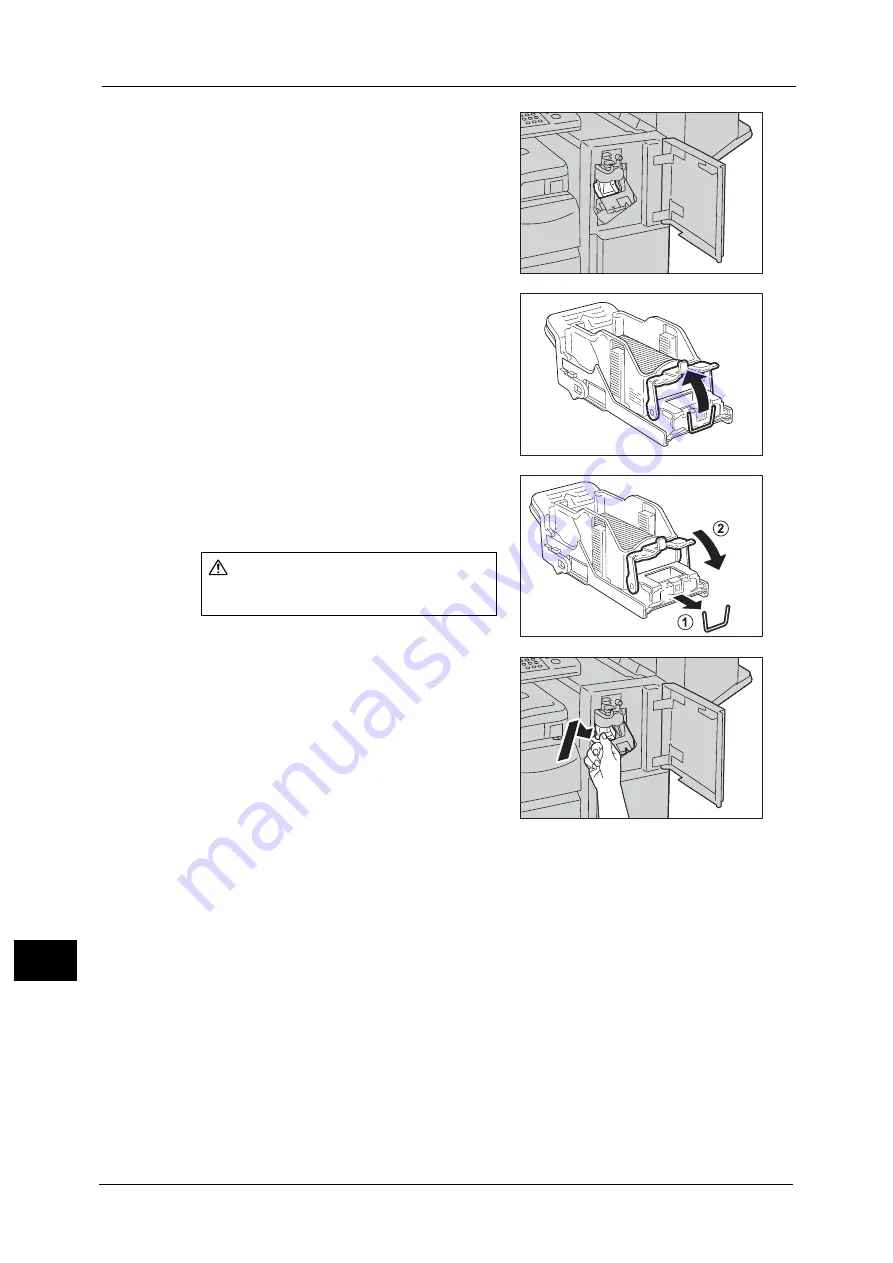
15 Problem Solving
630
Pro
b
lem
So
lv
in
g
15
4
After you take out the staple cartridge, check
inside of the finisher for any remaining staples.
5
Pull up the metal part of the staple cartridge as
shown in the illustration.
6
Remove the jammed staples (1), and then
return the metal part pulled up in step 5 to the
original position (2).
7
Push the staple cartridge into the machine until
it clicks into place.
8
Close the finisher front door.
Note
•
If the finisher front door is not completely closed, a message will appear and the machine remains
paused.
CAUTION
Be careful in removing jammed staples.
Summary of Contents for ApeosPort-V C2276
Page 14: ...14 ...
Page 42: ...1 Before Using the Machine 42 Before Using the Machine 1 ...
Page 334: ...5 Tools 334 Tools 5 ...
Page 356: ...7 Printer Environment Settings 356 Printer Environment Settings 7 ...
Page 388: ...9 Scanner Environment Settings 388 Scanner Environment Settings 9 ...
Page 396: ...10 Using IP Fax SIP 396 Using IP Fax SIP 10 ...
Page 408: ...12 Using the Server Fax Service 408 Using the Server Fax Service 12 ...






























