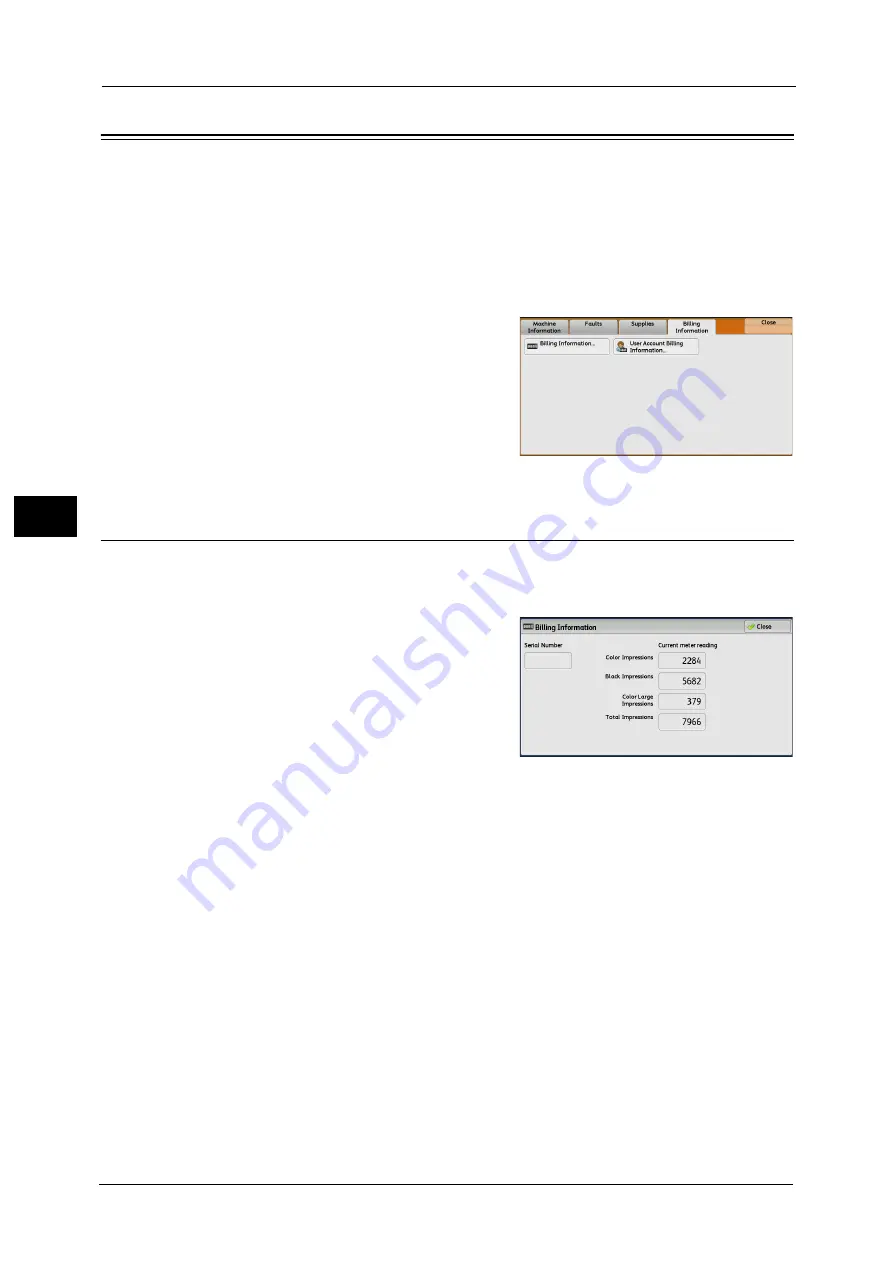
4 Machine Status
134
Ma
ch
in
e
S
ta
tu
s
4
Billing Information
On the [Billing Information] screen, you can check the number of pages printed per meter
or user.
The following shows the reference section for each item.
1
Press the <Machine Status> button.
2
Select the [Billing Information] tab.
Billing Information
You can check the total number of copies and pages printed by individual meters.
1
Select [Billing Information].
2
On the screen, check each meter.
Note
•
[Previous meter reading] can be displayed
when using EP system. For more information
on EP system, refer to "EP System" (P.770).
Serial Number
Displays the serial number of the machine.
Color Impressions
Displays the total number of pages copied and printed in full color.
Black Impressions
Displays the total number of pages copied and printed in black and white, and pages
faxed
*1
.
Color Large Impressions
Displays the total number of pages printed in large-size full color
*2
.
Total Impressions
Displays the total number of Color Impressions and Black Impressions.
Note
•
When print data resulting from color conversion using an ICC profile, for example, on the application
is printed at Auto (Color/B/W), even documents that appear in black-and-white on the monitor are
printed in color. In this case, Color Impressions is used for counting the number of prints.
Summary of Contents for ApeosPort-V C2276
Page 14: ...14 ...
Page 42: ...1 Before Using the Machine 42 Before Using the Machine 1 ...
Page 334: ...5 Tools 334 Tools 5 ...
Page 356: ...7 Printer Environment Settings 356 Printer Environment Settings 7 ...
Page 388: ...9 Scanner Environment Settings 388 Scanner Environment Settings 9 ...
Page 396: ...10 Using IP Fax SIP 396 Using IP Fax SIP 10 ...
Page 408: ...12 Using the Server Fax Service 408 Using the Server Fax Service 12 ...






























