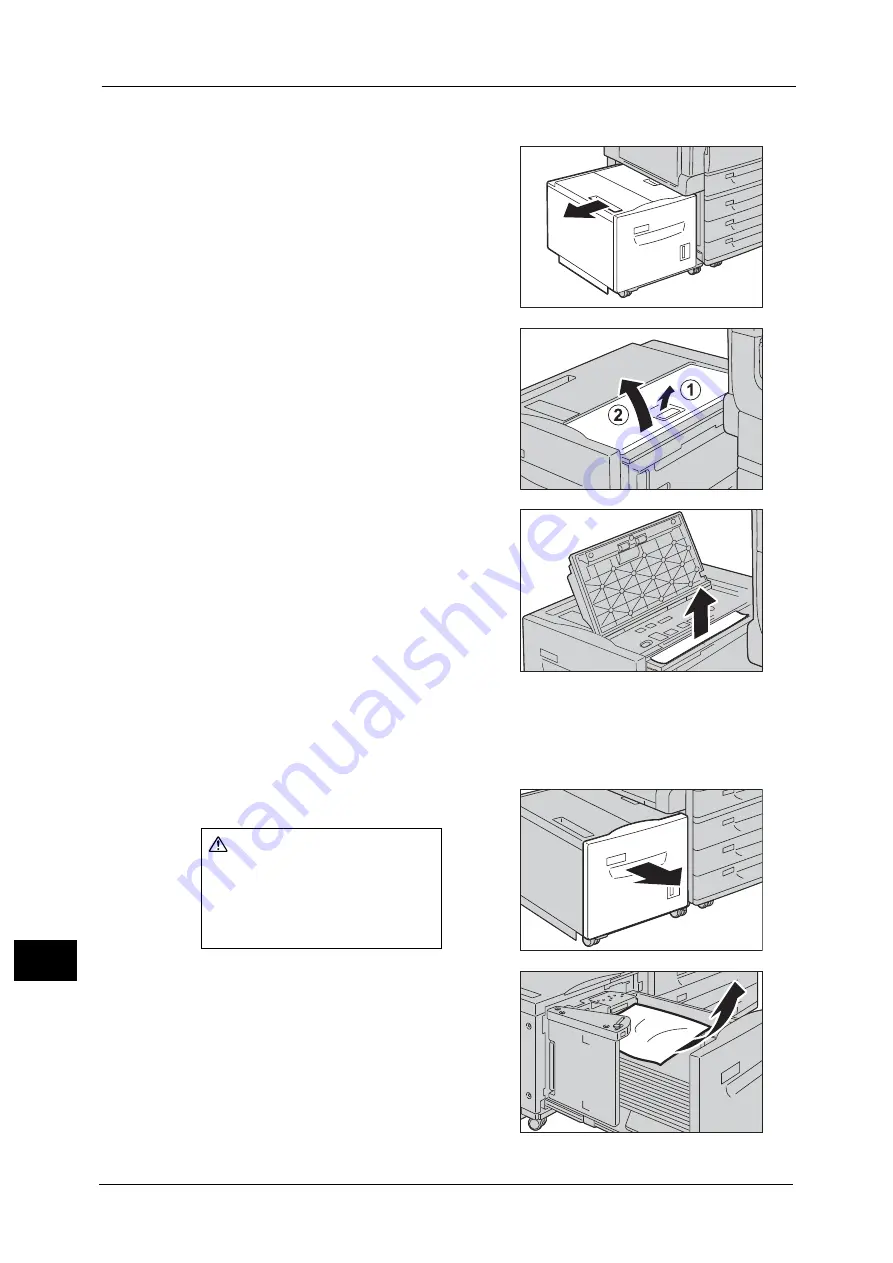
15 Problem Solving
610
Pro
b
lem
So
lv
in
g
15
Paper Jams in Tray 6 Top Cover
1
Gently move Tray 6 to the left until it stops by
gripping the handle on the top left side of Tray
6.
2
Open the Tray 6 top cover.
3
Remove the jammed paper.
Note
•
If the paper is torn, make sure no pieces of
paper remain inside Tray 6.
4
Close the top cover.
5
Gently put Tray 6 back into position.
Paper Jams in Tray 6
1
Pull out Tray 6 until it stops.
2
Remove the jammed paper.
Note
•
If the paper is torn, make sure no pieces of
paper remain inside Tray 6.
CAUTION
When pulling out the paper
tray, do it slowly. If pulled out
with too much force, the tray
might hit and injure your knees.
Summary of Contents for ApeosPort-V C2276
Page 14: ...14 ...
Page 42: ...1 Before Using the Machine 42 Before Using the Machine 1 ...
Page 334: ...5 Tools 334 Tools 5 ...
Page 356: ...7 Printer Environment Settings 356 Printer Environment Settings 7 ...
Page 388: ...9 Scanner Environment Settings 388 Scanner Environment Settings 9 ...
Page 396: ...10 Using IP Fax SIP 396 Using IP Fax SIP 10 ...
Page 408: ...12 Using the Server Fax Service 408 Using the Server Fax Service 12 ...






























