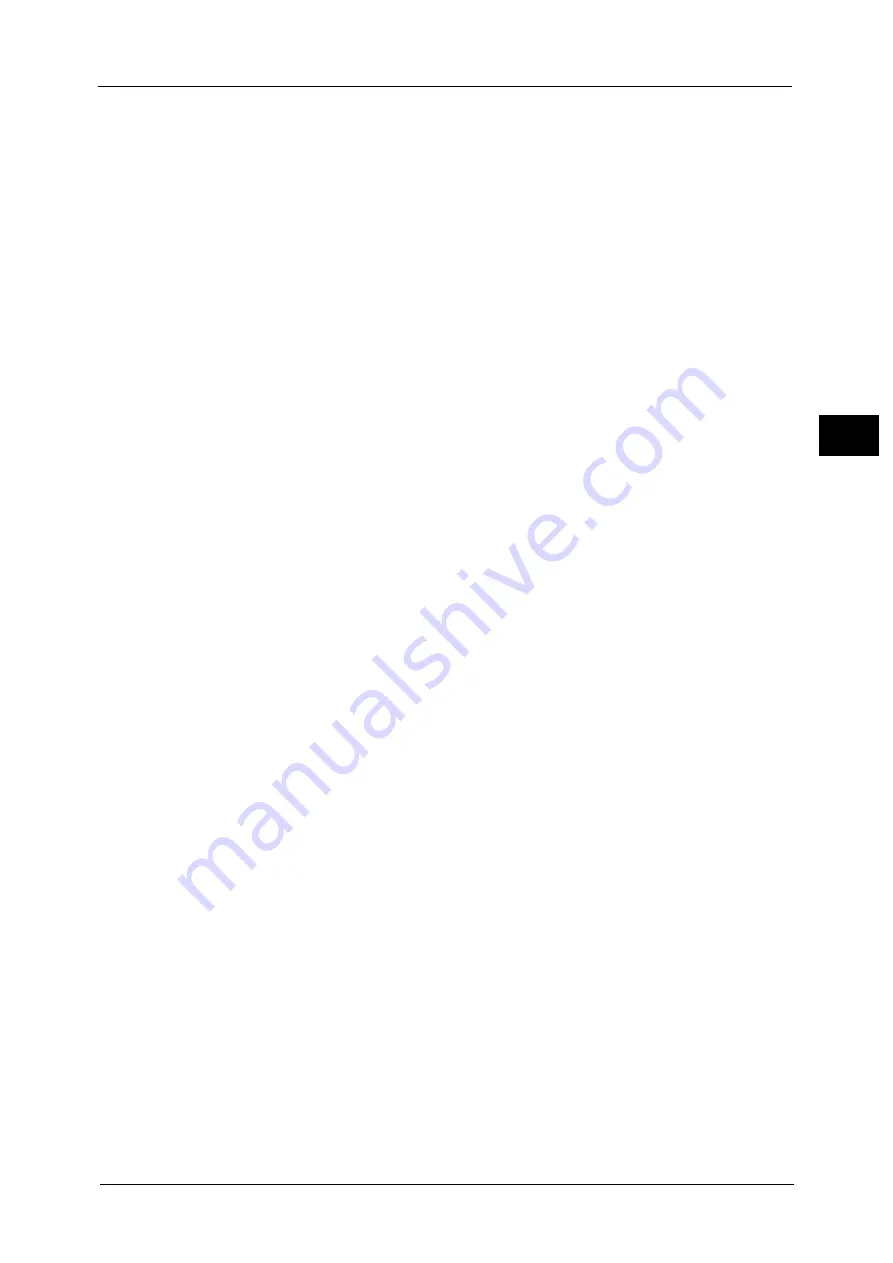
Paper Types
59
P
a
p
e
r an
d Oth
e
r M
e
dia
2
Unusable Paper
Using paper and transparencies not recommended by Fuji Xerox may cause a paper jam or
machine malfunction. Use paper and transparencies recommended by Fuji Xerox.
Symphony (Pastel Pink etc)
Damp or wet paper
Paper pre-printed with other printer or copying machine
Wrinkled, creased, or ripped paper
Envelopes that are not flat, or that have clasps or windows
Color paper with surface treatments
Paper with rough surface, such as pulp paper or fibrous paper
Symphony (Pastel Pink etc.) A4 80 gsm
Storing and Handling Paper
Please keep the following points in mind when storing paper
Store paper inside a cabinet or other dry place. Paper that has absorbed moisture can
result in paper jams and lower image quality.
After opening a package of paper, wrap and store any remaining paper. We recommend
that you store remaining paper in moisture prevention packets.
Store paper on a flat surface to prevent bends or warping.
Please adhere to the following points when loading paper in a tray
Align the stack of paper neatly before setting it in a tray.
Do not use paper that is creased or wrinkled.
Do not use warped or curled paper.
Do not load paper of mixed sizes together into a tray.
Carefully fan transparencies and labels before use. Otherwise, the paper may stick
together, resulting in paper jams, or multiple sheets being fed to the machine
simultaneously.
When continuously outputting on transparencies, transparency sheets may stick
together. After printing 20 or more sheets, remove them from the output tray and fan
them to cool them down.
Summary of Contents for ApeosPort-V C2276
Page 14: ...14 ...
Page 42: ...1 Before Using the Machine 42 Before Using the Machine 1 ...
Page 334: ...5 Tools 334 Tools 5 ...
Page 356: ...7 Printer Environment Settings 356 Printer Environment Settings 7 ...
Page 388: ...9 Scanner Environment Settings 388 Scanner Environment Settings 9 ...
Page 396: ...10 Using IP Fax SIP 396 Using IP Fax SIP 10 ...
Page 408: ...12 Using the Server Fax Service 408 Using the Server Fax Service 12 ...






























