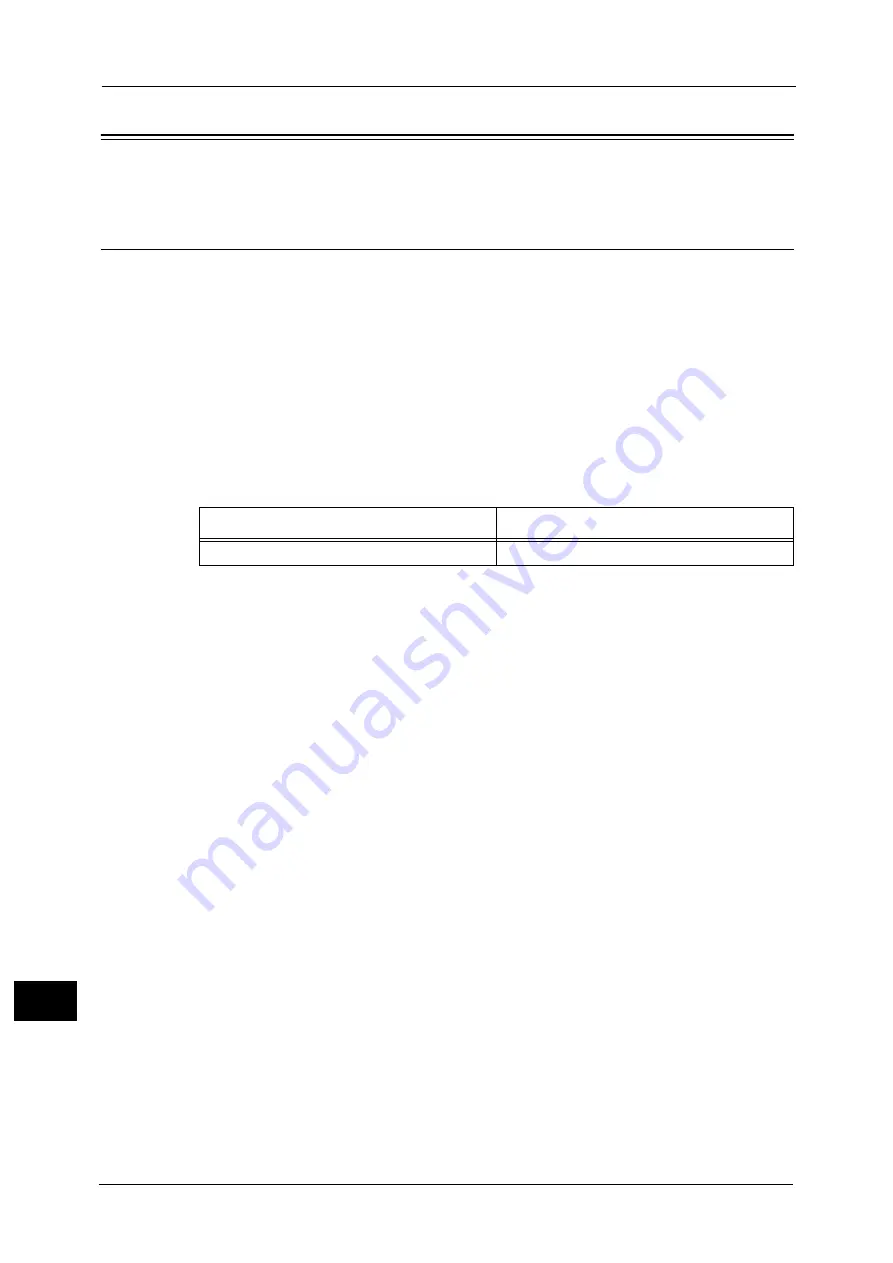
16 Appendix
680
A
ppe
n
d
ix
16
ESC/P-K Emulation
This section describes how to use ESC/P-K emulation.
Emulation
This section describes the printer language emulations available on the machine.
Print data conforms to certain rules (grammars). These rules (grammars) are called printer
languages.
The machine supports two types of printer languages: a page description language, which
is used to create images on a page-by-page basis, and an emulation, which is used to
achieve the print results similar to those of other printers. To "emulate" means to imitate the
print results of other printers.
Emulation Mode
When printing data written in a language other than a page description language
supported by the machine, switch the machine to the emulation mode. The relationships
between the emulation mode and the printer to be emulated are as follows:
Host Interfaces and Emulation
Different host interfaces support different printer languages. The host interfaces that
support printer languages are as follows:
Parallel port
USB port
LPD port
IPP port
Port9100 port
WSD port
Note
•
WSD stands for Web Services on Devices.
Switching between Printer Languages
The machine provides the Multi-emulation feature that allows switching between different
printer languages.
The methods of switching between printer languages are as follows:
Switching by Commands
Commands for switching between printer languages are provided. Upon receipt of a
command, the machine switches to the relevant printer language.
Automatic Switching
The machine analyzes the data received by a host interface, and automatically identifies
the printer language to be used. It then switches to the identified printer language.
Emulation Mode
Printer to be Emulated
ESC/P-K emulation mode (ESC/P-K mode)
LQ1900K II+
Summary of Contents for ApeosPort-V C2276
Page 14: ...14 ...
Page 42: ...1 Before Using the Machine 42 Before Using the Machine 1 ...
Page 334: ...5 Tools 334 Tools 5 ...
Page 356: ...7 Printer Environment Settings 356 Printer Environment Settings 7 ...
Page 388: ...9 Scanner Environment Settings 388 Scanner Environment Settings 9 ...
Page 396: ...10 Using IP Fax SIP 396 Using IP Fax SIP 10 ...
Page 408: ...12 Using the Server Fax Service 408 Using the Server Fax Service 12 ...






























