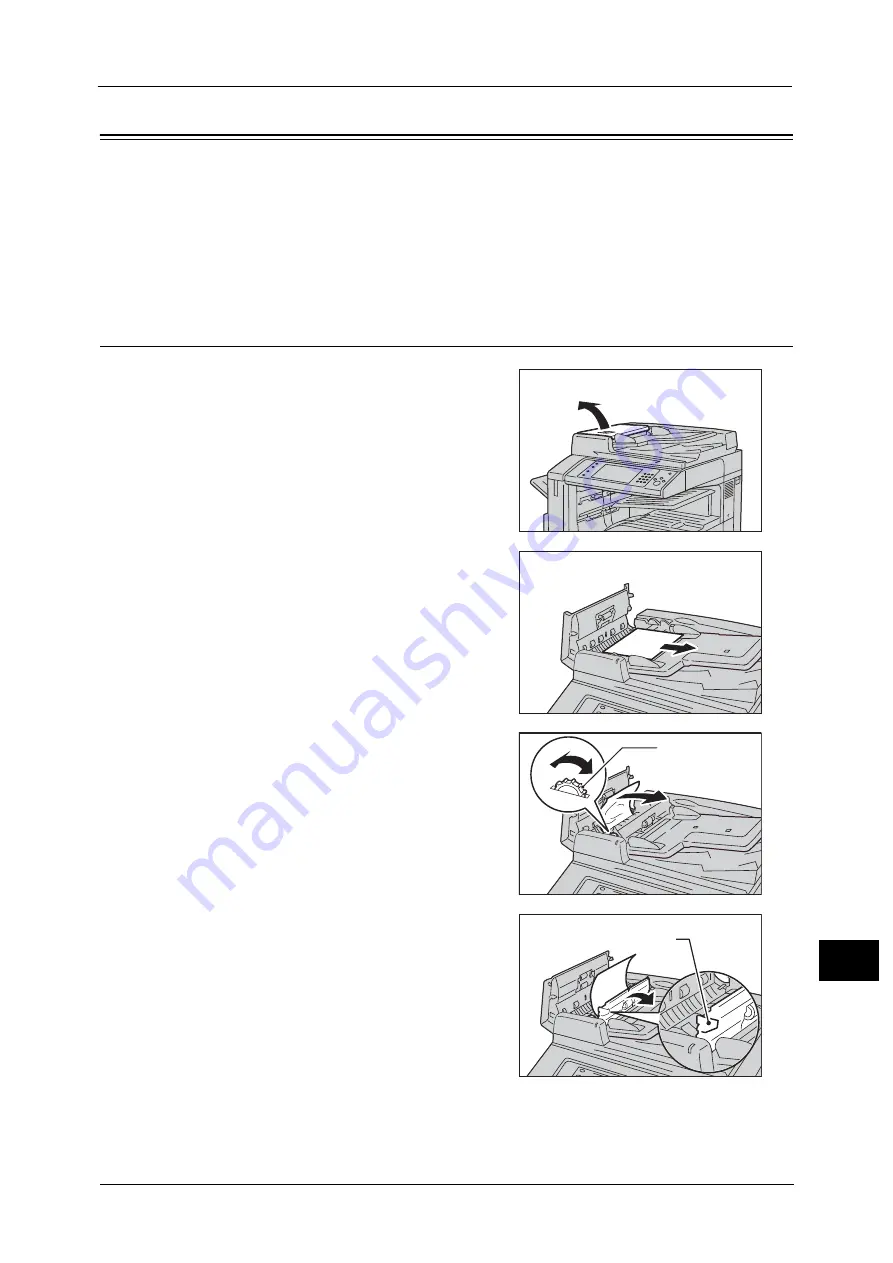
Document Jams
623
Pro
b
lem
So
lv
in
g
15
Document Jams
When a document jam occurred in the document feeder, the machine stops and a message
is displayed on the touch screen. Follow the instructions displayed to clear the document
jam and then load the document in the document feeder again.
Note
•
The instructions differ depending on which of the following two document feeders is attached.
- Duplex Automatic Document Feeder B1-C
- Duplex Automatic Document Feeder B1-PC (optional)
Duplex Automatic Document Feeder B1-C
1
Pull up the handle of the top cover of the
document feeder, and then open the top cover
until it stops.
Note
•
When you fully open the cover, it enters a
fixed position. Open the cover gently.
2
If the document is not caught in the entry of
the document feeder, pull out the document.
3
If the massage on the screen instructs you to
turn the knob, turn the knob to eject the
document upwards.
Important •
If the document is caught, do not pull it out
forcibly. The document could be damaged.
4
If the message on the display instructs you to
open the inner cover, lift up the handle, and
open the inner cover.
Knob
Handle
Summary of Contents for ApeosPort-V C2276
Page 14: ...14 ...
Page 42: ...1 Before Using the Machine 42 Before Using the Machine 1 ...
Page 334: ...5 Tools 334 Tools 5 ...
Page 356: ...7 Printer Environment Settings 356 Printer Environment Settings 7 ...
Page 388: ...9 Scanner Environment Settings 388 Scanner Environment Settings 9 ...
Page 396: ...10 Using IP Fax SIP 396 Using IP Fax SIP 10 ...
Page 408: ...12 Using the Server Fax Service 408 Using the Server Fax Service 12 ...






























