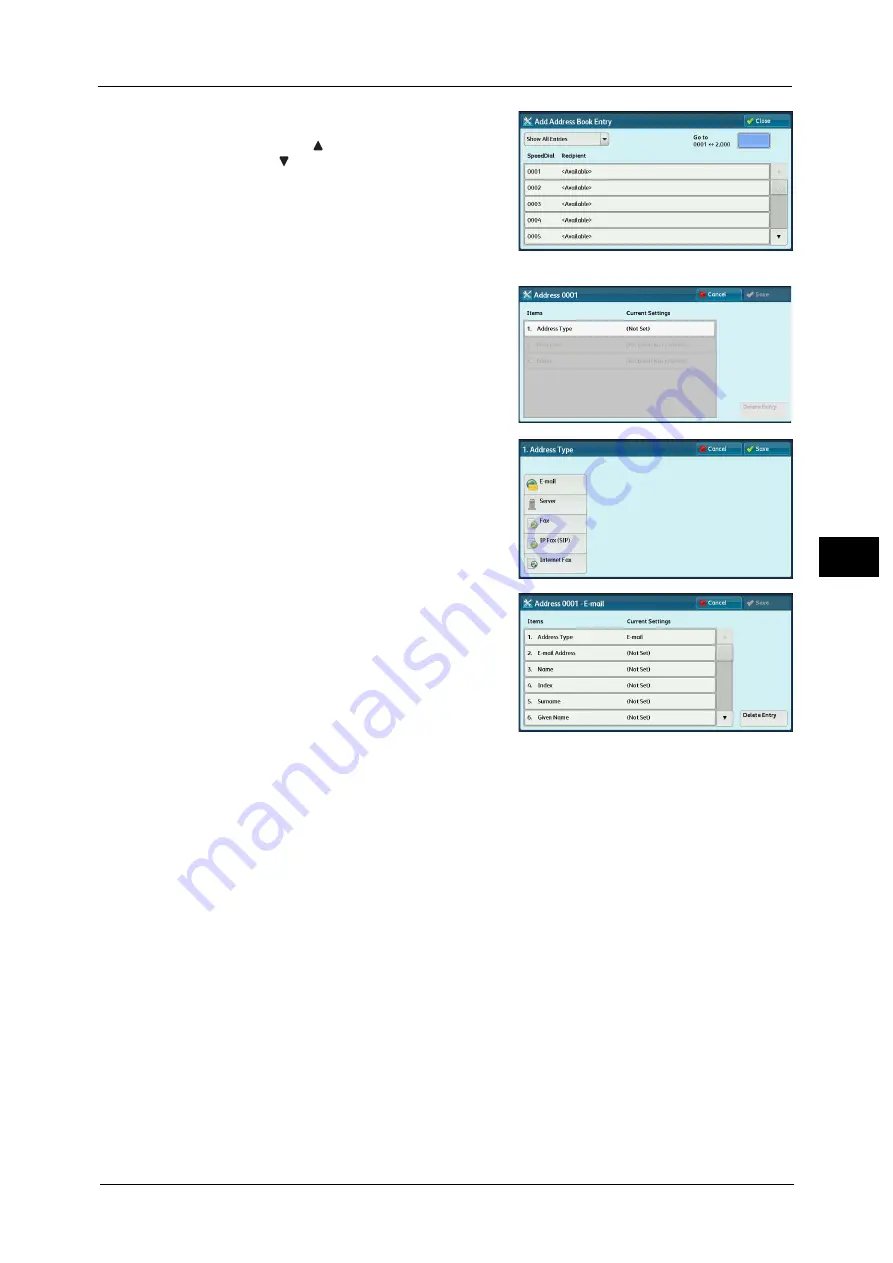
Setup
303
To
ols
5
2
Press a speed dial to register.
Note
•
Select [
] to display the previous screen or
[
] to display the next screen.
•
Entering a speed dial number with the
numeric keypad displays the specified
number at the top of the column.
3
Select [Address Type].
4
Select the address type, and then select [Save].
5
Select an item to set and set.
6
When the settings are completed, select [Save].
When selecting [E-mail] as the address type
The following items appear:
When selecting [Server] as the address type
The following items appear:
Address Type
Given Name
E-mail Address
Custom Item 1 (Telephone Number
*
)
Name
Custom Item 2 (Office
*
)
Index
Custom Item 3 (Department
*
)
Surname
S/MIME Certificate (ApeosPort Series Models only)
*
: Factory default setting
Address Type
Save in
Summary of Contents for ApeosPort-V C2276
Page 14: ...14 ...
Page 42: ...1 Before Using the Machine 42 Before Using the Machine 1 ...
Page 334: ...5 Tools 334 Tools 5 ...
Page 356: ...7 Printer Environment Settings 356 Printer Environment Settings 7 ...
Page 388: ...9 Scanner Environment Settings 388 Scanner Environment Settings 9 ...
Page 396: ...10 Using IP Fax SIP 396 Using IP Fax SIP 10 ...
Page 408: ...12 Using the Server Fax Service 408 Using the Server Fax Service 12 ...






























