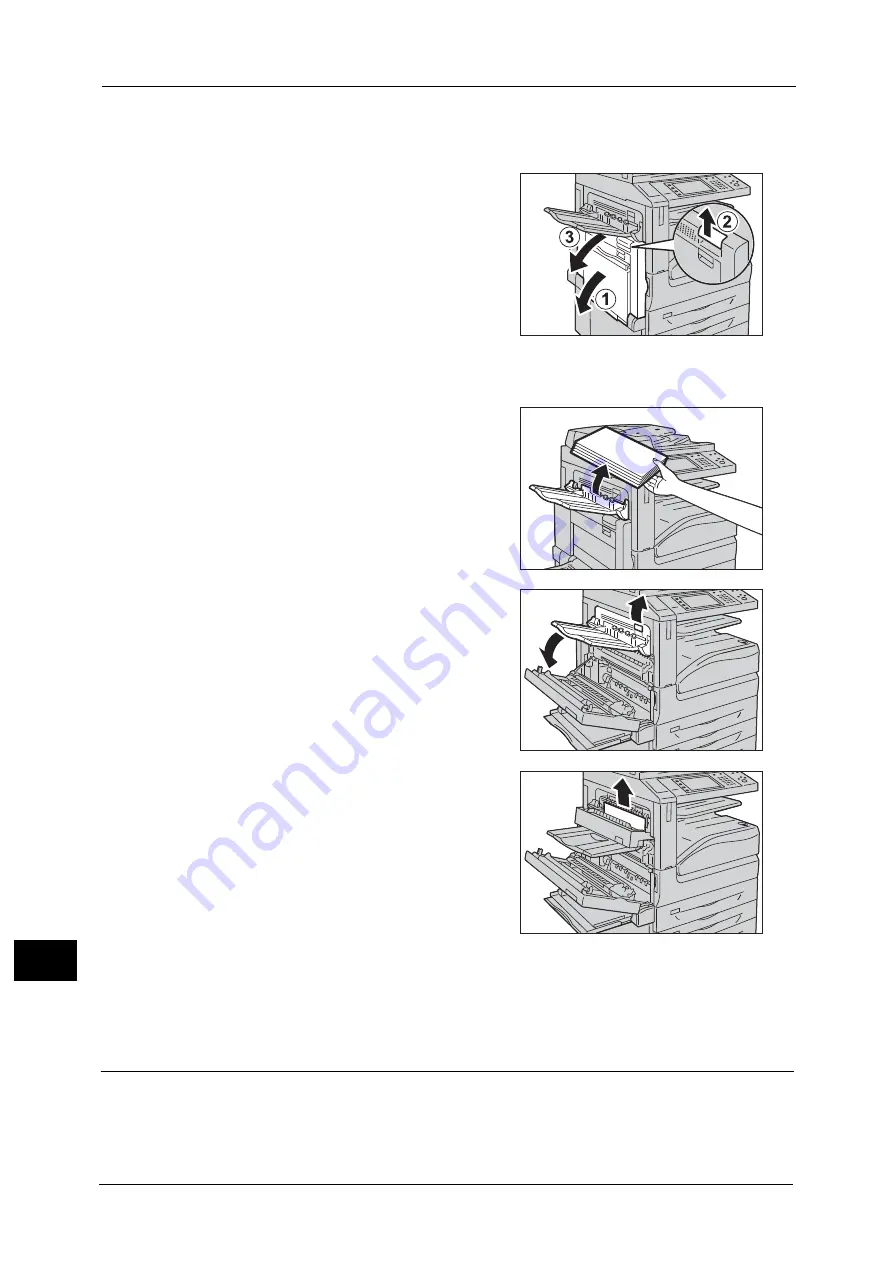
15 Problem Solving
606
Pro
b
lem
So
lv
in
g
15
Important •
Do not touch the black film like Transfer Belt inside the top left cover when you remove the jammed
paper because images might be shifted on the Transfer Belt. If you touch the belt, the image quality
might be deteriorated or the belt may be damaged and need replacement.
1
Open Tray 5 (1), and then while lifting up the
release lever (2) gently open the top left cover
(3).
When the Side Tray is installed
Remove paper from the Side Tray, and then
open the top left cover.
2
Lift up the lever to open the top left cover.
3
Remove the jammed paper.
Note
•
If the paper is torn, make sure no piece of
paper remains inside the machine.
4
Close the top left cover gently.
5
Push the center of the top left cover and close the cover gently, and then close Tray 5.
Paper Jams in Trays 1 to 4
The following describes how to clear paper jams occurring in Trays 1 to 4.
Summary of Contents for ApeosPort-V C2276
Page 14: ...14 ...
Page 42: ...1 Before Using the Machine 42 Before Using the Machine 1 ...
Page 334: ...5 Tools 334 Tools 5 ...
Page 356: ...7 Printer Environment Settings 356 Printer Environment Settings 7 ...
Page 388: ...9 Scanner Environment Settings 388 Scanner Environment Settings 9 ...
Page 396: ...10 Using IP Fax SIP 396 Using IP Fax SIP 10 ...
Page 408: ...12 Using the Server Fax Service 408 Using the Server Fax Service 12 ...






























