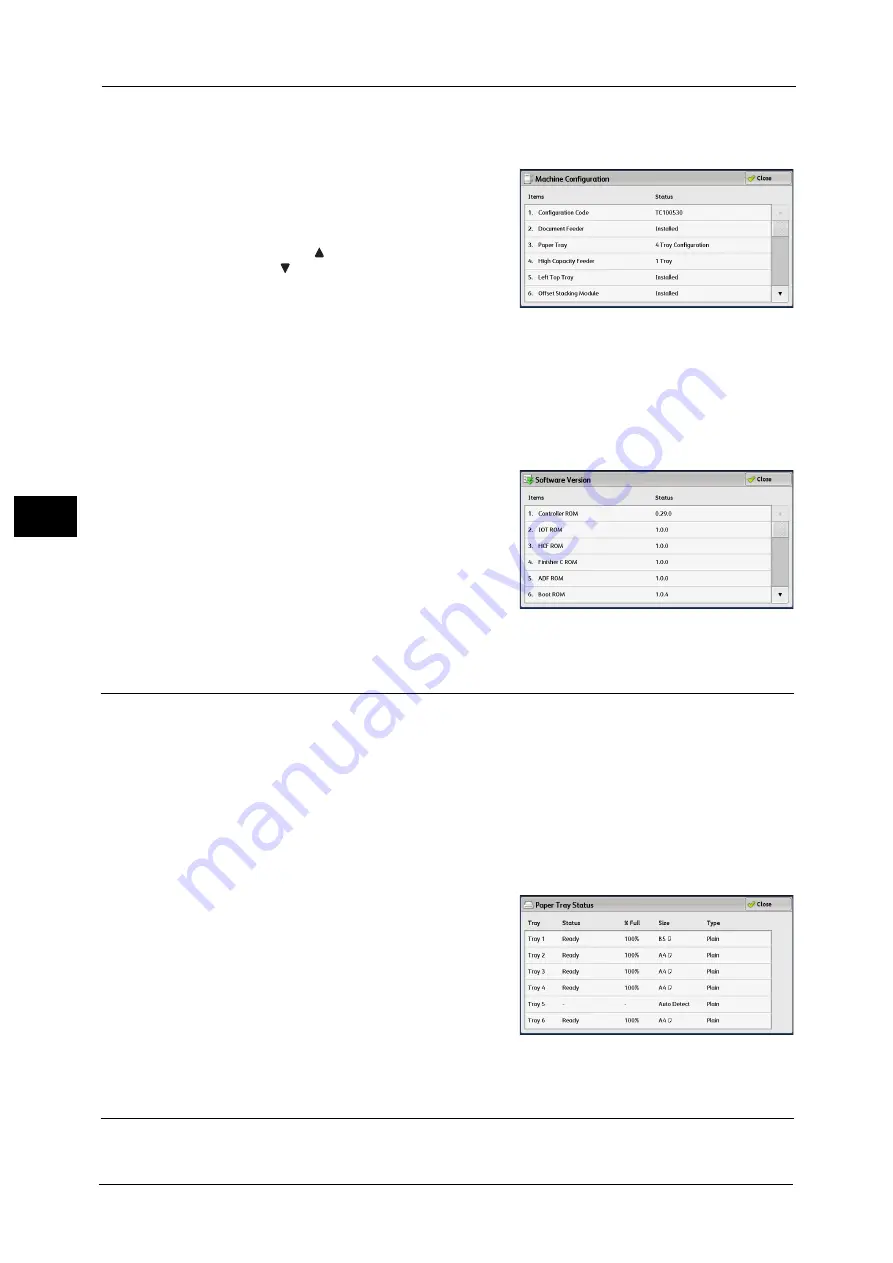
4 Machine Status
118
Ma
ch
in
e
S
ta
tu
s
4
[Machine Configuration] Screen
You can check the machine configuration.
1
Select [Machine Configuration].
2
Check the machine configuration on the screen
displayed.
Note
•
Select [
] to display the previous screen or
[
] to display the next screen.
•
Scroll the list by drag or flick operation to
switch the screen to be displayed. For
information on how to drag or flick, refer to
"2 Product Overview" > "Touch Screen" in the
User Guide.
[Software Version] Screen
You can check the software version.
1
Select [Software Version].
2
Check the software versions.
Paper Tray Status
You can check the paper trays set on the machine. On the screen, you can check the
following items:
Status
% Full (Amount of paper remaining)
Paper Size
Paper Type
1
Select [Paper Tray Status].
2
Check the status of the paper trays.
Print Reports
The following describes how to print a report and a list.
Summary of Contents for ApeosPort-V C2276
Page 14: ...14 ...
Page 42: ...1 Before Using the Machine 42 Before Using the Machine 1 ...
Page 334: ...5 Tools 334 Tools 5 ...
Page 356: ...7 Printer Environment Settings 356 Printer Environment Settings 7 ...
Page 388: ...9 Scanner Environment Settings 388 Scanner Environment Settings 9 ...
Page 396: ...10 Using IP Fax SIP 396 Using IP Fax SIP 10 ...
Page 408: ...12 Using the Server Fax Service 408 Using the Server Fax Service 12 ...






























