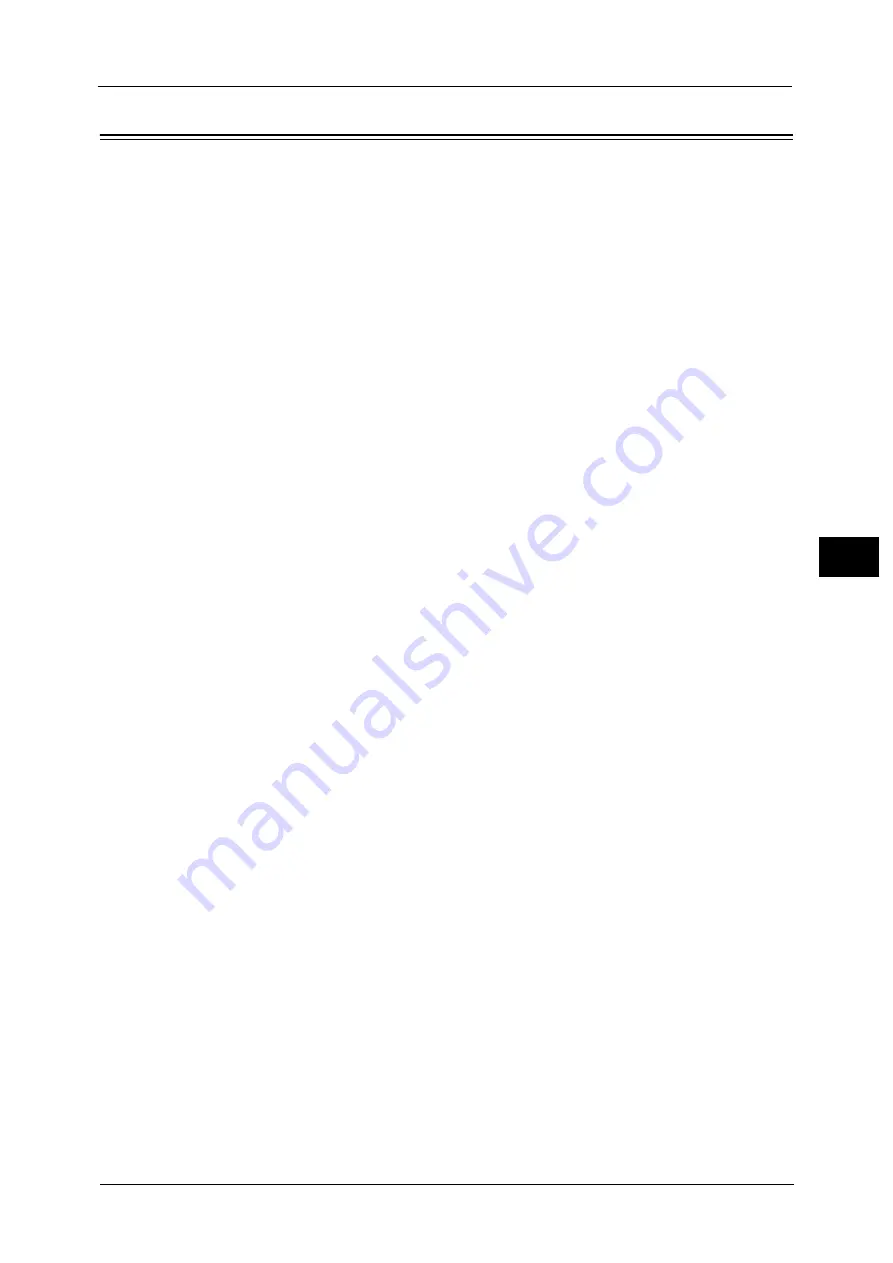
Media Print Service Settings
281
To
ols
5
Media Print Service Settings
In [Media Print Service Settings], you can select the paper trays displayed for [Paper Supply]
in the [Media Print - Text] and [Media Print - Photos] screens.
When the USB Memory Kit (optional) is installed in the machine, you can import and print
image data (DCF1.0 (Exif 2.0 - 2.2 compliant JPEG/TIFF files)) from supported storage
media and document files (PDF, TIFF, XPS (MSXPS format and OpenXPS format), XDW, XBD,
or JPEG (JFIF)). This feature is called the Media Print feature.
Note
•
This feature does not appear for some models. An optional component is required. For more
information, contact our Customer Support Center.
•
XPS stands for XML Paper Specification.
1
On the [Tools] screen, select [System Settings] > [Media Print Service Settings].
For the method of displaying the [Tools] screen, refer to "System Settings Procedure" (P.138).
2
Select an item to set or change.
Text - Paper Supply - Button 2 to 5
Select the paper tray displayed in the second to fifth columns for [Paper Supply] on the
[Media Print - Text] screen.
Photos - Paper Supply - Button 1 to 5
Select the paper tray displayed in the first to fifth columns for [Paper Supply] on the [Media
Print - Photos] screen.
Summary of Contents for ApeosPort-V C2276
Page 14: ...14 ...
Page 42: ...1 Before Using the Machine 42 Before Using the Machine 1 ...
Page 334: ...5 Tools 334 Tools 5 ...
Page 356: ...7 Printer Environment Settings 356 Printer Environment Settings 7 ...
Page 388: ...9 Scanner Environment Settings 388 Scanner Environment Settings 9 ...
Page 396: ...10 Using IP Fax SIP 396 Using IP Fax SIP 10 ...
Page 408: ...12 Using the Server Fax Service 408 Using the Server Fax Service 12 ...






























