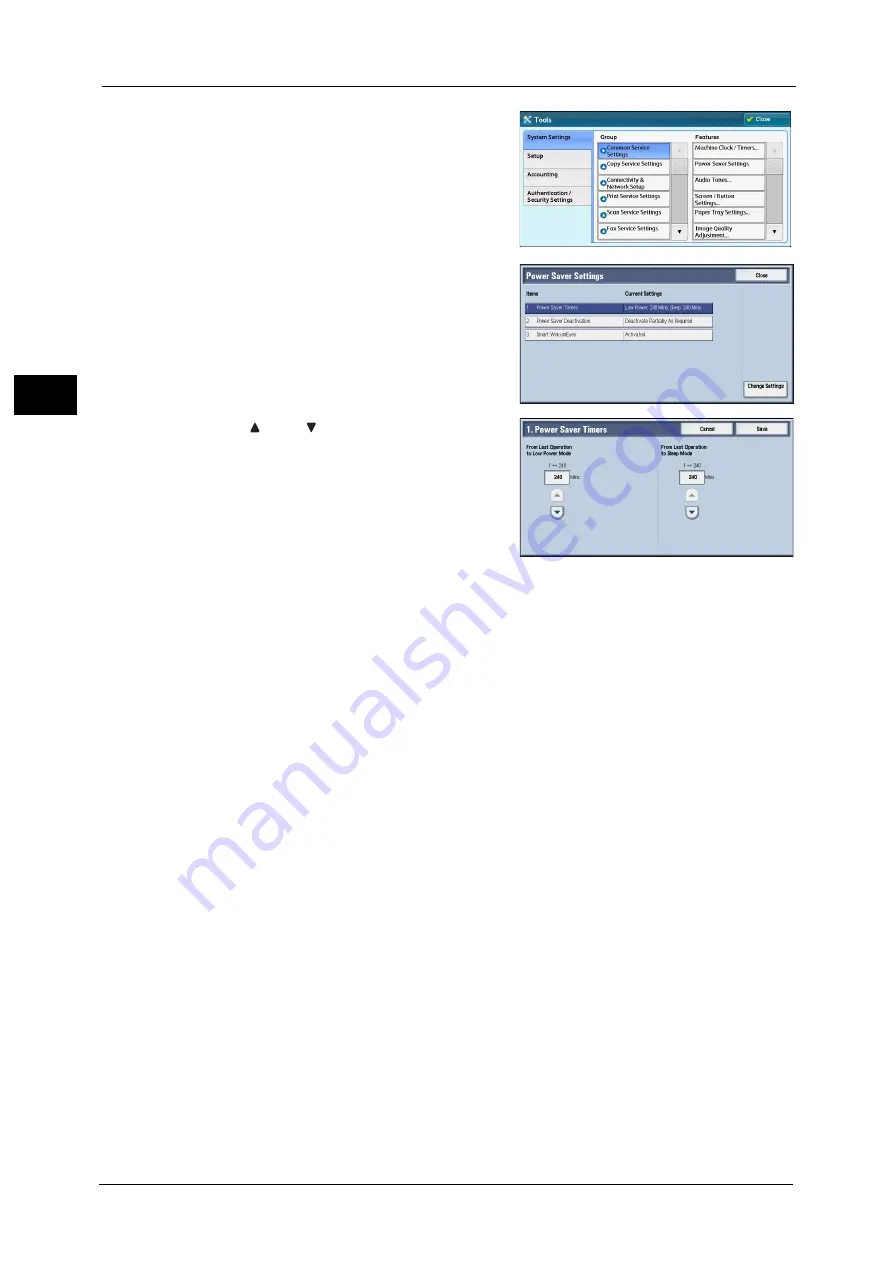
1 Before Using the Machine
26
Bef
ore
Us
ing
the
M
a
ch
ine
1
4
Select [System Settings] > [Common Service
Settings] > [Power Saver Settings].
5
Select [Power Saver Timers], and then select
[Change Settings].
6
Using [ ] and [ ], set the time to elapse until
entering the Power Saver mode, in 1 minute
increments.
From Last Operation to Low Power Mode
Set the time to elapse from the last operation until the machine enters the Low Power mode.
Note
•
The default value for [From Last Operation to Low Power Mode] is 1 minute. You cannot disable the
Low Power mode.
•
The timer does not start counting until the operator leaves the detectable area of Smart
WelcomEyes. The Access Lamp is lit while the machine detects human presence.
From Last Operation to Sleep Mode
Set the time to elapse from the last operation until the machine enters the Sleep mode.
Note
•
The default value for [From Last Operation to Sleep Mode] is 1 minute. To make the machine enter
the Low Power mode, set a longer period of time for [From Last Operation to Sleep Mode] than for
[From Last Operation to Low Power Mode].
•
The timer does not start counting until the operator leaves the detectable area of Smart
WelcomEyes. The Access Lamp is lit while the machine detects human presence.
7
Select [Save].
8
Select [Close] repeatedly until the [Tools] screen is displayed.
9
Select [Close].
Summary of Contents for ApeosPort-V C2276
Page 14: ...14 ...
Page 42: ...1 Before Using the Machine 42 Before Using the Machine 1 ...
Page 334: ...5 Tools 334 Tools 5 ...
Page 356: ...7 Printer Environment Settings 356 Printer Environment Settings 7 ...
Page 388: ...9 Scanner Environment Settings 388 Scanner Environment Settings 9 ...
Page 396: ...10 Using IP Fax SIP 396 Using IP Fax SIP 10 ...
Page 408: ...12 Using the Server Fax Service 408 Using the Server Fax Service 12 ...






























