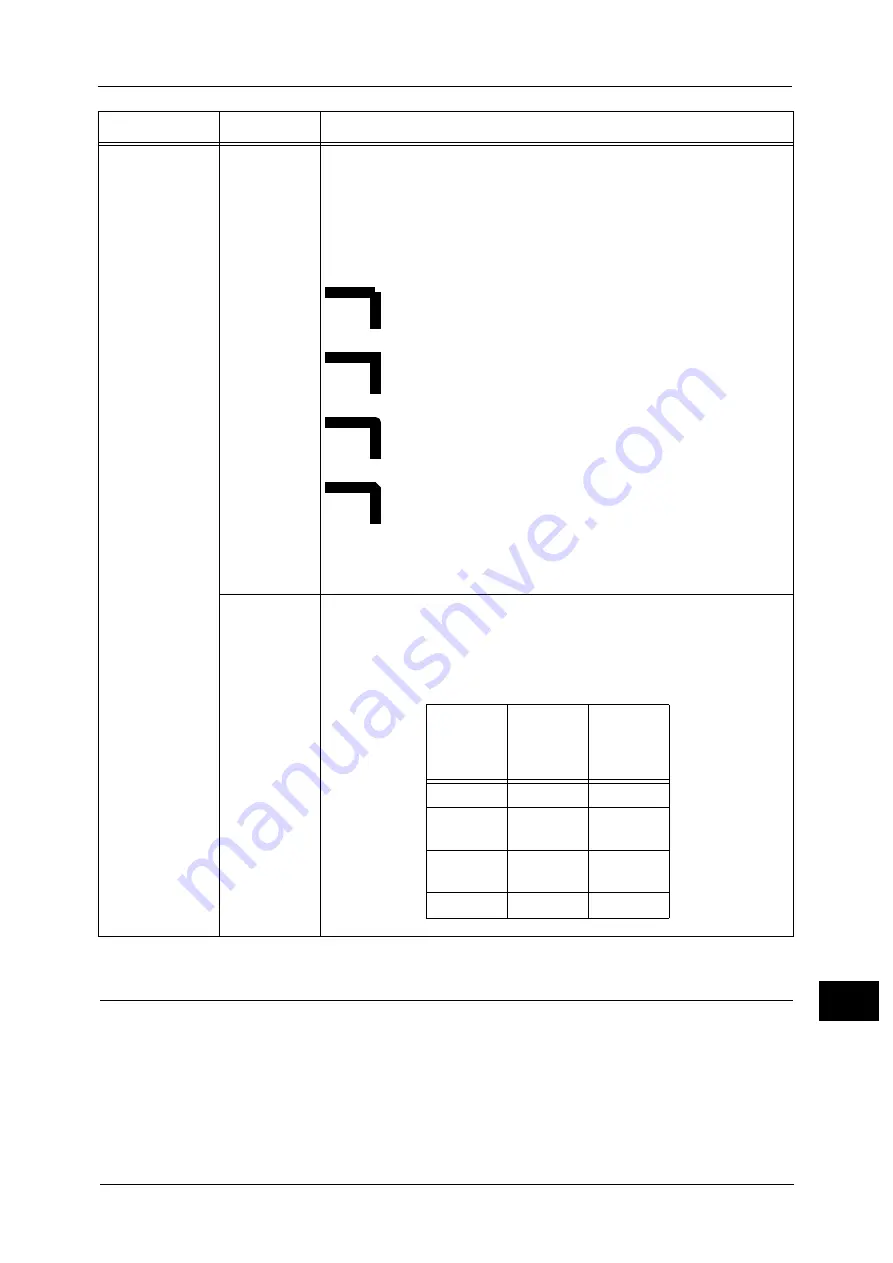
HP-GL/2 Emulation
715
A
ppe
n
d
ix
16
Hard Clip Area
In the HP-GL mode, the plottable area is determined in line with the paper size, apart from
the printable area. This area is called the "hard clip area", and determines the maximum
range of pen movement. Accordingly, images cannot be drawn outside the boundary of the
hard clip area. This machine allows you to select a hard clip area from the following:
Standard
Defines the printable area of the machine as the hard clip area.
Pen attributes
900-915
(Pen
intersects)
(No. 0-No.15)
Set the process for when pens' lines intersect for 16 pens (No. 00 to 15). No.
00 denotes Item No. 900.
[0] (Default) : None
[1]
: Intersect
[2]
: Round
[3]
: Cut
[None]
[Intersect]
[Round]
[Cut]
Note
•
[None] is suitable for drafts because it takes shortest processing time.
•
If a symbol is set by symbol command, the link process is not executed.
The symbol command is an HP-GL/2 command for specifying a symbol.
950-965
(Pen density)
(No. 0-No.15)
Sets the density of the 16 pens (No. 00 to 15). You can set the density from 0
to 250% in 1% increments. The default value is [0] for No. 0, and [100] for
the others. No. 00 denotes Item No. 950.
[0] - [255]
: 0 to 250 (density)
Note
•
The relationship between the pen attributes and fonts are as follows:
Parameter
Item No.
Value
Fonts
/
Pen
attributes
Stroke
Roman,
Sans-Serif
Pen width
Valid
Invalid
Line end
shape
Valid
Invalid
Link
process
Invalid
Invalid
Pen density
Valid
Valid
Summary of Contents for ApeosPort-V C2276
Page 14: ...14 ...
Page 42: ...1 Before Using the Machine 42 Before Using the Machine 1 ...
Page 334: ...5 Tools 334 Tools 5 ...
Page 356: ...7 Printer Environment Settings 356 Printer Environment Settings 7 ...
Page 388: ...9 Scanner Environment Settings 388 Scanner Environment Settings 9 ...
Page 396: ...10 Using IP Fax SIP 396 Using IP Fax SIP 10 ...
Page 408: ...12 Using the Server Fax Service 408 Using the Server Fax Service 12 ...






























