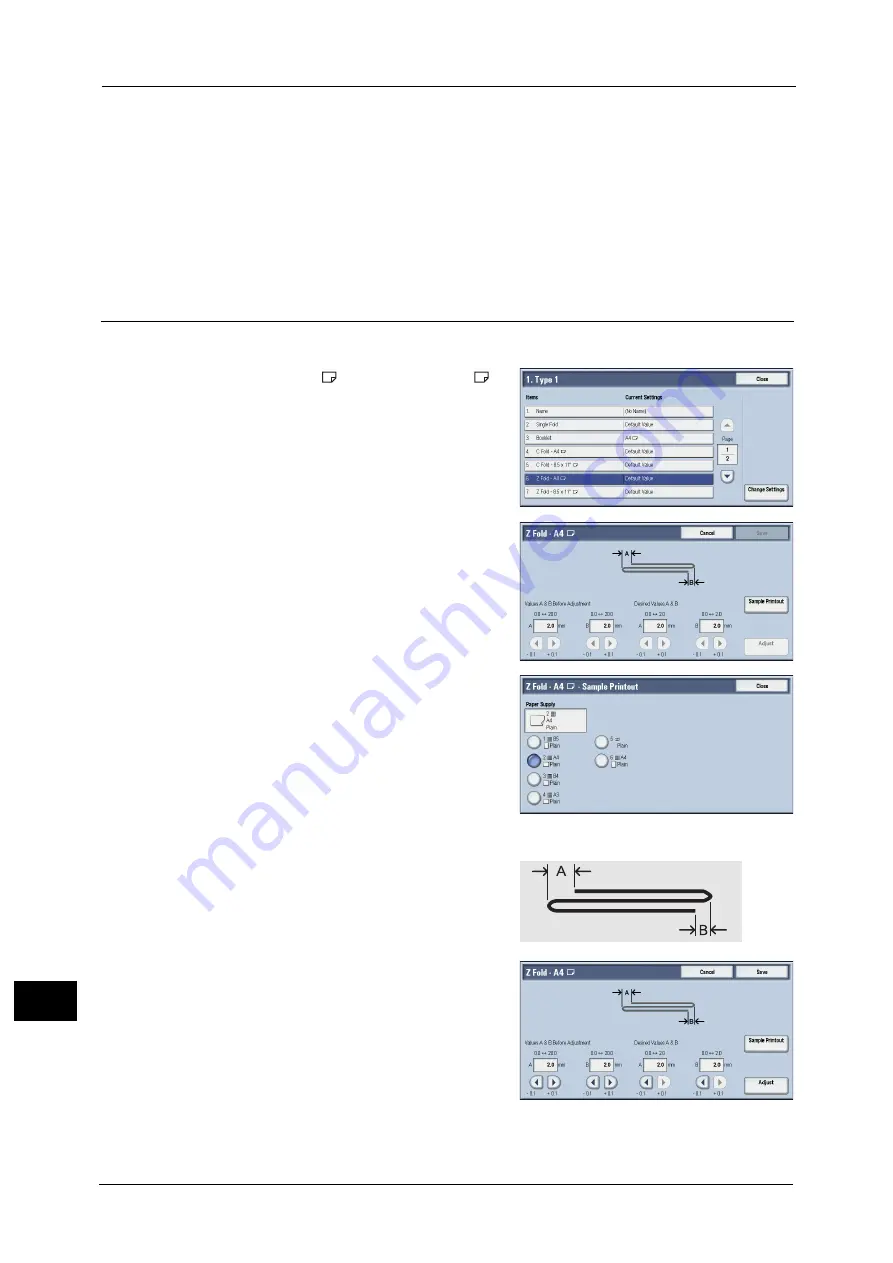
16 Appendix
672
A
ppe
n
d
ix
16
11
Confirm the result of sample printout.
12
Adjust the alignment again if necessary. (Steps 5 to 11)
13
Select [Save].
14
Select [Close] until the Services Home screen is displayed.
Note
•
When you configure settings under [System Settings] or [Setup] and then press the <Services Home>
button, the screen directly goes back to the Services Home screen.
Z Fold Position Adjustment
Adjust the Z fold position.
1
Select [Z Fold - A4
] or [Z Fold - 8.5x11"
],
and then select [Change Settings].
2
Select [Sample Printout].
3
Select the tray in which you loaded paper, and
press the <Start> button.
The sample is printed.
4
Select [Close].
5
Check the sample printout, measuring the A
and B fold position movement amounts.
6
Enter the values you measured in step 5 in
[Values A & B Before Adjustment], and the
value to which to adjust in [Desired Values A &
B].
Important •
Set value A and value B so that an edge of
the paper does not extend beyond a fold
position of the paper. Extending an edge of
paper beyond a fold position of the paper
may cause a paper jam.
7
Select [Adjust].
Summary of Contents for ApeosPort-V C2276
Page 14: ...14 ...
Page 42: ...1 Before Using the Machine 42 Before Using the Machine 1 ...
Page 334: ...5 Tools 334 Tools 5 ...
Page 356: ...7 Printer Environment Settings 356 Printer Environment Settings 7 ...
Page 388: ...9 Scanner Environment Settings 388 Scanner Environment Settings 9 ...
Page 396: ...10 Using IP Fax SIP 396 Using IP Fax SIP 10 ...
Page 408: ...12 Using the Server Fax Service 408 Using the Server Fax Service 12 ...






























