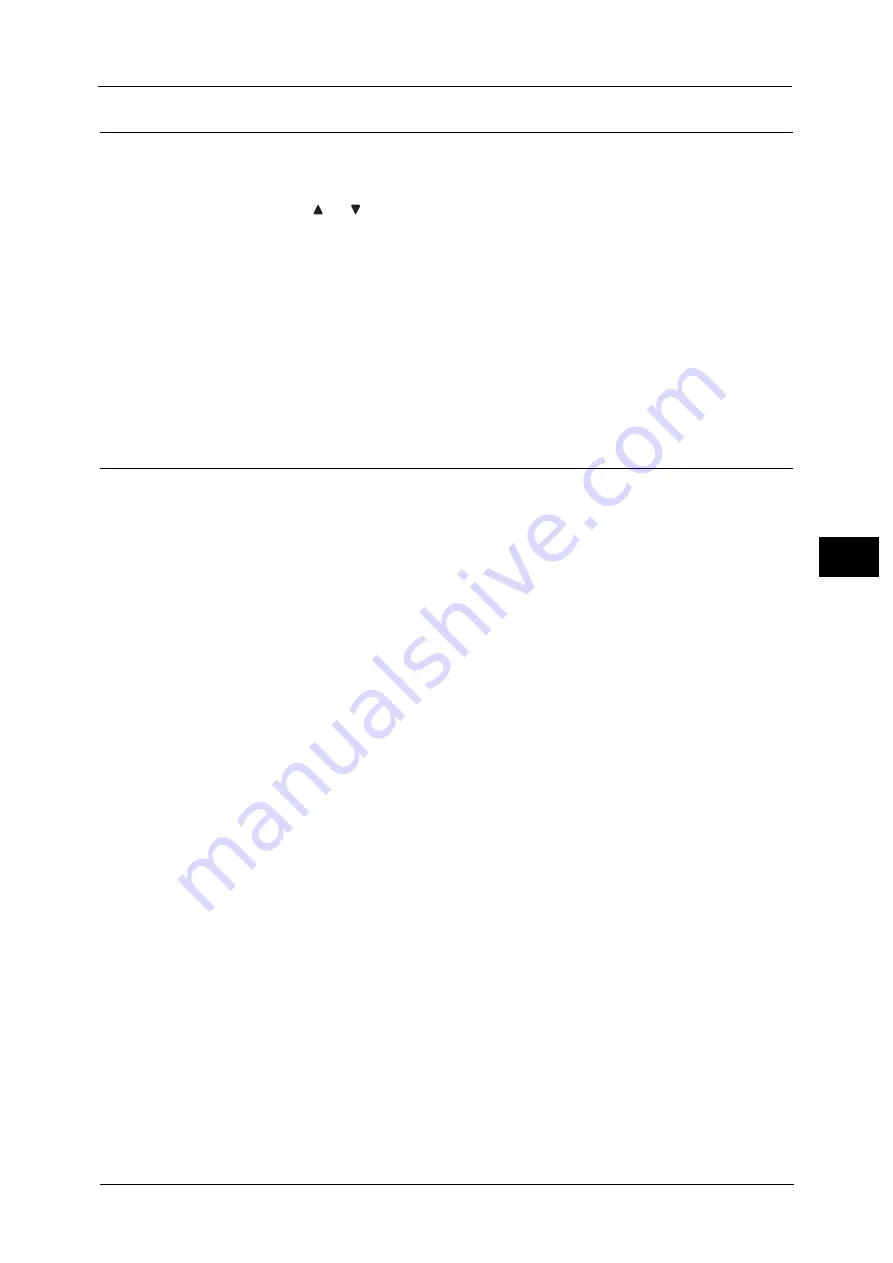
System Settings Procedure
141
To
ols
5
Step 5 Setting a Feature
1
Select any feature.
Note
•
Select a submenu from the [Group] list, and then select a feature from the [Features] list.
•
Select [
] or [
] as required.
2
Select an item to set.
3
After setting the feature, select [Save].
4
Select [Close] repeatedly until the Services Home screen is displayed.
Note
•
If rebooting the machine is required to enable the new settings, when you select [Close] in the
[Tools] screen, a message may be displayed. Follow the message and reboot the machine. After the
machine reboots, it exits from the System Administration mode, and the <Log In/Out> button is
unlit.
•
When you configure settings under [System Settings] or [Setup] and then press the <Services Home>
button, the screen directly goes back to the Services Home screen.
Step 6 Exiting System Administration Mode
1
Press the <Log In/Out> button.
Note
•
You can also log out by pressing the login information field on the touch screen, and then selecting
[Logout].
•
The <Log In/Out> button is unlit when the machine exits from the System Administration mode.
Summary of Contents for ApeosPort-V C2276
Page 14: ...14 ...
Page 42: ...1 Before Using the Machine 42 Before Using the Machine 1 ...
Page 334: ...5 Tools 334 Tools 5 ...
Page 356: ...7 Printer Environment Settings 356 Printer Environment Settings 7 ...
Page 388: ...9 Scanner Environment Settings 388 Scanner Environment Settings 9 ...
Page 396: ...10 Using IP Fax SIP 396 Using IP Fax SIP 10 ...
Page 408: ...12 Using the Server Fax Service 408 Using the Server Fax Service 12 ...






























