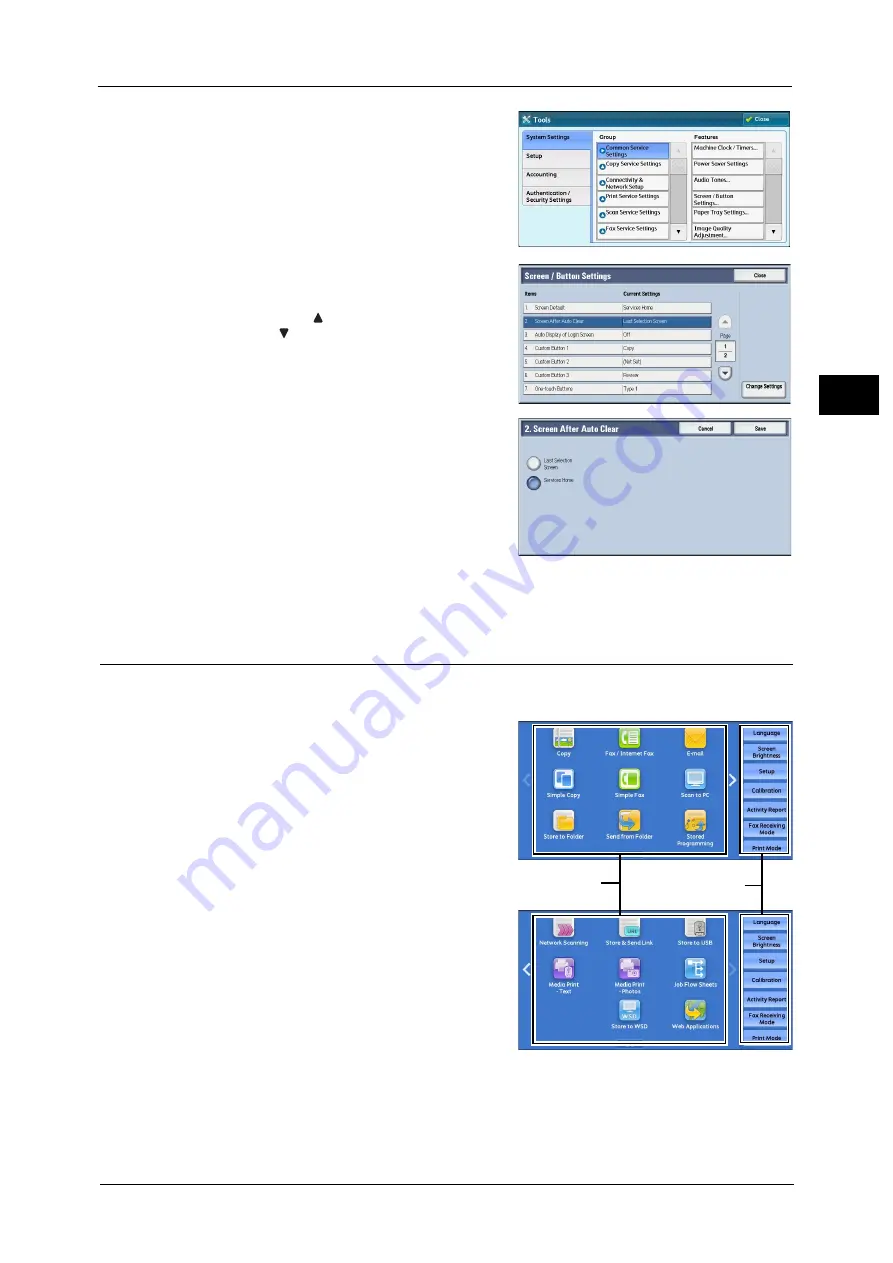
Customizing the Control Panel
31
Bef
ore
Us
ing
the
M
a
ch
ine
1
4
Select [System Settings] > [Common Service
Settings] > [Screen/Button Settings].
5
Select [Screen After Auto Clear], and then
select [Change Settings].
Note
•
Select [
] to display the previous screen or
[
] to display the next screen.
6
Select [Last Selection Screen] or [Services
Home].
7
Select [Save].
Customizing the Button Layout
You can customize the services and the button layout displayed on the Services Home
screen when you press the <Services Home> button on the control panel.
Note
•
Services not supported by the machine will
not be displayed on the screen. Grayed out
buttons cannot be used as a result of
malfunctioning.
The following services can be displayed on the
service buttons.
Note
•
The available services vary depending on the
installed options.
Copy
Fax/Internet Fax
Simple Copy
Simple Fax
Scan to PC
Store to Folder
Network Scanning (ApeosPort Series Models
only)
Store to USB
Send from Folder
Service buttons
Additional feature
buttons
* WSD stands for Web Services on Devices.
Summary of Contents for ApeosPort-V C2276
Page 14: ...14 ...
Page 42: ...1 Before Using the Machine 42 Before Using the Machine 1 ...
Page 334: ...5 Tools 334 Tools 5 ...
Page 356: ...7 Printer Environment Settings 356 Printer Environment Settings 7 ...
Page 388: ...9 Scanner Environment Settings 388 Scanner Environment Settings 9 ...
Page 396: ...10 Using IP Fax SIP 396 Using IP Fax SIP 10 ...
Page 408: ...12 Using the Server Fax Service 408 Using the Server Fax Service 12 ...






























