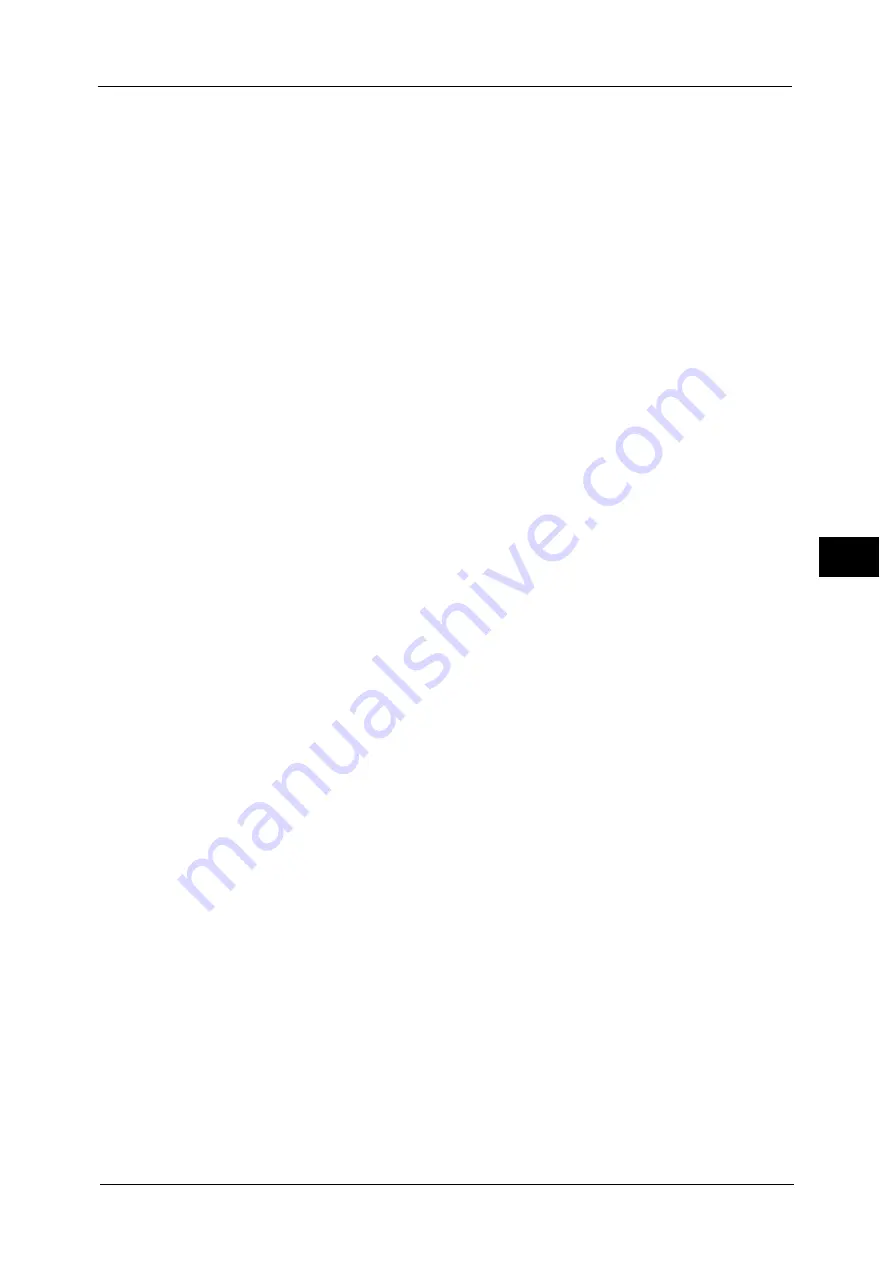
Common Service Settings
165
To
ols
5
Screen After Inserting USB
Select whether or not to display the screen when the machine detects USB memory device
insertion, and also select the screen type at the time.
Select from [Off], [Store to USB], [Media Print - Text], [Media Print - Photos], and [Service
Selection Screen].
Note
•
If you select [Service Selection Screen], the [USB Device Detected] screen is displayed when a USB
memory device is inserted. You can select [Store to USB], [Media Print - Text], or [Media Print -
Photos].
•
If a USB memory device is inserted when the machine is switched off, and then you switch on, the
Services Home screen is displayed.
•
When a USB memory device is inserted into the USB memory slot during the Power Saver mode, the
touch screen does not light up. After exiting the Power Saver mode by pressing the <Power Saver>
button, insert the USB memory device again or select the feature to be used on the Services Home
screen.
•
If a commercially available Memory Card Reader is used and it is left inserted all the time, the screen
is not switched to the selected screen even when a medium is inserted into the slot of the Memory
Card Reader.
Display Consumables Screen
Allows you to select whether or not to display the consumables status when a replacement
is required.
Off
Does not display the consumables status screen.
When power is switched on
Displays the consumables status screen at startup.
When Auto Clear is activated
Displays the consumables status screen when Auto Clear is executed.
Keyboard Input Restriction
Allows you to select whether or not to restrict the display of the virtual keyboard of the
machine. To prevent characters from being garbled when switching character sets, you can
limit input to ASCII characters. If you select [On (ASCII Only)], the keyboard displayed
shows ASCII characters only.
Operation of Up/Down Buttons
Allows you to whether or not to enable continuous scrolling when pressing the scroll buttons.
Flick and Double-tap
Set whether or not to operate the machine by flicking and double-tapping. Select from
[Disabled] or [Enabled].
Besides the operation method, the design of Services Home Screen and the display effect of
the screens vary depending on this setting.
Summary of Contents for ApeosPort-V C2276
Page 14: ...14 ...
Page 42: ...1 Before Using the Machine 42 Before Using the Machine 1 ...
Page 334: ...5 Tools 334 Tools 5 ...
Page 356: ...7 Printer Environment Settings 356 Printer Environment Settings 7 ...
Page 388: ...9 Scanner Environment Settings 388 Scanner Environment Settings 9 ...
Page 396: ...10 Using IP Fax SIP 396 Using IP Fax SIP 10 ...
Page 408: ...12 Using the Server Fax Service 408 Using the Server Fax Service 12 ...






























