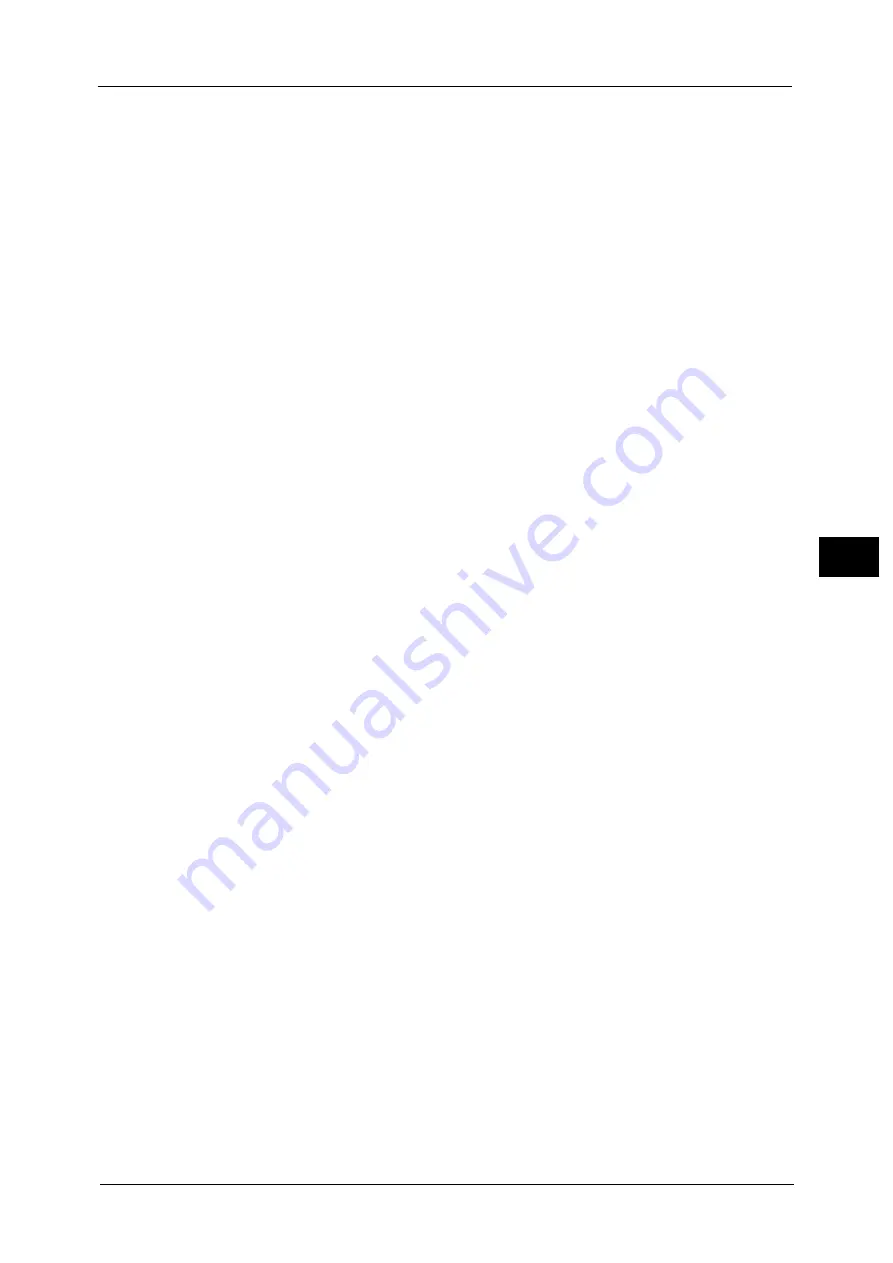
Connectivity & Network Setup
221
To
ols
5
RARP
The address, subnet mask, and gateway address will automatically be set via RARP.
DHCP/AutoIP
The address, subnet mask, and gateway address will automatically be set via DHCP/
AutoIP. If the machine fails to communicate with the DHCP server, the AutoIP function is
automatically enabled and an IP address (169.254.xxx.xxx) is assigned to the machine.
When communication between the machine and the DHCP server recovers, the machine
obtains an IP address, a subnet mask, and a gateway address by the DHCP server.
STATIC
Allows you to manually specify an IP address, a subnet mask, and a gateway address.
Note
•
To configure a subnet mask and a gateway address, an IP Address must be set first.
IPv4 - IP Address
Enter the IP address using the keyboard displayed or the numeric keypad when selecting
[STATIC] at [IPv4 - IP Address Resolution].
Note
•
Enter the address in the format "xxx.xxx.xxx.xxx", where "xxx" is a numeric value from of 0 to 255.
•
Specify an IP address using numbers (0 to 9) and periods (.). If you mistyped a character on the
screen, select [Backspace] to delete the character.
IPv4 - Subnet Mask
Enter the subnet mask using the keyboard displayed or the numeric keypad when selecting
[STATIC] at [IPv4 - IP Address Resolution].
Note
•
Enter the address in the format "xxx.xxx.xxx.xxx", where "xxx" is a numeric value from of 0 to 255.
•
Specify a subnet mask using numbers (0 to 9) and periods (.). If you mistyped a character on the
screen, select [Backspace] to delete the character.
IPv4 - Gateway Address
Enter the gateway address using the keyboard displayed or the numeric keypad when
selecting [STATIC] at [IPv4 - IP Address Resolution].
Note
•
Enter the address in the format "xxx.xxx.xxx.xxx", where "xxx" is a numeric value from of 0 to 255.
•
Specify a gateway address using numbers (0 to 9) and periods (.). If you mistyped a character on the
screen, select [Backspace] to delete the character.
IPv4 - DNS Server Setup
Set the DNS server.
Get IP Address from DHCP
Set whether or not to automatically obtain the address of the DNS server from the DHCP
server.
Preferred DNS Server IP Address, Alternate DNS Server 1 IP Address, Alternate DNS Server
2 IP Address
When [Get IP Address from DHCP] is set to [Disabled], manually set the DNS server
address.
Specify alternate DNS server addresses for [Alternate DNS Server 1 IP Address] and
[Alternate DNS Server 2 IP Address].
IPv4 - IP Filter
Select whether or not to limit the IPv4 addresses that can access the machine.
Important •
To display the online help for CentreWare Internet Services, users need to have the environment to
connect to the Internet. The communication fee shall be borne by you.
Note
•
[IPv4 - IP Filter] applies to all features using TCP/IP, such as Print and Store to Folder.
Summary of Contents for ApeosPort-V C2276
Page 14: ...14 ...
Page 42: ...1 Before Using the Machine 42 Before Using the Machine 1 ...
Page 334: ...5 Tools 334 Tools 5 ...
Page 356: ...7 Printer Environment Settings 356 Printer Environment Settings 7 ...
Page 388: ...9 Scanner Environment Settings 388 Scanner Environment Settings 9 ...
Page 396: ...10 Using IP Fax SIP 396 Using IP Fax SIP 10 ...
Page 408: ...12 Using the Server Fax Service 408 Using the Server Fax Service 12 ...






























