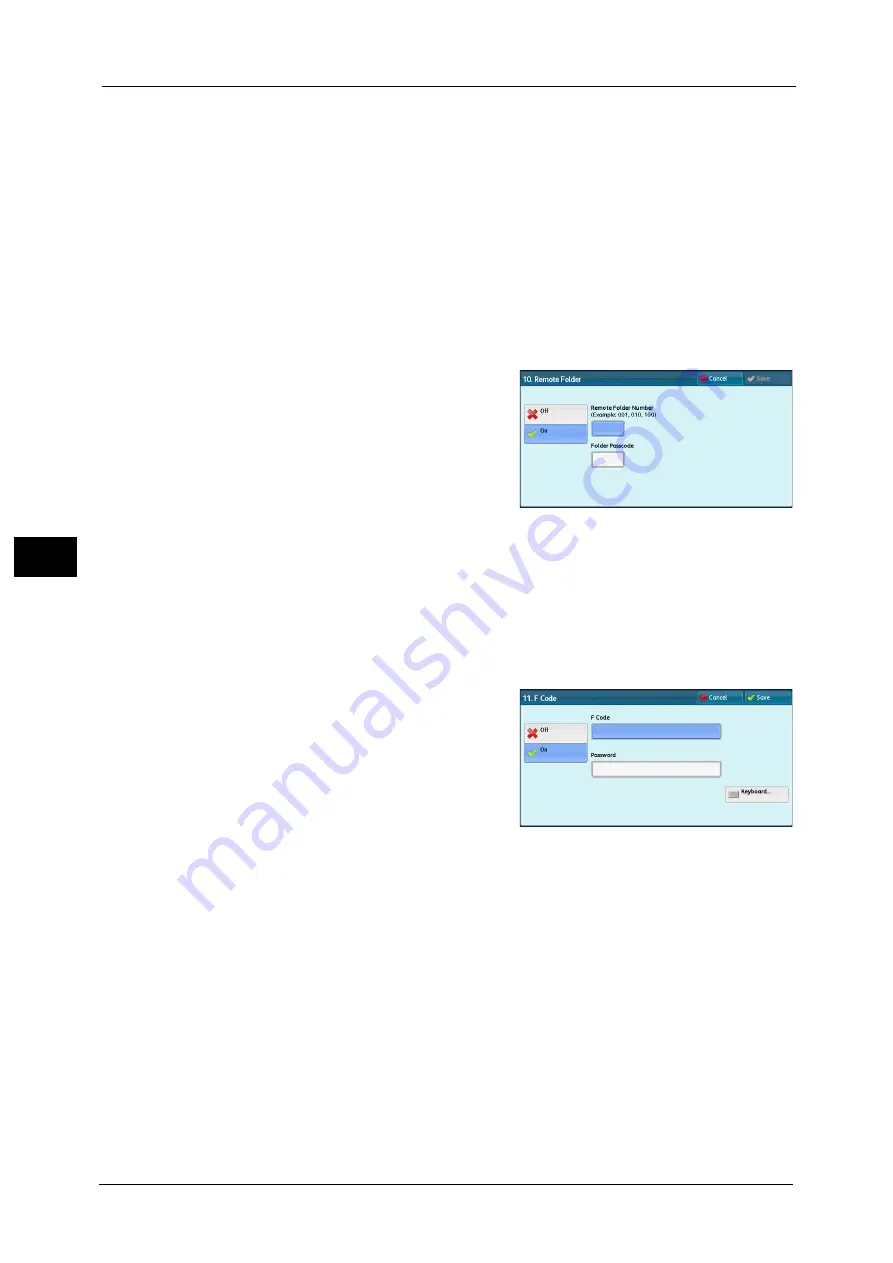
5 Tools
308
To
ols
5
Maximum Image Size
Select the maximum image size from [A3], [B4], or [A4] to match the recipient's paper size
or available profile.
Delay Start
Set whether or not to use a delayed start transmission.
If the machine's system clock is set to the 24-hour display, [AM] and [PM] do not appear. For information on the system
clock, refer to "Time" (P.157).
Remote Folder
Select whether or not to send a fax or an Internet fax to a recipient's folder. To use folder
communications, you must obtain the recipient's folder number and passcode in advance.
1
Select [On].
2
Enter a recipient's folder number with the
numeric keypad.
3
If a passcode is set, enter the passcode with the
numeric keypad.
Note
•
If no passcode is set, leave the text boxes
blank and select [Save].
F Code
Select whether or not to use F code communications.
F Code is the transmission procedure set by the Communications and Information Network
Association of Japan and is the T.30 (communication protocol) method for using sub-
addresses that are standardized by the ITU-T.
For F code (sub address) and password, you can use up to 20 digits 0 to 9, *, and #.
1
Select [On].
2
Enter the F code with the numeric keypad.
Note
•
The F code consists of "0" + folder number.
For example, if the folder number is 123, the
F code will be "0123".
3
Enter the password as required with the
numeric keypad, and then select [Save].
Note
•
You can enter up to 20 digits for the
password.
Relay Broadcast
Set the instruction given to a relay station, which is used when the machine is a base station
and the registered speed dial is a relay station for relay broadcast.
When selecting [On], set [Relay Station ID], [Print at Relay Station], and [Broadcast
Recipients].
Summary of Contents for ApeosPort-V C2276
Page 14: ...14 ...
Page 42: ...1 Before Using the Machine 42 Before Using the Machine 1 ...
Page 334: ...5 Tools 334 Tools 5 ...
Page 356: ...7 Printer Environment Settings 356 Printer Environment Settings 7 ...
Page 388: ...9 Scanner Environment Settings 388 Scanner Environment Settings 9 ...
Page 396: ...10 Using IP Fax SIP 396 Using IP Fax SIP 10 ...
Page 408: ...12 Using the Server Fax Service 408 Using the Server Fax Service 12 ...






























