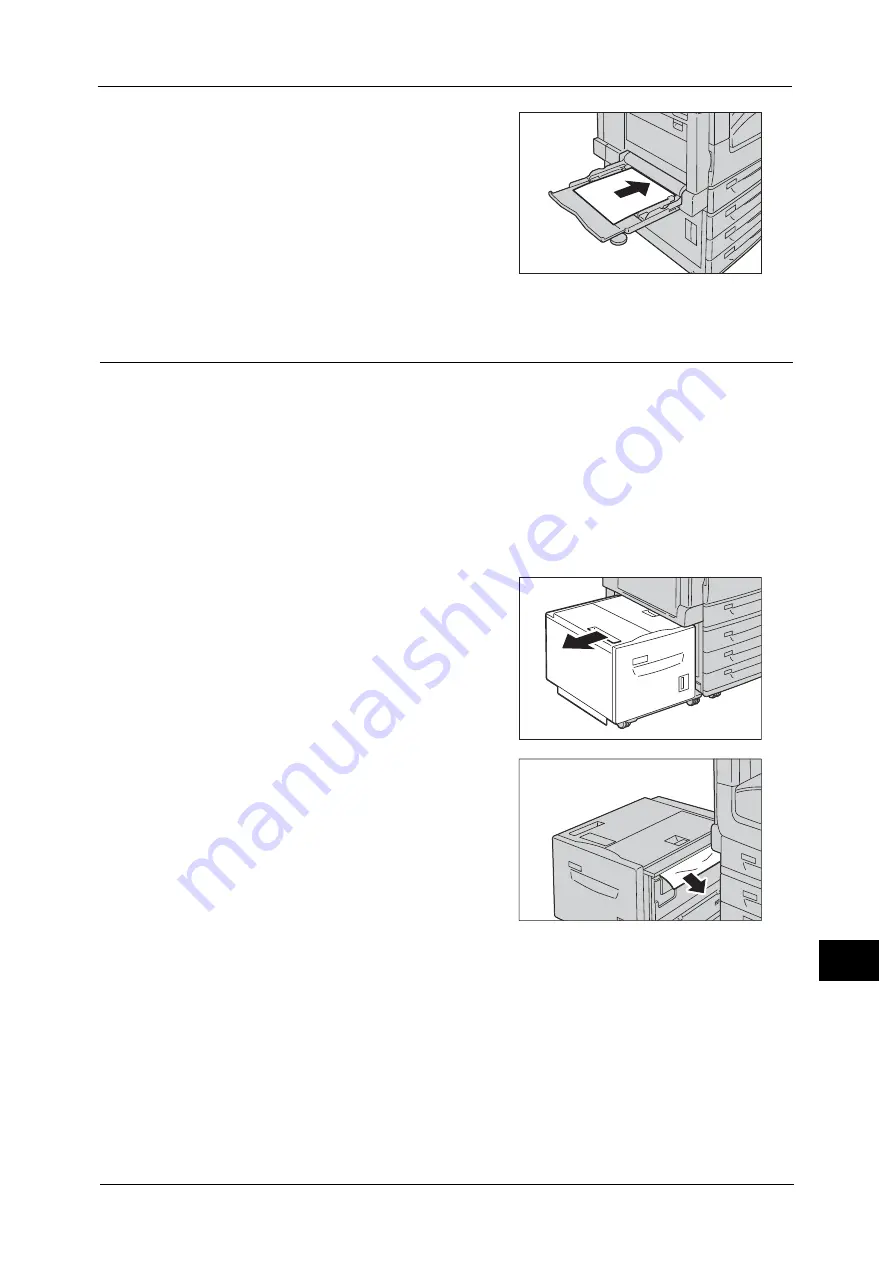
Paper Jams
609
Pro
b
lem
So
lv
in
g
15
3
Insert the paper into the tray with the printing
side facing down until its edge lightly touches
against the paper feed entrance.
Paper Jams in Tray 6 (HCF B1) (Optional)
This section describes how to clear paper jams occurring in Tray 6 (HCF B1) (optional).
Note
•
Remedy differs depending on where the paper jam occurs. Follow the instructions displayed and
remove the jammed paper.
Paper Jams in Tray 6 Exit
1
Gently move Tray 6 to the left until it stops by
gripping the handle on the top left side of Tray
6.
2
Remove the jammed paper.
Note
•
If the paper is torn, make sure no pieces of
paper remain inside Tray 6.
3
Gently put Tray 6 back into position.
Summary of Contents for ApeosPort-V C2276
Page 14: ...14 ...
Page 42: ...1 Before Using the Machine 42 Before Using the Machine 1 ...
Page 334: ...5 Tools 334 Tools 5 ...
Page 356: ...7 Printer Environment Settings 356 Printer Environment Settings 7 ...
Page 388: ...9 Scanner Environment Settings 388 Scanner Environment Settings 9 ...
Page 396: ...10 Using IP Fax SIP 396 Using IP Fax SIP 10 ...
Page 408: ...12 Using the Server Fax Service 408 Using the Server Fax Service 12 ...






























