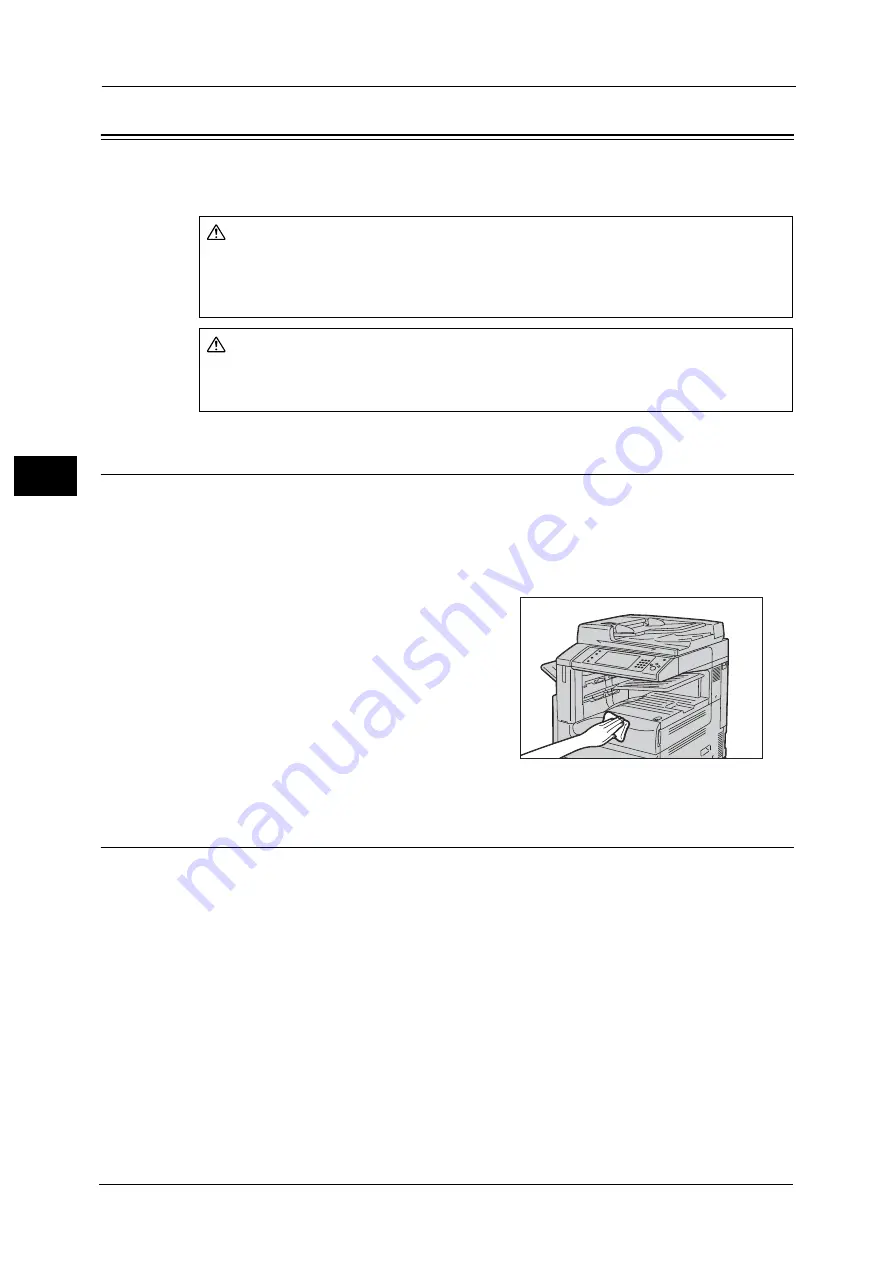
3 Maintenance
100
M
a
int
e
na
nc
e
3
Cleaning the Machine
This section describes how to clean the machine such as the machine exterior, document
cover, document feeder, and document glass.
Cleaning the Exterior
The following describes how to clean the exterior of the machine.
Important •
Do not use benzene, paint thinner, or other volatile liquids or spray insect repellent on the machine
as they might discolor, deform, or crack covers.
•
Cleaning the machine with an excessive amount of water may cause the machine to malfunction or
damage documents during copying.
1
Wipe the exterior with a firmly wrung soft cloth
moistened with water.
Important •
Do not use cleaning agents other than water
or neutral detergent.
Note
•
If you cannot remove the dirt easily, gently
wipe the machine with a soft cloth moistened
with a small amount of neutral detergent.
2
Wipe off any excess water with a soft cloth.
Cleaning the Interior (LED Printheads)
The following describes how to clean the interior (LED printheads) of the machine.
Normally, clean the LED printheads when you replace the waste toner container. However,
if you have image quality problems such as white or colored stripes appear on copied or
printed outputs, clean the LED printheads.
Important •
Clean the LED printheads periodically when you replace the waste toner container.
WARNING
When cleaning this product, use the designated cleaning materials exclusive to it.
Other cleaning materials may result in poor performance of the product. Never use
aerosol cleaners to avoid catching fire and explosion.
CAUTION
When cleaning this product, always switch off and unplug it. Access to a live
machine interior may cause electric shock.
Summary of Contents for ApeosPort-V C2276
Page 14: ...14 ...
Page 42: ...1 Before Using the Machine 42 Before Using the Machine 1 ...
Page 334: ...5 Tools 334 Tools 5 ...
Page 356: ...7 Printer Environment Settings 356 Printer Environment Settings 7 ...
Page 388: ...9 Scanner Environment Settings 388 Scanner Environment Settings 9 ...
Page 396: ...10 Using IP Fax SIP 396 Using IP Fax SIP 10 ...
Page 408: ...12 Using the Server Fax Service 408 Using the Server Fax Service 12 ...






























