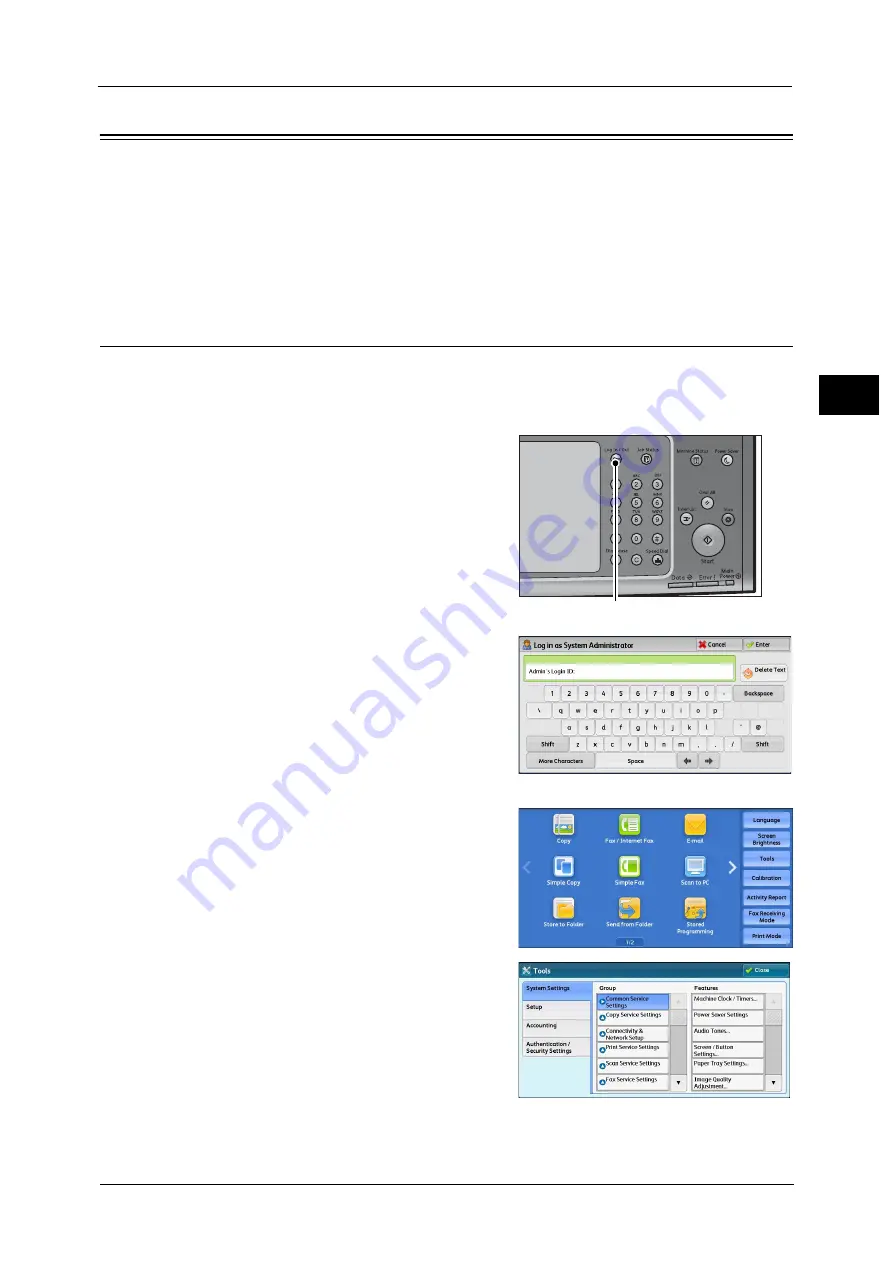
Customizing the Control Panel
29
Bef
ore
Us
ing
the
M
a
ch
ine
1
Customizing the Control Panel
You can change the services displayed on the touch screen or the features assigned to the
buttons to make best use of the machine.
This section describes how to change the screen default, the services displayed after Auto
Clear, the services displayed on the Services Home screen, and the services assigned to the
custom buttons, and how to adjust the screen brightness.
For information on how to change the other settings of the control panel, refer to "Screen/Button Settings" (P.162).
Changing the Screen Default
You can change the screen displayed when the machine is turned on or the Power Saver
mode is deactivated.
The Services Home screen is displayed by factory default.
1
Press the <Log In/Out> button.
2
Enter the system administrator's user ID with
the numeric keypad or the keyboard displayed
on the screen, and select [Enter].
When a passcode is required, select [Next] and
enter the system administrator's passcode, and
select [Enter].
Note
•
The default user ID is "11111".
•
The default passcode is "x-admin".
3
Select [Tools] on the Services Home screen.
Note
•
When the Services Home screen is not
displayed on the touch screen, press the
<Services Home> button.
4
Select [System Settings] > [Common Service
Settings] > [Screen/Button Settings].
<Log In/Out> button
Summary of Contents for ApeosPort-V C2276
Page 14: ...14 ...
Page 42: ...1 Before Using the Machine 42 Before Using the Machine 1 ...
Page 334: ...5 Tools 334 Tools 5 ...
Page 356: ...7 Printer Environment Settings 356 Printer Environment Settings 7 ...
Page 388: ...9 Scanner Environment Settings 388 Scanner Environment Settings 9 ...
Page 396: ...10 Using IP Fax SIP 396 Using IP Fax SIP 10 ...
Page 408: ...12 Using the Server Fax Service 408 Using the Server Fax Service 12 ...






























