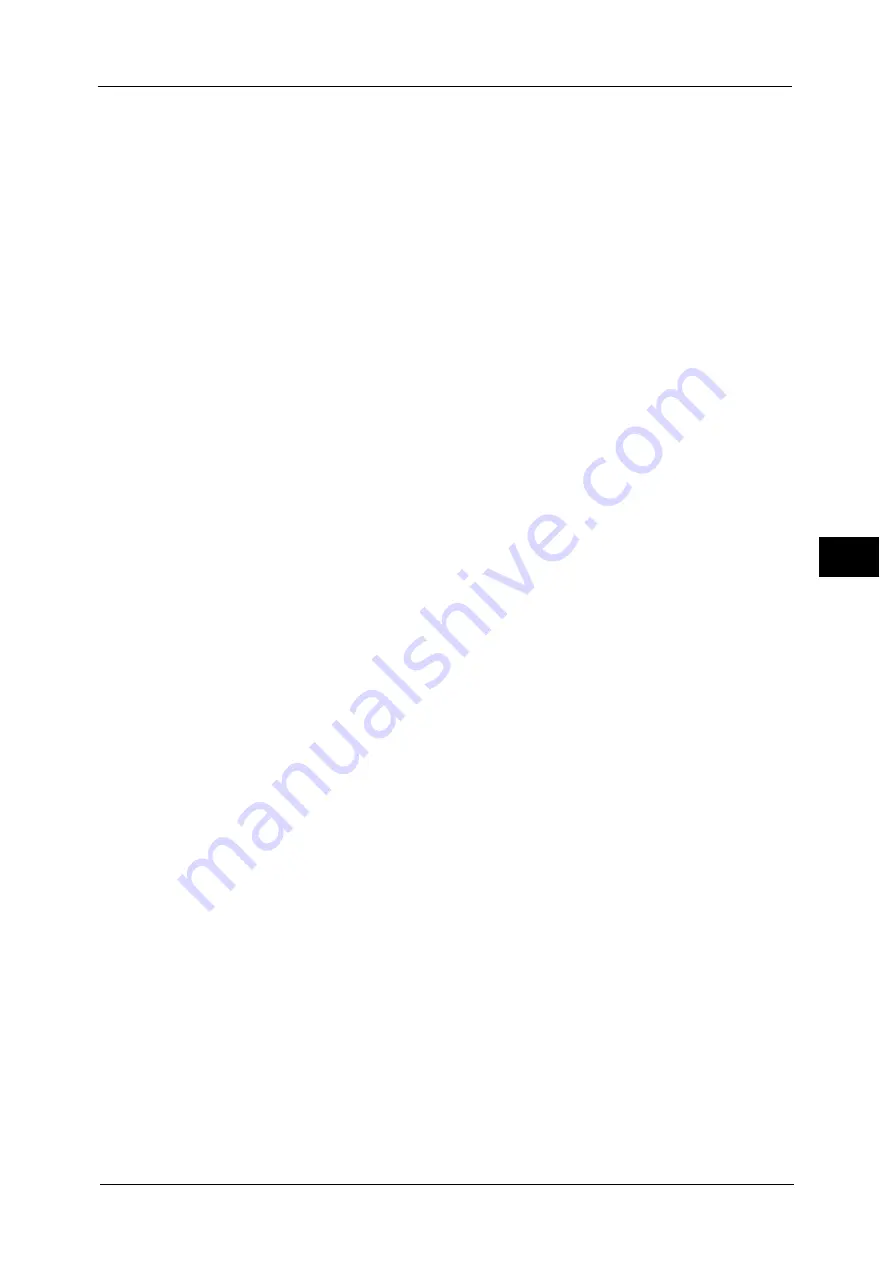
Common Service Settings
181
To
ols
5
•
This feature is only available for a Fuji Xerox manufactured machine installed with the Secure
Watermark feature.
Secure Watermark Control
Set whether or not to detect a protection code embedded in a document.
Secure Watermark Detection
When you set [On] and copy or scan a document with a protection code embedded, the copy
or scan job is canceled.
Digital Codes Settings
Set the passcode of the digital code and the text to embed in a document. Analyzing the
digital code enables you to verify "when", "by whom", and "from which machine" the
document was output. This prevents leakage of confidential information.
Decoding Passcode
You can assign a decoding passcode (4 to 12 characters) to a digital code to be embedded
in a document. Assigning a decoding passcode allows you to restrict access to a digital code
analysis application.
Important •
If you forget the decoding passcode or your passcode entry does not match that registered on
PaperSecurity Analyzer, you will not be able to analyze the digital code on PaperSecurity Analyzer.
Be sure to place strict controls on the decoding passcode.
Note
•
To analyze digital codes, PaperSecurity Analyzer (sold separately) is required. For information on
how to operate PaperSecurity Analyzer, refer to the manual provided with the application.
•
To set no password, leave the password blank, and select [Save].
Custom Digital Watermark
Specify a digital code string to embed in a document. You can enter up to 32 single-byte
characters.
For information about how to enter characters, refer to "Entering Text" (P.41).
Force Secure Watermark
You can set whether or not to forcibly use the Force Watermark feature by jobs.
Note
•
You can authorize a user to temporarily cancel force watermark printing. For more information, refer
to "User Roles and Authorization Groups" (P.430).
Copy
Set whether or not to use the Force Secure Watermark feature when copying a document.
When you select [On], the setting of [Secure Watermark] is fixed to [On] in the [Output
Format] screen of the Copy feature.
Client Print
Set whether or not to forcibly use the Force Secure Watermark feature when printing from
a client computer.
To prioritize the settings in the machine, select [Allow Device Settings to Override], and to
prioritize the settings of the software such as TrustMarkingBasic (sold separately) or the
print server, select [Allow Client Settings to Override].
Note
•
The setting method applies to both the Watermark and Secure Watermark features.
Print Stored File
Set whether or not to forcibly use the Force Secure Watermark feature when printing a
document in a folder.
Summary of Contents for ApeosPort-V C2276
Page 14: ...14 ...
Page 42: ...1 Before Using the Machine 42 Before Using the Machine 1 ...
Page 334: ...5 Tools 334 Tools 5 ...
Page 356: ...7 Printer Environment Settings 356 Printer Environment Settings 7 ...
Page 388: ...9 Scanner Environment Settings 388 Scanner Environment Settings 9 ...
Page 396: ...10 Using IP Fax SIP 396 Using IP Fax SIP 10 ...
Page 408: ...12 Using the Server Fax Service 408 Using the Server Fax Service 12 ...






























