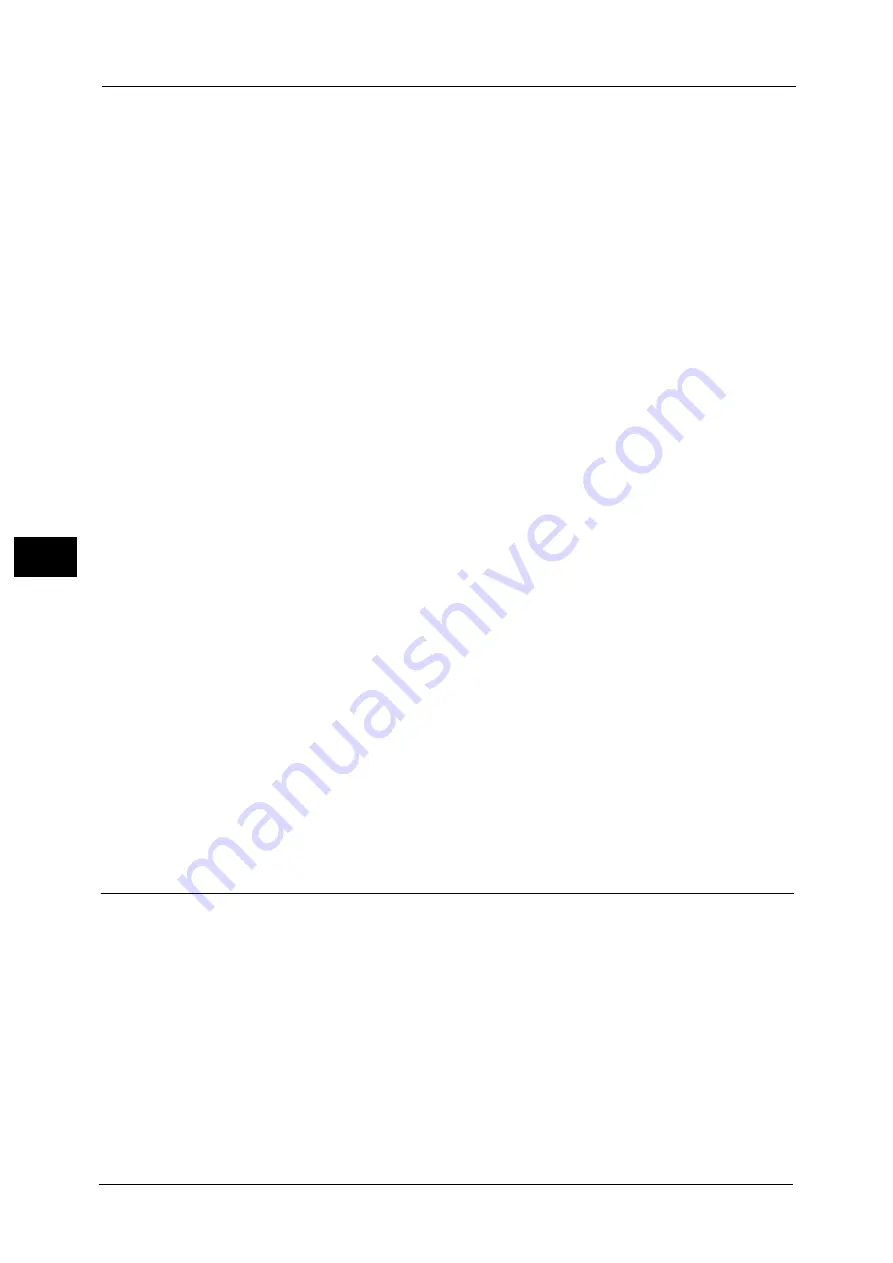
5 Tools
178
To
ols
5
Delete All Certificates/Initialize Settings
Deletes all certificates stored in the machine and initializes the security settings associated
with certificates. This feature is designed to use when you cannot use a certificate data in
the machine because of an abnormality of certificate file even when the certificate is set to
enabled for [SSL/TLS Settings] under [Tools] > [System Settings] > [Connectivity & Network
Setup] > [Security Settings].
Quick Setup Home
Displays Install Wizard which requires configuring the items necessary when installing the
machine.
You can configure Screen/Button Settings, IP Address Settings, and Fax Settings.
For more information on setting items, refer to "Screen/Button Settings" (P.162), "Connectivity & Network Setup" (P.213),
and "Fax Service Settings" (P.259).
Spots/Streaks Diagnostics
This feature provides the diagnosis of a spot-like or streak-like defect in a printed image by
printing the diagnostic chart and scanning it. The diagnosis result, which is not displayed in
the machine, is sent to our Customer Support Center by pressing [EP Diagnosis] when the
machine is connected to the EP system.
Print Diagnostic Chart
Prints the diagnostic chart. Select the paper and select [Print].
Note
•
The following paper sizes can be used as a diagnostic chart.
- A3 SEF
- 11 x 17" (Ledger) SEF
- A4 LEF
- 8.5 x 11" (Letter) LEF
Scan Chart with Document Feeder
Scans the sample chart using the document feeder. Set the sample chart with the print side
facing up as instructed on the screen, and select [Scan]. After the sample chart is scanned,
select [Start Diagnostic]. Then the diagnosis is started.
EP Diagnosis
When the EP system is connected to the Internet, Pressing [EP Diagnosis] sends the
diagnosis to our Customer Support Center. Our service representative visits your place as
required.
Watermark
Watermark is the function to print text or background pattern on the whole page to inhibit
the replication of documents.
You can configure Watermark settings such as date or text, background pattern, and
watermark to embed.
Date Format
Set the format for printing dates. This setting is common to Annotation, Watermark, and
Force Annotation.
Three formats are available: "YYYY/MM/DD", "MM/DD/YYYY", and "DD/MM/YYYY".
Default Watermark Effect
Set the default type of text effect for Watermark.
Summary of Contents for ApeosPort-V C2276
Page 14: ...14 ...
Page 42: ...1 Before Using the Machine 42 Before Using the Machine 1 ...
Page 334: ...5 Tools 334 Tools 5 ...
Page 356: ...7 Printer Environment Settings 356 Printer Environment Settings 7 ...
Page 388: ...9 Scanner Environment Settings 388 Scanner Environment Settings 9 ...
Page 396: ...10 Using IP Fax SIP 396 Using IP Fax SIP 10 ...
Page 408: ...12 Using the Server Fax Service 408 Using the Server Fax Service 12 ...






























