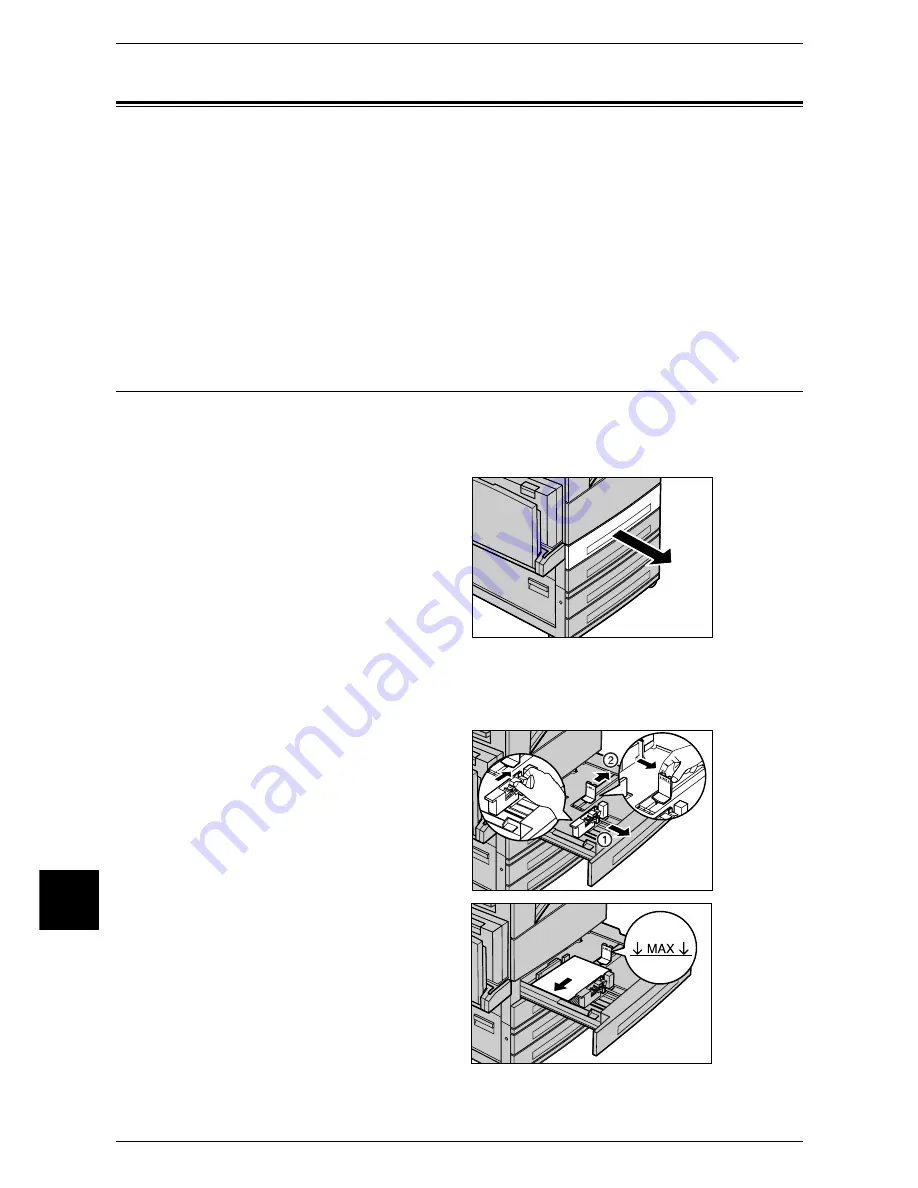
10 Paper and Other Media
242
Paper and Other Media
10
Changing the Paper Size for the Trays
The following describes how to change the paper size for the Trays 1 to 4 and 6, and
the tandem tray module.
Note
•
The paper types for the Trays 1 to 4 and 6 are preset. Normally, plain paper is set. When
changing the setting to a different paper type, change the paper quality settings to match the
type of paper to be loaded to maintain high print quality.
For more information on paper type, refer to "Paper Size/Type" (P.272).
•
When setting a non-standard size paper, you must register the paper size in advance. For
information on registering the paper size, refer to "Paper Size" (P.272).
For information on how to make copies on non-standard size paper, refer to "Paper Supply (Selecting
the Paper for Copying)" (P.58). For information on how to print on non-standard size paper, refer to the
print driver's online help.
Changing the Paper Size for the Trays 1 to 4
Following describes how to change the paper size for the Trays 1 to 4.
For information on changing the paper size of the tandem tray module, refer to "Changing the Paper Size
for the Tandem Tray Module" (P.243).
1
Pull out the tray towards you until it
stops.
Important •
While the machine processes
a job, do not pull the tray out
that the job uses.
•
Do not add new paper to the
paper on the tray in order to
prevent paper jams or making
mistakes of paper loading.
Remove any paper remaining
in the tray and then load the
paper on newly loaded paper.
2
Remove any paper loaded on the tray.
3
Hold the long-side paper guide and
slide it towards you (1). Hold the
short-side paper guide and slide it
rightward (2).
4
Load and align the edge of the
paper against the left edge of the
tray with the side to be copied or
printed on face up.
Important •
Do not load paper exceeding
the maximum fill line. It may
cause paper jams or machine
malfunctions.
Summary of Contents for ApeosPort 350 I
Page 1: ...ApeosPort 550 I 450 I 350 I DocuCentre 550 I 450 I Series User Guide...
Page 30: ......
Page 48: ......
Page 160: ......
Page 194: ......
Page 212: ......
Page 236: ......
Page 250: ......
Page 370: ......
Page 384: ......
Page 406: ......
Page 426: ......
Page 591: ...18 Glossary This chapter contains a list of terms used in this guide z Glossary 590...
Page 608: ......
















































