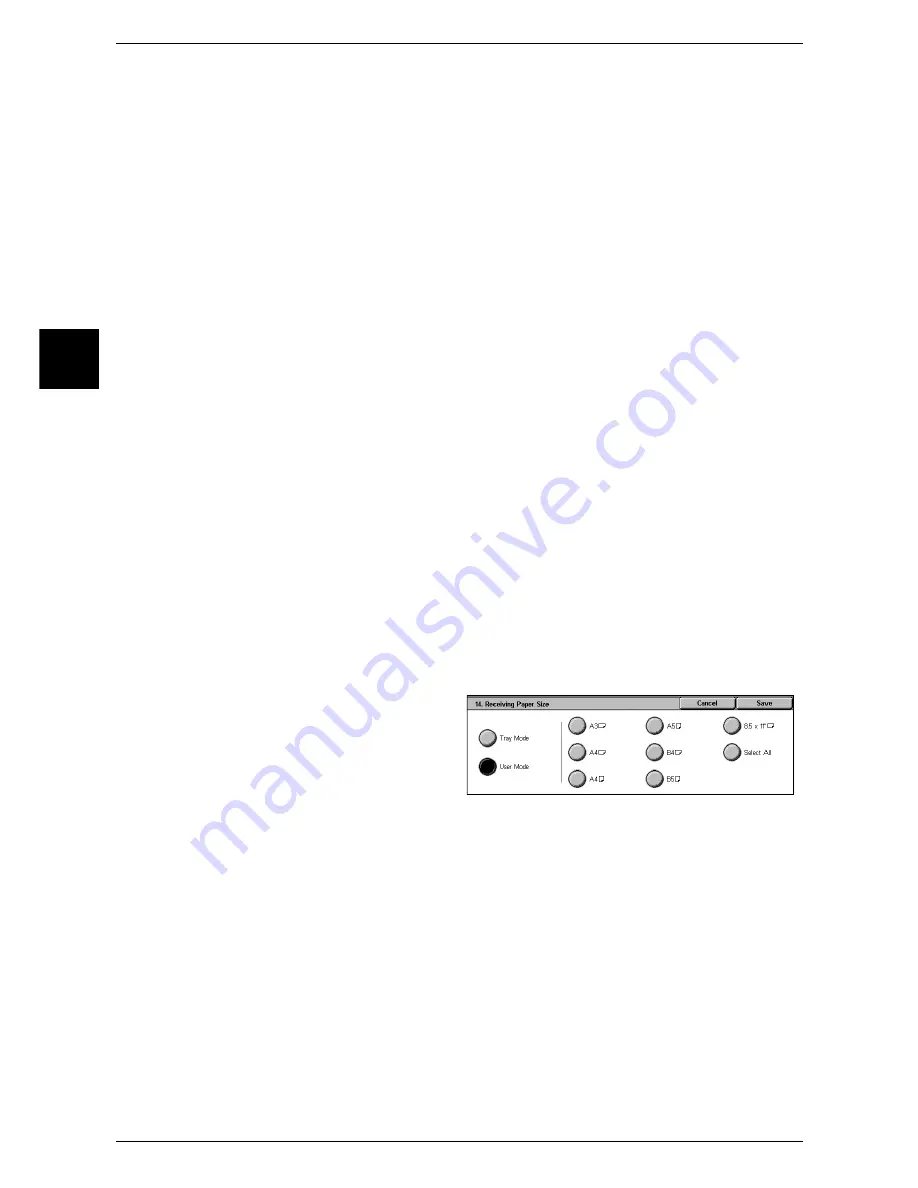
11 System Settings
316
System Settin
gs
11
Manual Send/Receive Default
When using on-hook or off-hook, set whether the initial state of the touch screen is
manual receiving or manual transmission.
Auto Switch Attempts
Set the number of times the phone ring should sound for an incoming call before
starting fax communications. Set a value from 0 to 9 rings.
If the other party is a telephone, within the set number of rings you can use an external
telephone to answer the call. If it is a fax, switch manually to receiving.
Fax Receiving Mode
Set the default value for [Fax Receiving Mode] in the [Machine Status] screen displayed
by pressing the <Machine Status> button. Select whether to receive a fax transmission
automatically or manually.
Border Limit
When the length of a received document is more than the paper size, set the length to
make a page break. Set a value from 0 to 127 mm, in 1 mm increments.
This setting can conveniently be used together with the auto reduce on receipt feature.
Auto Reduce on Receipt
When the length of a received document exceeds the paper length but is within the
page break threshold value, select whether to automatically reduce the image to fit the
page.
This setting can conveniently be used together with the border limit feature. If you
select [Off], the part of the image beyond the paper length is discarded.
Receiving Paper Size
Set the method of notifying the paper size on which the received document will be
printed, from the receiver to the sender.
1
Select [Receiving Paper Size], and
select [Change Settings].
2
Select [Tray Mode] or [User Mode].
3
If you selected [User Mode] in Step
2, select any paper size.
Tray Mode
The paper (plain paper only) loaded into any of the trays can be used for printing. The
paper whose size is the closest to that of the original on which the image can be printed
without losing any of the image is selected among the paper sizes loaded in the
available trays.
User Mode
The paper size to be printed is specified (declared), and regardless of whether it is
loaded into a tray, only the declared size paper is used for printing. You can select more
than one paper size.
Summary of Contents for ApeosPort 350 I
Page 1: ...ApeosPort 550 I 450 I 350 I DocuCentre 550 I 450 I Series User Guide...
Page 30: ......
Page 48: ......
Page 160: ......
Page 194: ......
Page 212: ......
Page 236: ......
Page 250: ......
Page 370: ......
Page 384: ......
Page 406: ......
Page 426: ......
Page 591: ...18 Glossary This chapter contains a list of terms used in this guide z Glossary 590...
Page 608: ......






























