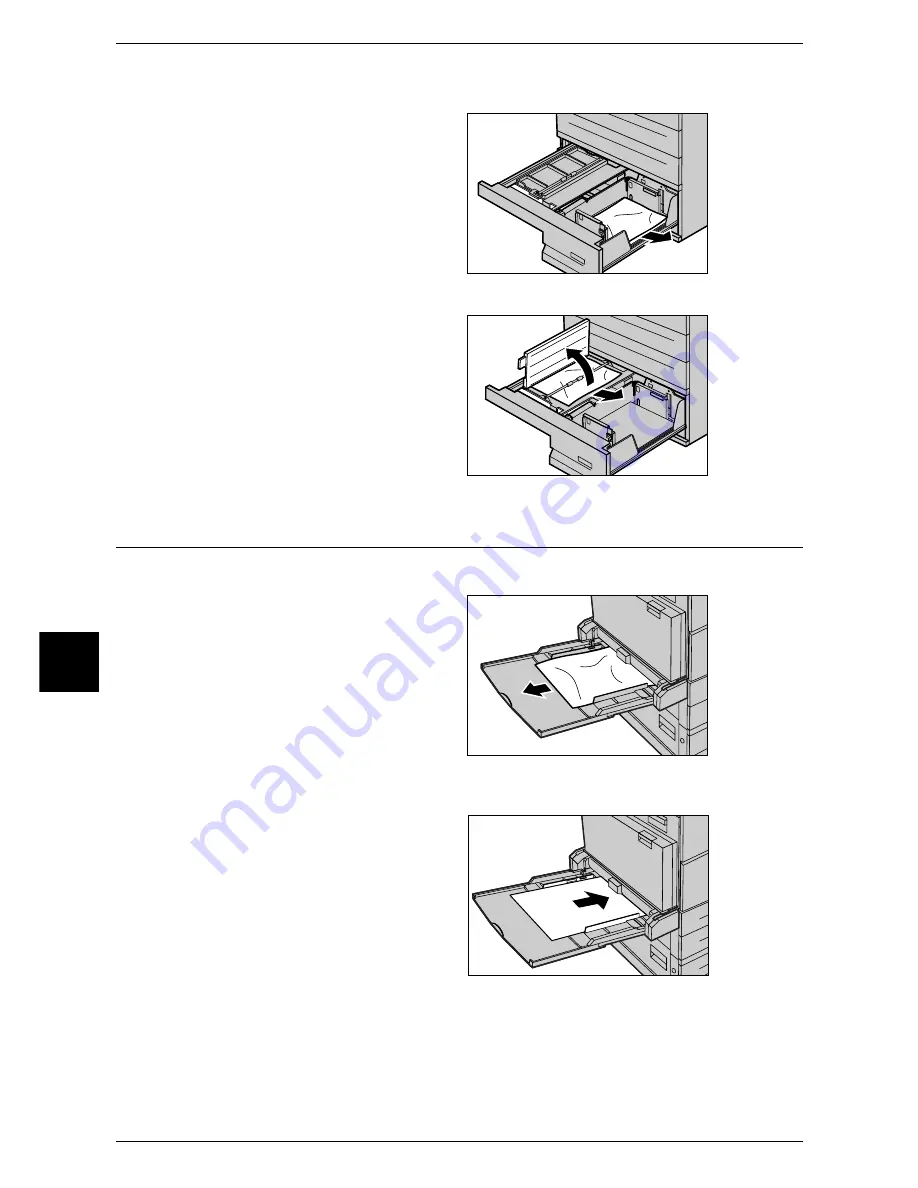
16 Problem Solving
510
Probl
em
So
lving
16
Paper Jams in the Tray 4
1
Pull out the Tray 4.
2
Remove the jammed paper.
Note
•
If paper is torn, check for any
torn pieces of paper inside the
machine.
3
If paper is jammed underneath the
inner cover, open the cover and
remove the paper.
Note
•
If paper is torn, check for any
torn pieces of paper inside the
machine.
4
Push the tray in gently until it
comes to a stop.
Paper Jams in the Tray 5 (Bypass)
The following describes how to clear paper jams in the Tray 5 (bypass).
1
Check the feed slot of the Tray 5
(Bypass) to remove the jammed
paper.
Important •
When two or more sheets of
paper are loaded, remove all
of the sheets from the tray.
Note
•
If paper is torn, check for any
torn pieces of paper inside the
machine.
2
Fan the paper you removed making sure that all four corners are neatly aligned.
3
Insert the paper into the tray with
the printing side facing down until
its leading edge lightly comes up
against the feed slot.
Summary of Contents for ApeosPort 350 I
Page 1: ...ApeosPort 550 I 450 I 350 I DocuCentre 550 I 450 I Series User Guide...
Page 30: ......
Page 48: ......
Page 160: ......
Page 194: ......
Page 212: ......
Page 236: ......
Page 250: ......
Page 370: ......
Page 384: ......
Page 406: ......
Page 426: ......
Page 591: ...18 Glossary This chapter contains a list of terms used in this guide z Glossary 590...
Page 608: ......
















































