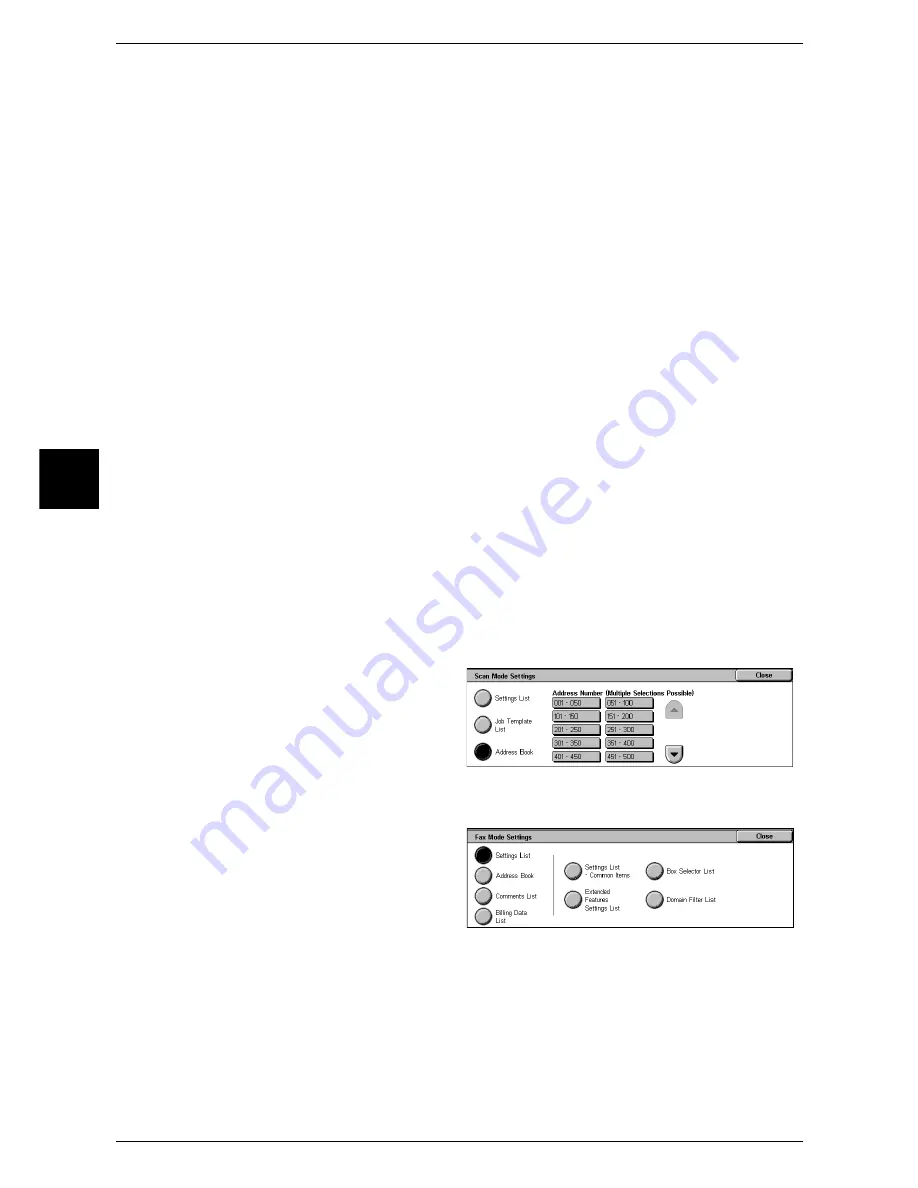
13 Machine Status
396
Mac
h
ine Stat
us
13
Settings List
You can print [Settings List - Common Items], [Extended Features Settings List], and
[Domain Filter List]. Select the list to be printed and press the <Start> button.
z
Settings List - Common Items
You can check the hardware configuration, network information, and print and copy
settings of the machine.
Note
•
The content of [Settings List] is identical whether it is printed from [Copy Mode Settings],
[Print Mode Settings], [Scan Mode Settings], or [Fax Mode Settings].
z
Extended Features Settings List
You can check the settings configured for the scan service.
Note
•
The content of [Extended Features Settings List] is identical whether it is printed from [Scan
Mode Settings] or [Fax Mode Settings].
z
Domain Filter List
You can check the permitted domains registered for domain filtering.
Job Template List
Prints the settings for the server where the job templates, which were configured using
the scan service setting tools of CentreWare Scan Service (optional), are stored.
For information on CentreWare Scan Service, refer to the "CentreWare Scan Service Installation
Guide".
Address Book
You can check the settings for the address numbers and relay stations.
When you specify a range of address numbers, the list of settings for the specified
address numbers (3 pages) and relay stations (1 page) will be printed. Each page
contains the settings information on 50 address numbers.
If you select [Address Book], the screen for specifying a range of address numbers will
be displayed. Select a range of address numbers, and press the <Start> button.
Fax Mode Settings
1
Select [Fax Mode Settings].
Note
•
To display the [Fax Mode
Settings] screen, select the
<Machine Status> button
J
[Billing Meter/Print Report]
J
[Print Report/List]
J
[Fax
Mode Settings].
2
Select the list to be printed.
3
Press the <Start> button.
Summary of Contents for ApeosPort 350 I
Page 1: ...ApeosPort 550 I 450 I 350 I DocuCentre 550 I 450 I Series User Guide...
Page 30: ......
Page 48: ......
Page 160: ......
Page 194: ......
Page 212: ......
Page 236: ......
Page 250: ......
Page 370: ......
Page 384: ......
Page 406: ......
Page 426: ......
Page 591: ...18 Glossary This chapter contains a list of terms used in this guide z Glossary 590...
Page 608: ......






























