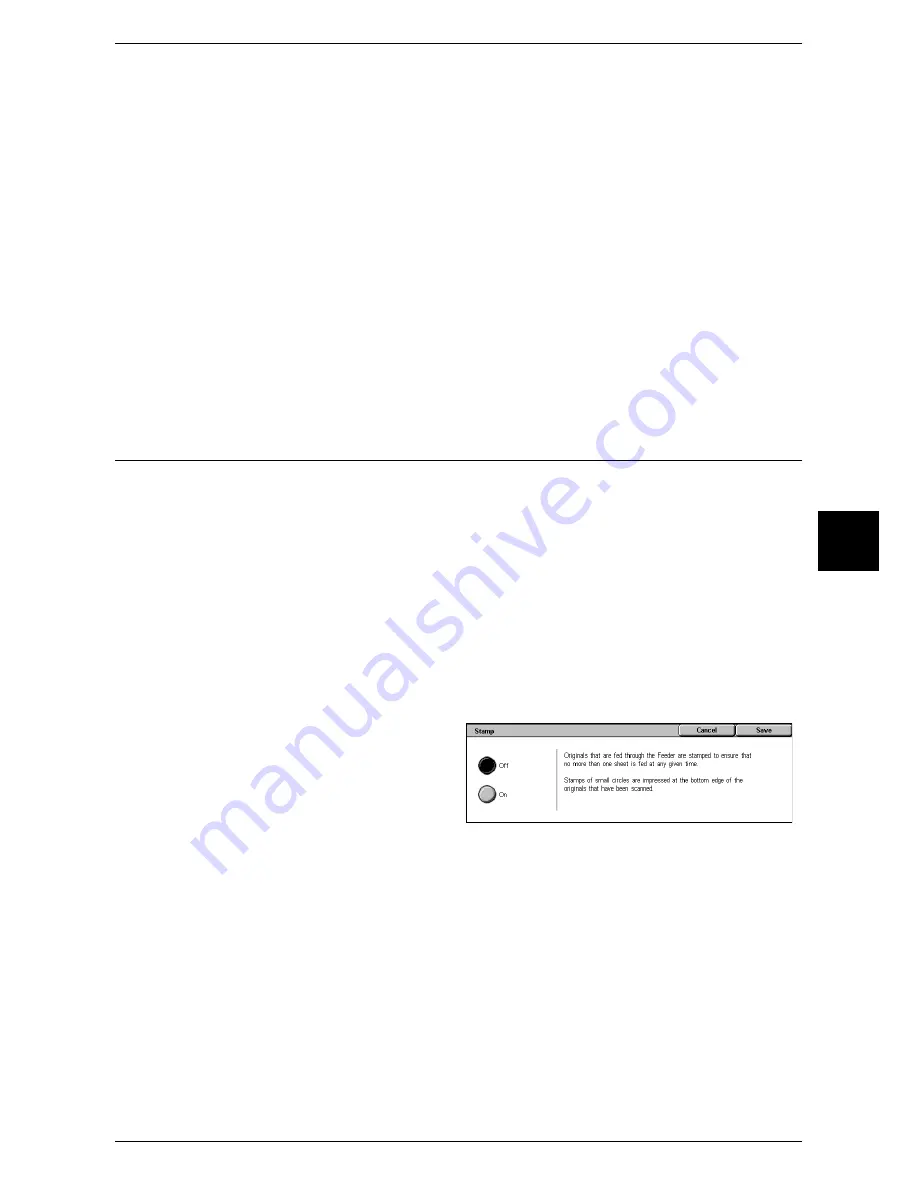
Scan Options
123
Fax
4
Preset %
Select from preset ratios.
Note
•
Initial values for ratio other than [100%] and [Auto %] can be changed. For information on
the settings, refer to "Reduce/Enlarge Presets" (P.319).
z
100%
Scanned at the same size as the original.
z
Auto %
If the scan width of the document is greater than the maximum image size, the
scanned image is rotated 90 degrees or reduced according to the settings.
When speed dialing is used, the maximum image size will be the size registered in
the speed dialing. Otherwise, the maximum image size will be A3.
Variable %
You can scan by selecting a variable ratio. The ratio can be set within the range of 50
to 400% in 1% increments.
Stamp (Adding a Stamp when Scanning a Document)
This feature adds a stamp when scanning a document using a document feeder. A
circular stamp is added at the bottom edge of the scanned documents. You can confirm
whether or not the document has already been scanned with the stamp.
Important •
This feature does not appear for some models. An optional package is necessary. For more
information, contact our Customer Support Center.
•
The stamp cannot be added to the following documents:
-
Documents placed on the document glass
-
Documents suspended by pressing the <Stop> button
-
Documents suspended by paper jams
-
Single-sided documents greater than 600 mm
-
Two-sided documents greater than 431.8 mm
-
Documents remaining on the document feeder
-
Documents suspended by memory over flow
-
Documents that were being scanned when suspending an immediate transmission
1
Select [Stamp].
2
Select [On].
Off
No stamp is added.
On
A stamp is added.
Summary of Contents for ApeosPort 350 I
Page 1: ...ApeosPort 550 I 450 I 350 I DocuCentre 550 I 450 I Series User Guide...
Page 30: ......
Page 48: ......
Page 160: ......
Page 194: ......
Page 212: ......
Page 236: ......
Page 250: ......
Page 370: ......
Page 384: ......
Page 406: ......
Page 426: ......
Page 591: ...18 Glossary This chapter contains a list of terms used in this guide z Glossary 590...
Page 608: ......






























