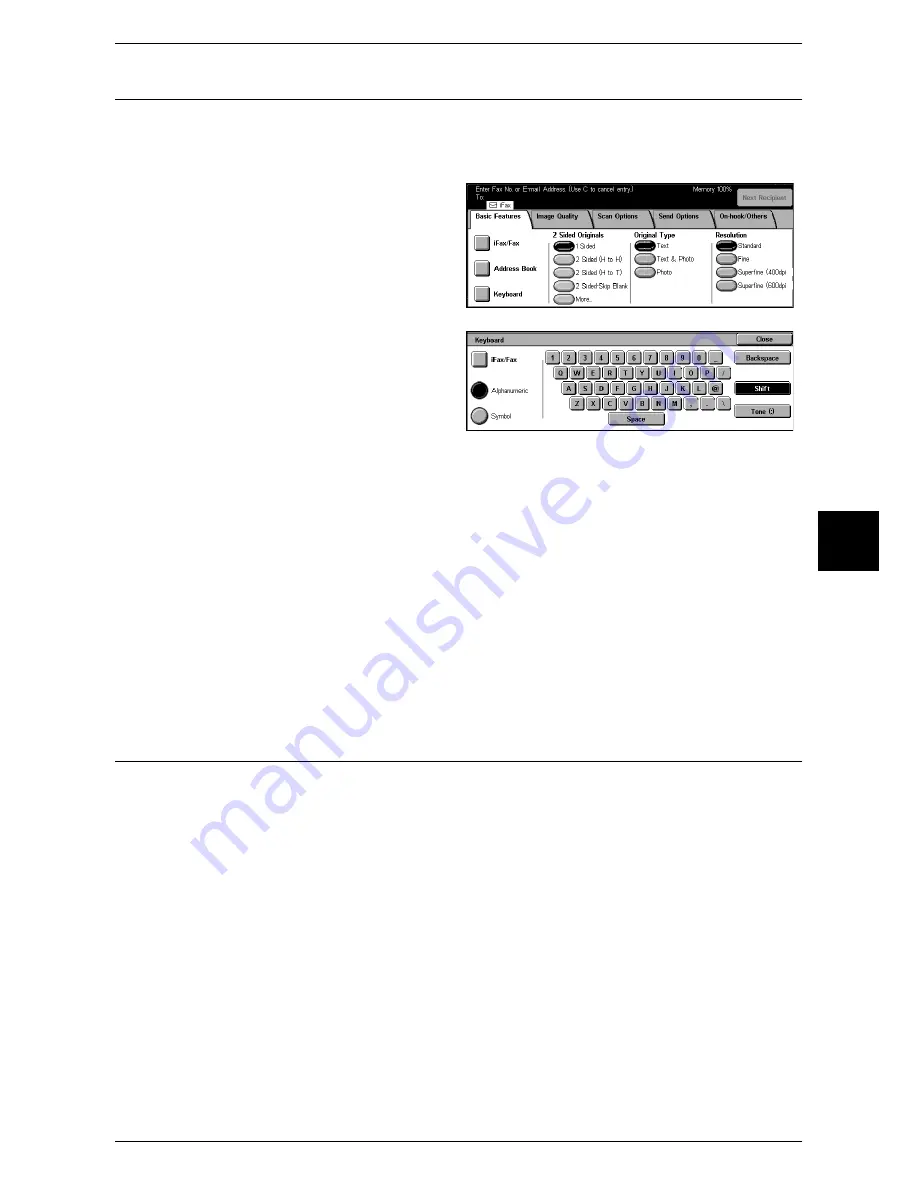
About Internet Fax
107
Fax
4
Sending iFax
Important •
You cannot use the CC, BCC, Reply To features used with regular e-mail.
Note
•
The machine converts documents to the TIFF format and then sends them as e-mail
attachments.
1
Display the [Fax/Internet Fax]
screen and select [iFax/Fax]
several times to display iFax in the
Recipient section.
2
Select [Keyboard].
3
Specify a recipient by entering up
to 128 characters with the
keyboard displayed in the touch
screen.
Important •
Specifying a fax number results in an error and the data is not sent.
Note
•
You can use the address number, one touch buttons, group dial number, or address book to
specify e-mail addresses. For more information, refer to "Speed Dialing (Entering Numbers
using Address Number)" (P.114), "Specifying Destination using One Touch Buttons"
(P.114), and "Specifying Destination using the Address Book" (P.113).
•
If the hard disk of the machine becomes full during scanning of a document, a screen
appears to prompt you to select whether to send the job up to the stored pages or to cancel
the job. Select one of the processes.
•
If the hard disk of the machine becomes full during iFax transmission, the transmission is
canceled and the document data is deleted.
•
If TIFF-J is specified for the profile, the computer may not be able to display the attached
TIFF file properly. In this case, specify the TIFF-S or TIFF-F profile.
•
Data sent to an iFax compatible machine other than this model may not be able to be
printed. Before sending data, confirm the iFax feature of the machine that will receive the
data.
Receiving iFax (Printing iFax)
Reception method
When the machine receives e-mail from an iFax compatible machine, the received
document is printed automatically. No specific operations are needed to receive e-mail.
The machine can also receive e-mail from mail addresses for which the mailbox is
specified such as "[email protected]".
For information on the mailbox, refer to "Mailbox" (P.336). For information on job flow sheets, refer to
"Job Flow Sheets" (P.339).
Note
•
If domains for receiving e-mail are restricted by CentreWare Internet Services, you will only
receive iFax from the permitted domains. For information about the domain filter, refer to
"Network Administrator Guide".
•
You can confirm the domain setting status in the [Domain Filter List]. For more details, refer
to "Domain Filter List" (P.396).
Printing size
Basically, received iFax is printed at the same size as the document sent by the sender.
Note
•
When [TIFF-S] is selected for the profile, the printing size will be A4.
Summary of Contents for ApeosPort 350 I
Page 1: ...ApeosPort 550 I 450 I 350 I DocuCentre 550 I 450 I Series User Guide...
Page 30: ......
Page 48: ......
Page 160: ......
Page 194: ......
Page 212: ......
Page 236: ......
Page 250: ......
Page 370: ......
Page 384: ......
Page 406: ......
Page 426: ......
Page 591: ...18 Glossary This chapter contains a list of terms used in this guide z Glossary 590...
Page 608: ......






























