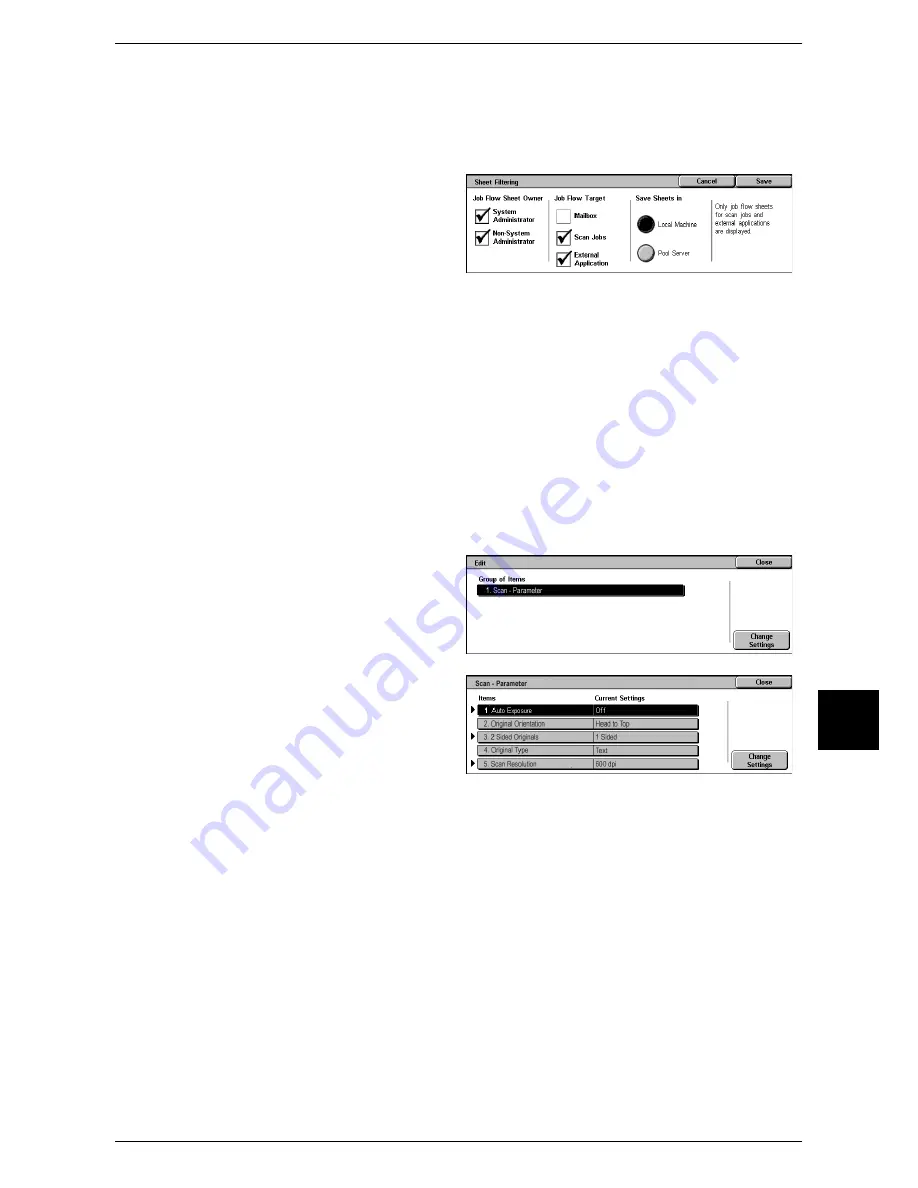
Selecting/Changing a Job Flow Sheet
209
Job Flow Sheets
7
[Sheet Filtering] Screen
You can filter the job flow sheets displayed. Job flow sheets displayed on the screen
depends on the settings of the Authentication feature.
For more information, refer to "Job Flow Sheet Types" (P.409).
1
Select filtering conditions, then
select [Save].
Job Flow Sheet Owner
Allows you to select an owner.
Job Flow Target
Allows you to select the start point of job flow operation.
Note
•
Job flows whose [Job Flow Target] is [Mailbox] are not displayed.
Save Sheets in
Allows you to select the location.
Note
•
[Pool Server] is available when the pool server is set. For information on the pool server,
refer to "Job Flow Settings" (P.335).
[Edit] Screen
1
Select a group from the [Group of
Items].
2
Select [Change Settings].
3
Select the item to be changed.
Note
•
An arrow icon appears at the
left of each mandatory item.
4
Select [Change Settings].
5
The displayed screen depends on
the setting. Change the setting on
the screen.
Items
The items set for the job flow sheet.
Current Settings
The values set for the job flow sheet.
Summary of Contents for ApeosPort 350 I
Page 1: ...ApeosPort 550 I 450 I 350 I DocuCentre 550 I 450 I Series User Guide...
Page 30: ......
Page 48: ......
Page 160: ......
Page 194: ......
Page 212: ......
Page 236: ......
Page 250: ......
Page 370: ......
Page 384: ......
Page 406: ......
Page 426: ......
Page 591: ...18 Glossary This chapter contains a list of terms used in this guide z Glossary 590...
Page 608: ......






























