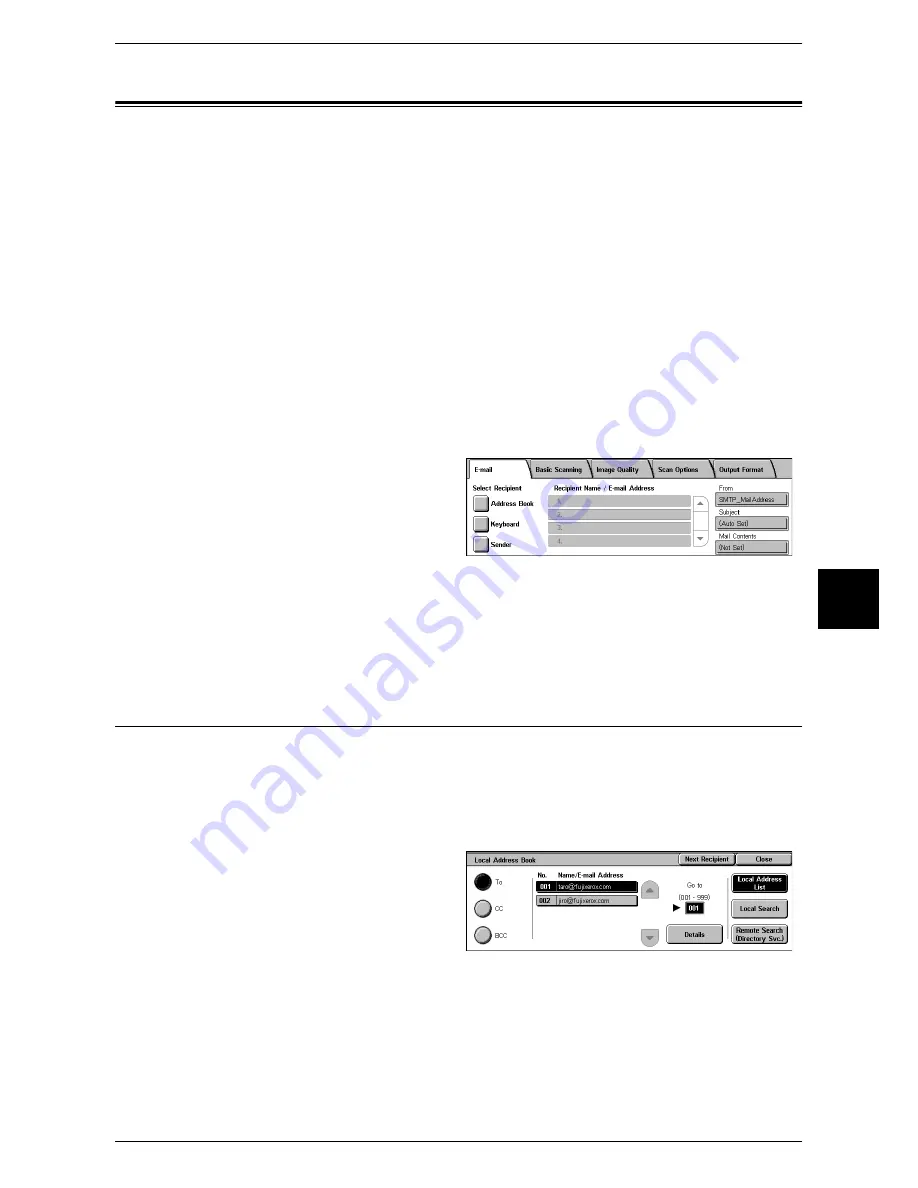
167
Scan
5
You can scan a document and send the scanned data as an e-mail attachment. The
following shows the reference section for each feature.
Note
•
This feature is only supported by ApeosPort 550 I/450 I/350 I.
Address Book ........................................................................................................................... 167
Keyboard .................................................................................................................................. 169
Sender....................................................................................................................................... 170
Recipient Name/E-mail Address.............................................................................................. 170
From ......................................................................................................................................... 171
Subject...................................................................................................................................... 172
Mail Contents ........................................................................................................................... 172
The [Mail Delivery Notification (MDN)] and [Split Send] features on the [Output Format]
screen are only available for the [E-mail] feature. The following shows the reference
section for each feature.
Read Receipts (MDN).............................................................................................................. 187
Split Send (Sending in Sections).............................................................................................. 188
1
Select [E-mail] on the [All Services]
screen.
2
On the [E-mail] screen, specify a recipient using the Address Book or the keyboard.
Important •
Recipients cannot be specified by abbreviated numbers using the numeric keypad, one-
touch dials, or groups.
•
You can only specify recipients registered for e-mail. Any recipients registered for fax cannot
be specified.
Address Book
The following describes how to specify a recipient using the Address Book. You can
also enter an e-mail address using the keyboard.
When you select an address with a certificate from the Address Book, the e-mail is
encrypted.
For information on the address book settings, refer to "Address Book (Address Number)" (P.347).
1
Select [Address Book].
2
Select any item.
To
Sets the selected address as a recipient.
CC
Sets the selected address as CC.
Summary of Contents for ApeosPort 350 I
Page 1: ...ApeosPort 550 I 450 I 350 I DocuCentre 550 I 450 I Series User Guide...
Page 30: ......
Page 48: ......
Page 160: ......
Page 194: ......
Page 212: ......
Page 236: ......
Page 250: ......
Page 370: ......
Page 384: ......
Page 406: ......
Page 426: ......
Page 591: ...18 Glossary This chapter contains a list of terms used in this guide z Glossary 590...
Page 608: ......






























