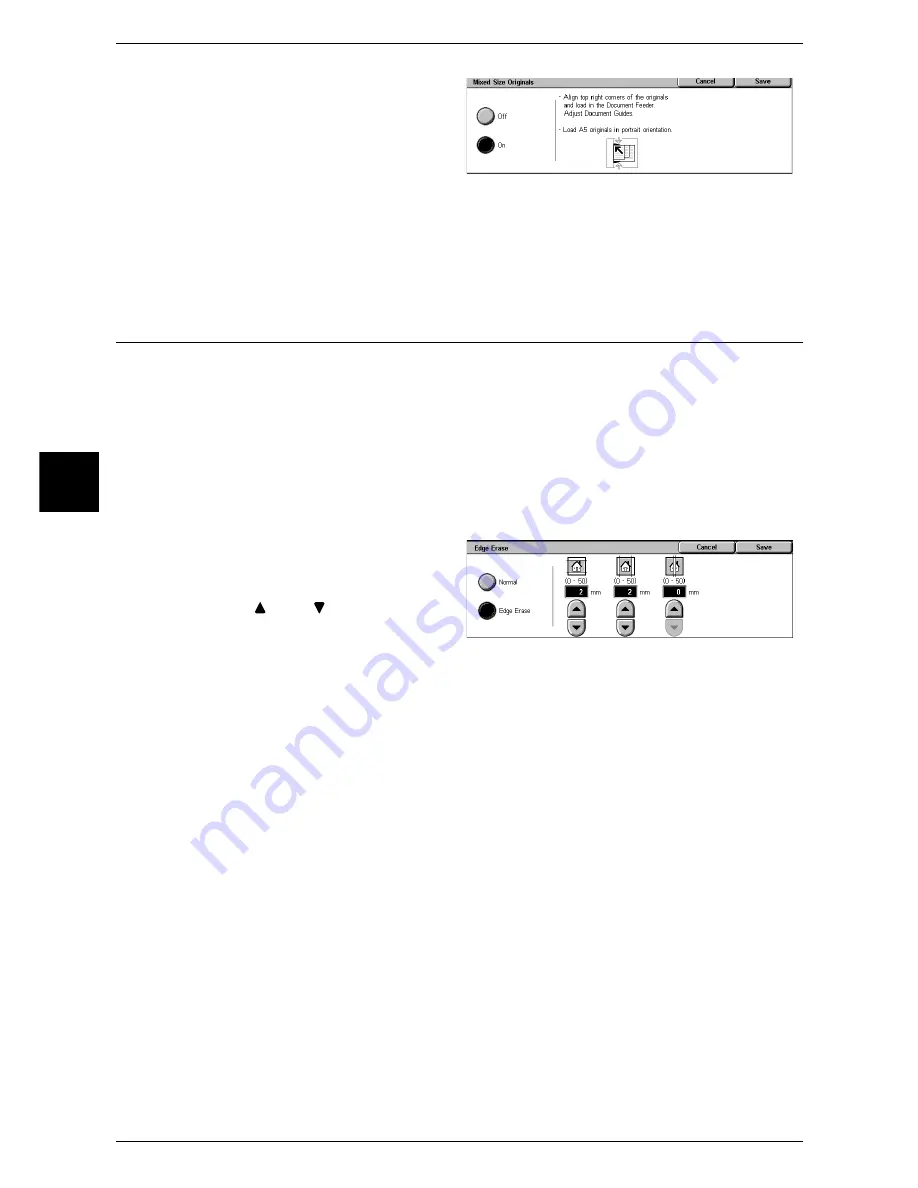
3 Copy
68
Copy
3
1
Select [Mixed Size Originals].
2
Select [On].
Off
Select this item when all documents
are of the same size.
On
When documents of different sizes are copied, the machine automatically detects the
size of each document.
Edge Erase (Erasing Edges and Margin Shadows in the Document)
When you make copies with the document cover open or make copies from a book,
black shadows sometimes appear along the edges and center margin of the paper. If
this happens, you can make copies with the shadows erased.
Important •
Confirm that the orientation of the document and the [Original Orientation] setting of the
[Scan Options] screen are the same.
Note
•
For 2-sided originals, the same edge erase amounts are set for the front and back sides.
•
If you set [Reduce/Enlarge], the edge erase amounts will be reduced or enlarged in
proportion to the ratio you configured.
For information on the areas that can actually be printed, refer to
"Printable Area" (P.541)
.
1
Select [Edge Erase].
2
Select [Edge Erase].
3
Use [
] and [
] to set the width to
erase for each of the top and
bottom, left and right, and center.
Normal
The edge erase amount is set to 2 mm for the top and bottom, and left and right. If you
do not want to erase edges, set each [Edge Erase] value to 0 mm.
Edge Erase
You can erase only the amount necessary.
z
Top & Bottom Erase
Shadows at the top and bottom of the document are erased. Edges at the top and
bottom are erased in accordance with the direction that the document was loaded.
You can set the edge erase width within the range from 0 to 50 mm in 1 mm
increments.
z
Left & Right Erase
Shadows on the left and right of the document are erased. Edges on the left and right
are erased in accordance with the direction that the document was loaded. You can
set the edge erase width within the range from 0 to 50 mm in 1 mm increments.
z
Binding Erase
Shadows in the center of documents such as booklets or documents with facing
pages are erased. You can set the binding erase width within the range from 0 to 50
mm in 1mm increments.
Summary of Contents for ApeosPort 350 I
Page 1: ...ApeosPort 550 I 450 I 350 I DocuCentre 550 I 450 I Series User Guide...
Page 30: ......
Page 48: ......
Page 160: ......
Page 194: ......
Page 212: ......
Page 236: ......
Page 250: ......
Page 370: ......
Page 384: ......
Page 406: ......
Page 426: ......
Page 591: ...18 Glossary This chapter contains a list of terms used in this guide z Glossary 590...
Page 608: ......






























