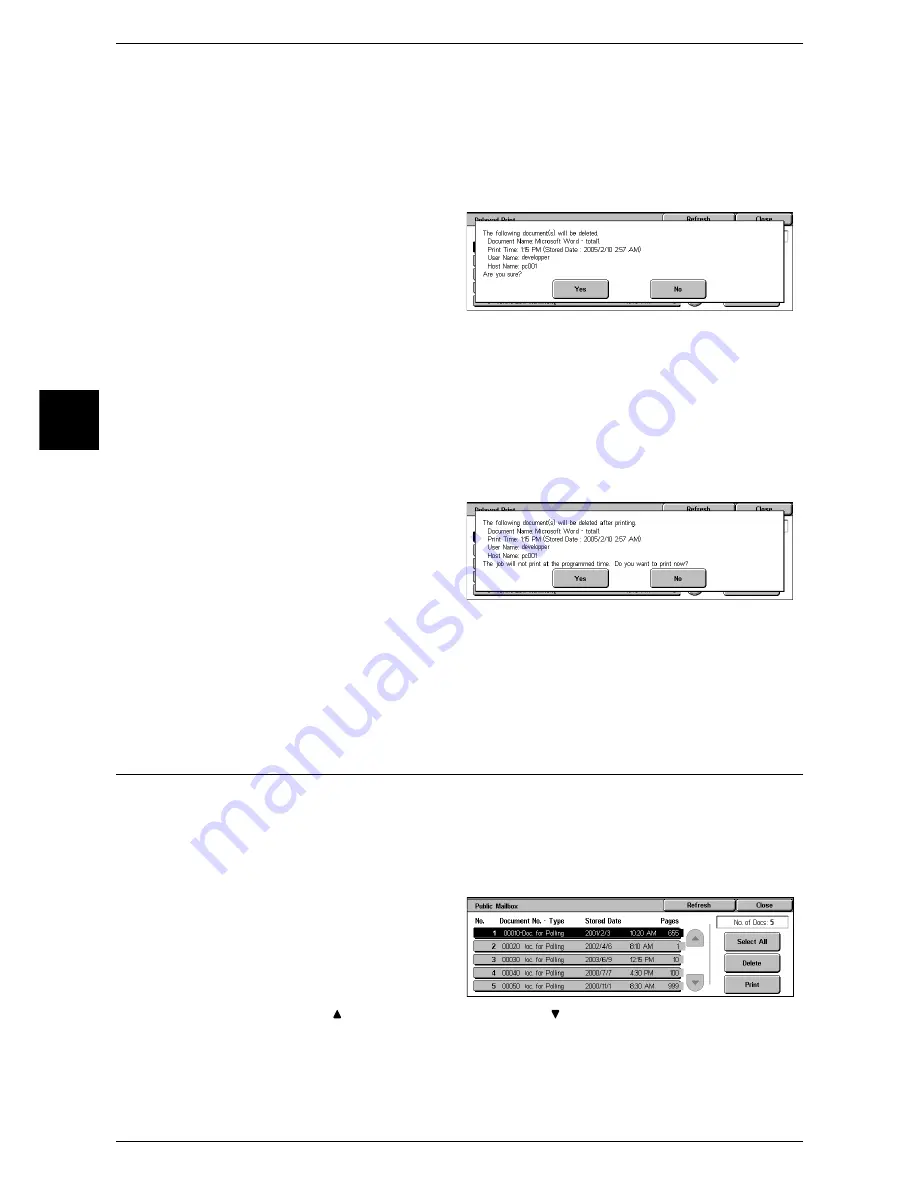
12 Job Status
378
Job Status
12
Prints the selected document. After printing, deletes the document. If printed manually,
the document will not be printed at specified time.
Refer to "When [Print] is Selected" (P.378).
When [Delete] is Selected
1
Select [Yes].
Yes
Deletes the document.
Important •
Once the document is deleted, it cannot be restored.
No
Cancels deleting the document.
When [Print] is Selected
1
Select [Yes].
Yes
Starts printing the document. After printing, deletes the document.
No
Cancels printing the document.
Public Mailbox
This section describes how to print or delete documents stored in the public mailbox.
For information on polling reservation operations, refer to "Store for Polling (Allowing Remote
Machines to Retrieve Documents from Your Machine)" (P.141).
Note
•
This feature does not appear for some models. An optional package is necessary. For more
information, contact our Customer Support Center.
1
Select [Public Mailbox].
2
Select the document to be printed
or deleted.
Note
•
Select [Refresh] to display the
updated information.
•
Select [ ] to return to the previous screen or [ ] to move to the next screen.
3
Select any item.
Summary of Contents for ApeosPort 350 I
Page 1: ...ApeosPort 550 I 450 I 350 I DocuCentre 550 I 450 I Series User Guide...
Page 30: ......
Page 48: ......
Page 160: ......
Page 194: ......
Page 212: ......
Page 236: ......
Page 250: ......
Page 370: ......
Page 384: ......
Page 406: ......
Page 426: ......
Page 591: ...18 Glossary This chapter contains a list of terms used in this guide z Glossary 590...
Page 608: ......






























