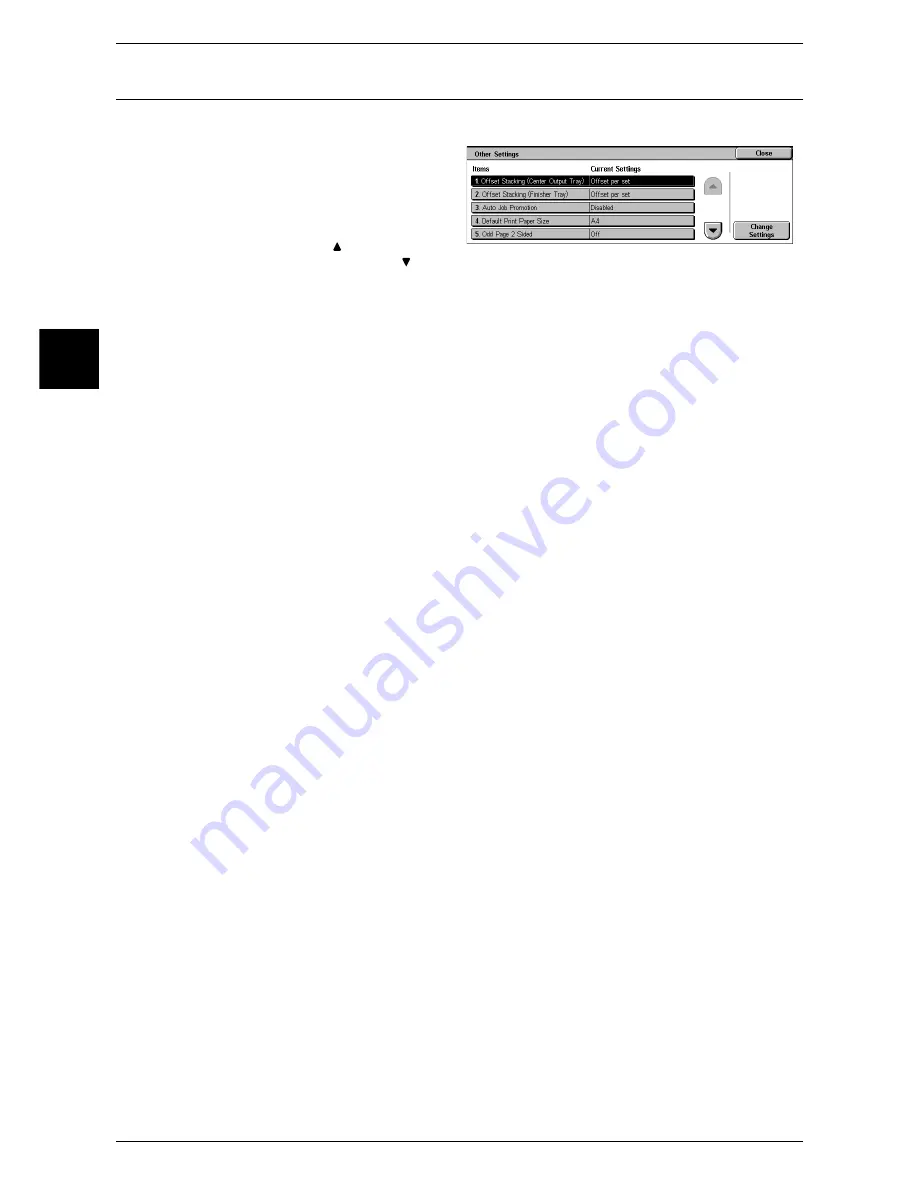
11 System Settings
280
System Settin
gs
11
Other Settings
You can make other settings relating to the machine itself.
1
Select [Other Settings].
2
Select the item to be set or
changed, and select [Change
Settings].
Note
•
Select [ ] to return to the
previous screen or [ ] to move to the next screen.
3
Select the setting value.
4
Select [Save].
Offset Stacking (Center Output Tray)
When you select offset stacking, each of output documents is delivered at a slightly
shifted position from the position of the previous document. If the previous document
is delivered at the front side of the machine, the next document is delivered at the rear
side of the machine. Set the operation of this offset feature.
Note
•
This feature does not appear for some models. An optional package is necessary. For more
information, contact our Customer Support Center.
•
This item varies depending on the options installed in the machine.
-
When a finisher or Exit 2 Tray is not installed: Center Output Tray
-
When an Exit 2 Tray is installed without installing a finisher: [Offset Stacking (Center Tray -
Upper)] and [Offset Stacking (Center Tray - Lower)]
Off
No offset output.
Offset per set
Output paper in the number of copy sets being made.
Offset per job
Output paper with each job offset.
Offset Stacking (Center Tray - Upper)
Set the offset feature for the center tray - upper.
For information on the settings, refer to "Offset Stacking (Center Output Tray)" (P.280).
Note
•
This feature does not appear for some models. An optional package is necessary. For more
information, contact our Customer Support Center.
•
This item appears when an Exit 2 Tray (optional) is installed.
Offset Stacking (Center Tray - Lower)
Set the offset feature for the center tray - lower.
For information on the settings, refer to "Offset Stacking (Center Output Tray)" (P.280).
Note
•
This feature does not appear for some models. An optional package is necessary. For more
information, contact our Customer Support Center.
•
This item appears when an Exit 2 Tray (optional) is installed.
Summary of Contents for ApeosPort 350 I
Page 1: ...ApeosPort 550 I 450 I 350 I DocuCentre 550 I 450 I Series User Guide...
Page 30: ......
Page 48: ......
Page 160: ......
Page 194: ......
Page 212: ......
Page 236: ......
Page 250: ......
Page 370: ......
Page 384: ......
Page 406: ......
Page 426: ......
Page 591: ...18 Glossary This chapter contains a list of terms used in this guide z Glossary 590...
Page 608: ......






























